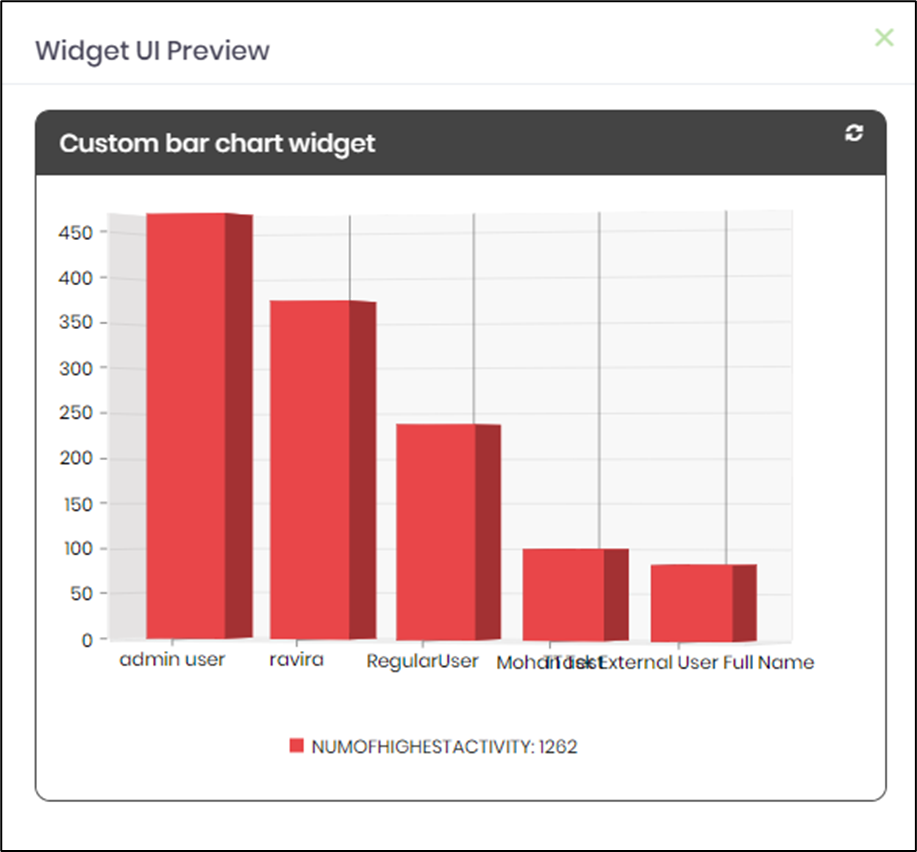FlowWright dashboard designer provides two kinds of dashboard widgets:
- Preconfigured functional widgets - functionality is already built into the widget; the only customization is the header text and colors
- Customizable widgets can be customized to bring data based on a SQL query or a configuration and render the data within the widget. Also, header text and colors can be changed
Example of a Preconfigured widget:
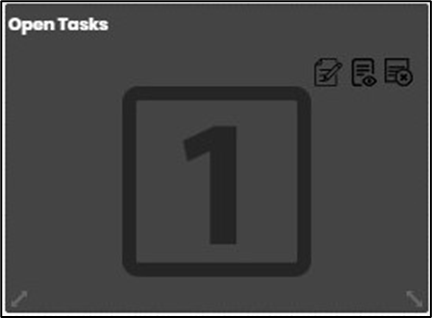
The above widget, by default, has the functionality to display the # of open tasks for the current user. The above widget only allows the following configuration:
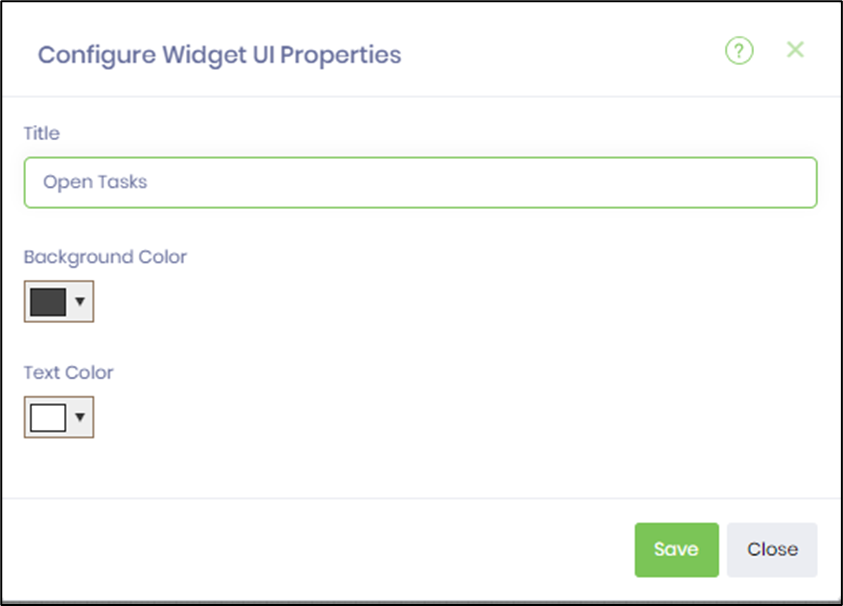
Example of a Configurable widget:
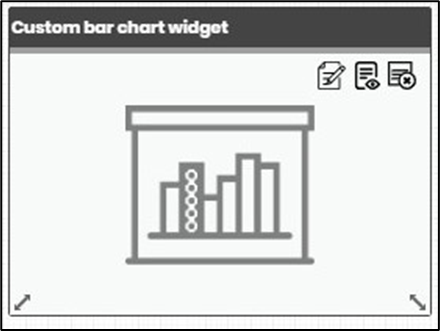
The custom bar chart widget allows the user to use a database connection and configure an SQL query to display a graph based on the query result data. The widget has the following configuration: Select the database connection from the dropdown list. Provide a SELECT SQL Query in the input field. Provide the date filter column reference. Save the changes and preview the dashboard.

The dashboard is rendered as below (for reference).

We want the graph to display the top 5 users with the most activity from FlowWright as a bar graph. Then, you can select an existing connection to the FlowWright database; if a connection doesn't exist, create one and choose one.
Enter the following SQL statement for the SQL query input field:
SELECT TOP 5 U.deExternalUserFullName as Name, COUNT(H.entryID) AS numOfHighestActivity
FROM deItemHistory H INNER JOIN deUsers U ON U.deUserID=H.itemID
GROUP BY H.itemID,U.deExternalUserFullName ORDER BY numOfHighestActivity DESC
Click the "Save" button to save the configuration. Click the preview icon on the widget to preview the pie chart. Preview should display the following: