Dashboard widgets are UI widgets used for building dashboards. This section lets the Admin user manage dashboard widgets, preview and understand usage patterns, export and import dashboard widgets between FlowWright environments, and globalize and auto-detect new dashboard widgets.
You can navigate to the Administration - Dashboard Widgets menu option.

The Dashboard Widgets UI is rendered as below. The widgets are grouped and listed as a table showing display name, description, and validation status columns. Use the Search box to filter the list.

Select the Dashboard Widgets menu to navigate to the Widget Categories menu option.

Select the Action menu to navigate to Create, Edit, Copy, and Remove the Dashboard Widgets functions.

Select the View menu to navigate to the Preview, With Errors, Usage, Dashboards, and Not Used Widgets functions. You can preview the dashboard, check the usage statistics, and view the errors by using these features.

Select the Export menu to navigate to the XML and SQL functions. You can export the dashboard widgets between FlowWright environments using this feature.

Select the Import menu to navigate to the XML function. You can import the dashboard widgets from another FlowWright environment using this feature.

Select the Utils menu to navigate to the Auto Detect, Auto Detect from DLL, Auto Detect from Directory, and Globalize functions. You can auto-detect and add your custom dashboard DLLs, as well as globalize the dashboard content, using this feature.

Select the Support menu to navigate to the Request Item and How to create functions. You can request additional dashboard widgets from the product support team using this feature.

For FlowWright Multi-Tenant version:
Navigate to the Administration—Dashboard Widgets menu option. The Dashboard Widgets page will open in a new tab.
The Dashboard Widgets page is rendered with a MultiTenant menu in the Tenant Manager application, as shown below. The menu functions include pushing the widget configurations or changes to selected or all tenants.
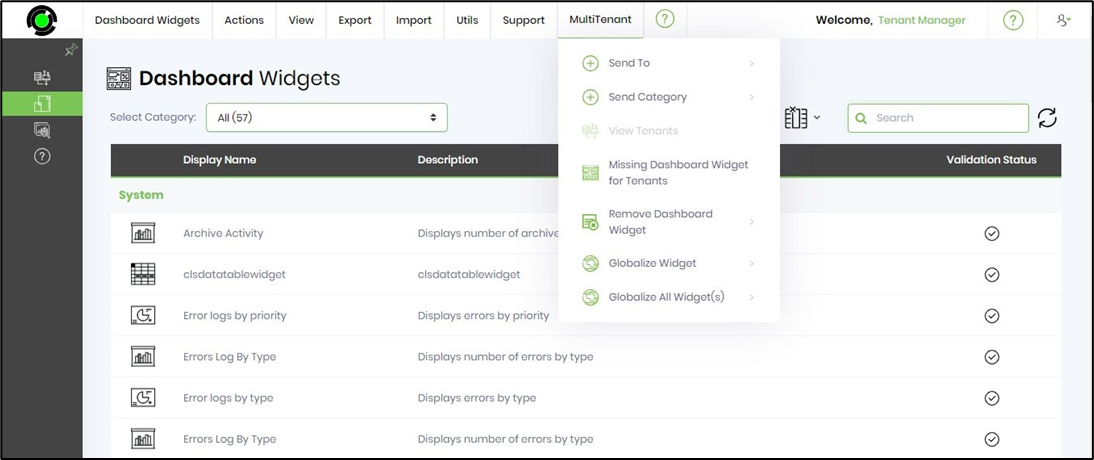
Pushing step configuration to tenants