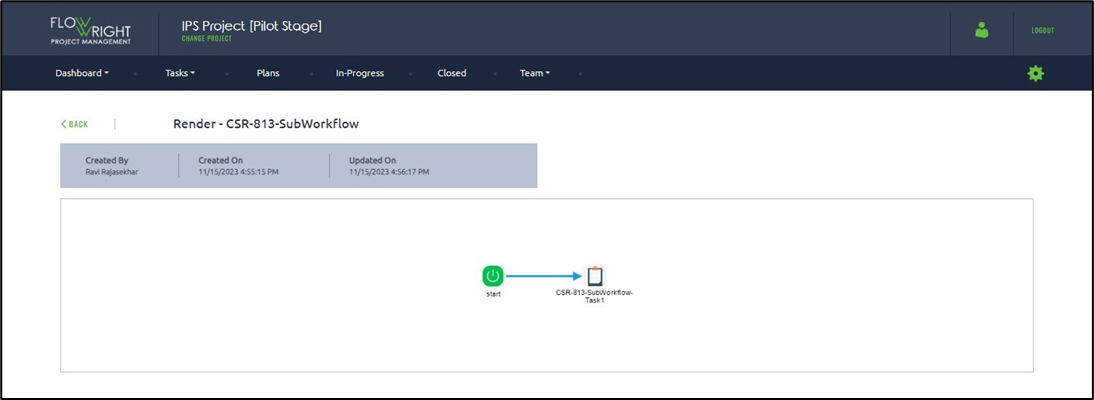Select a plan and click the Render button.
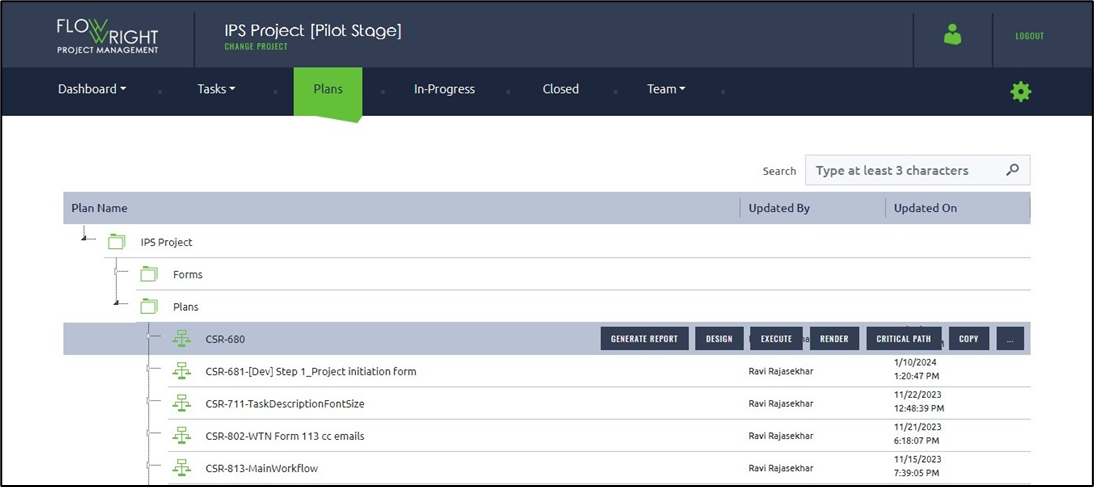
The render plan will show the designed plan as a graphic, as shown below.
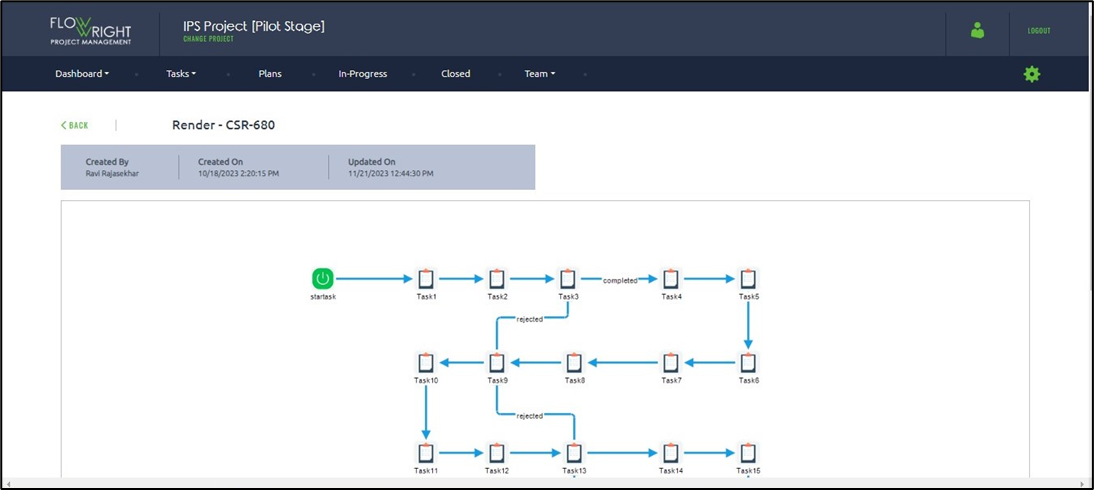
If the plan has sub-processes, an arrow will be displayed to navigate and render the sub-process, as shown in the reference image below.
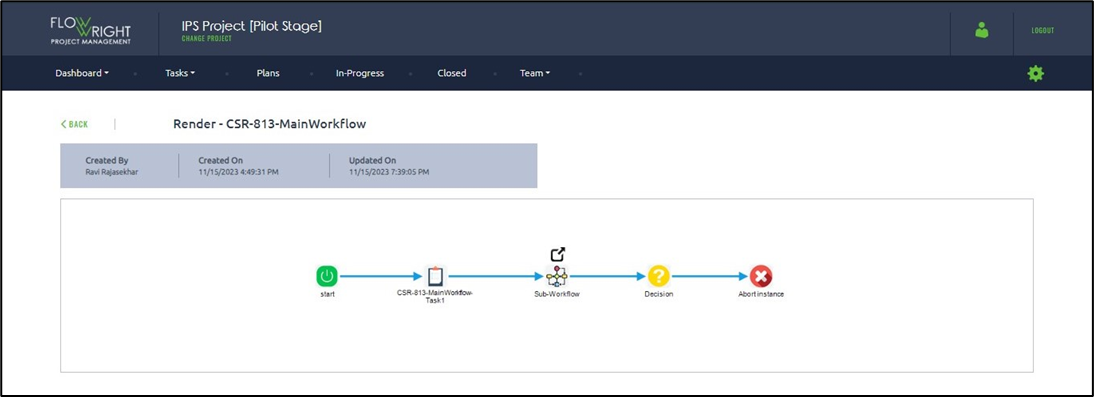
The sub-workflow instance is rendered below.