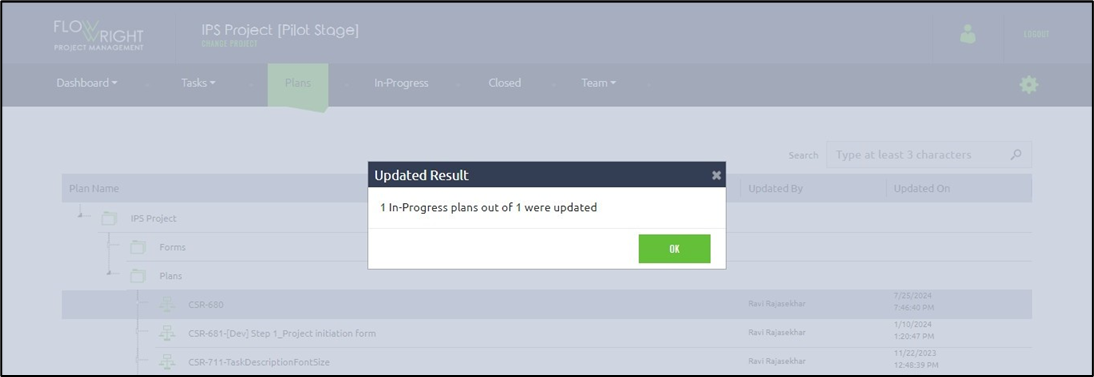Select a plan and click the Push Changes menu option.
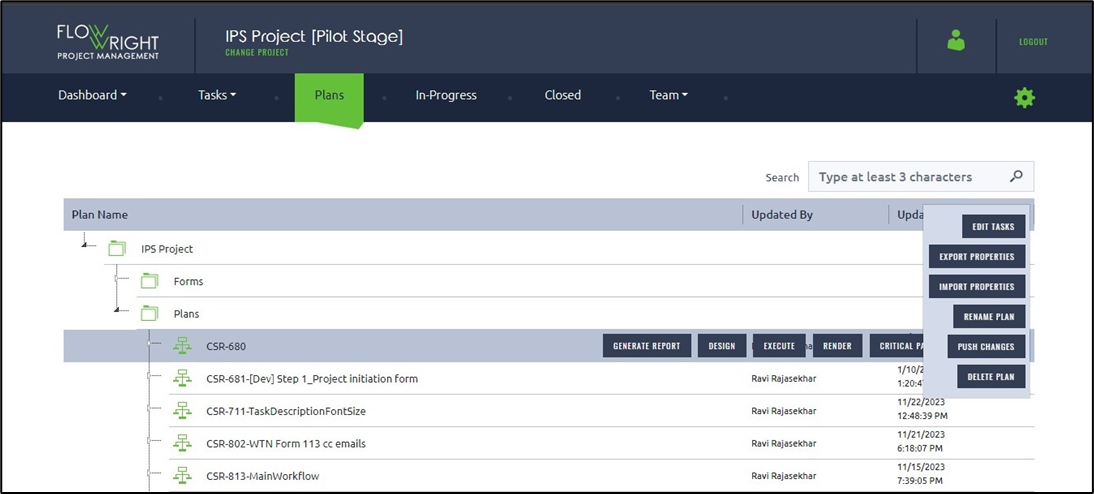
Once a plan is executed, new changes might be made to the plan. These new changes can be pushed to any InProgress plan using the following dialog:
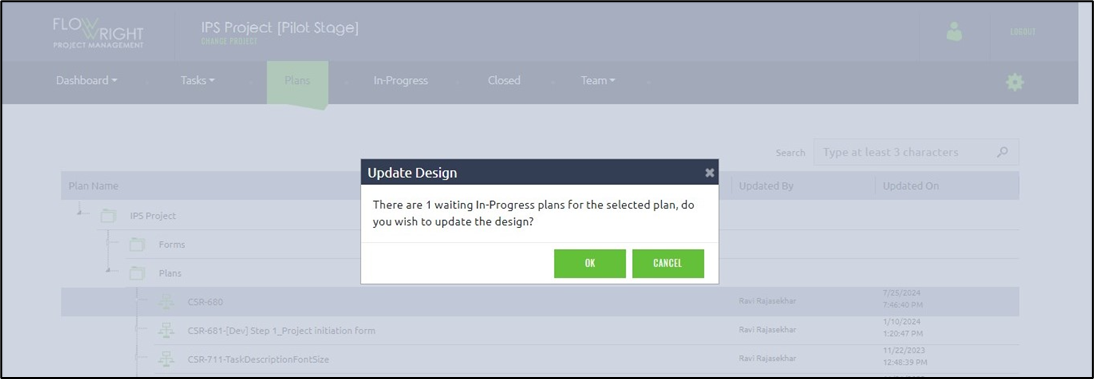
A confirmation message is displayed as below.
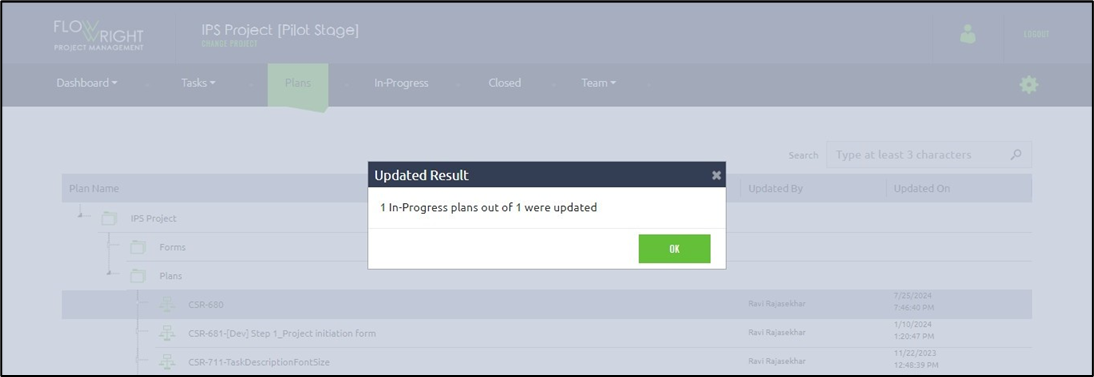
Use this feature to push design changes to a plan in progress in FlowWrightPM
Select a plan and click the Push Changes menu option.
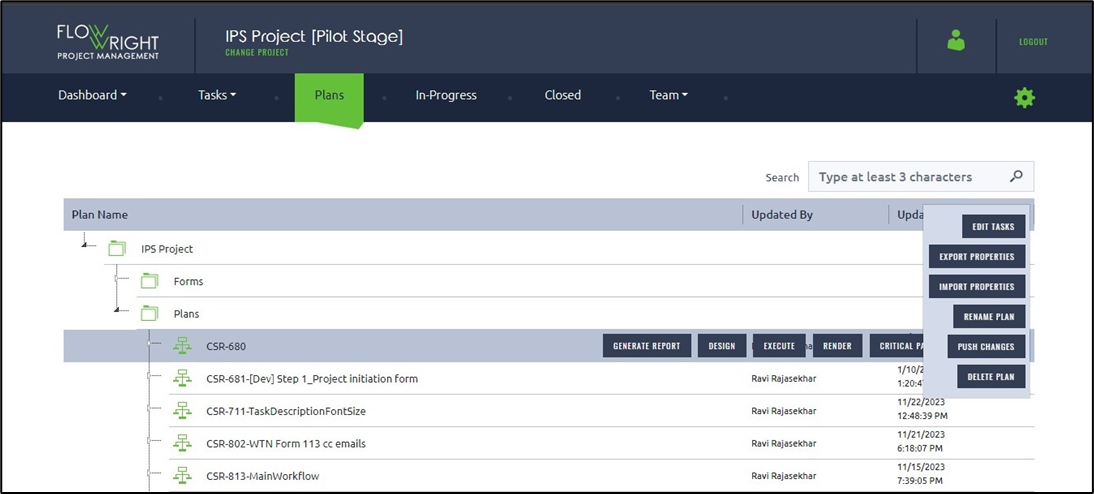
Once a plan is executed, new changes might be made to the plan. These new changes can be pushed to any InProgress plan using the following dialog:
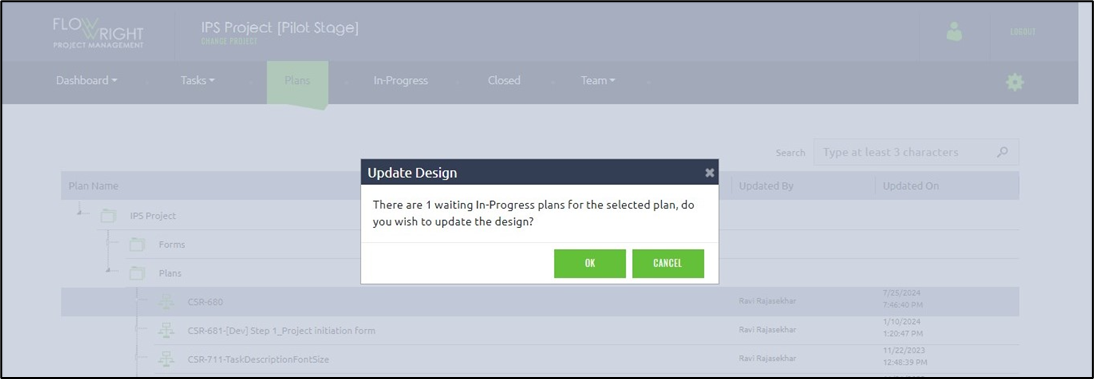
A confirmation message is displayed as below.