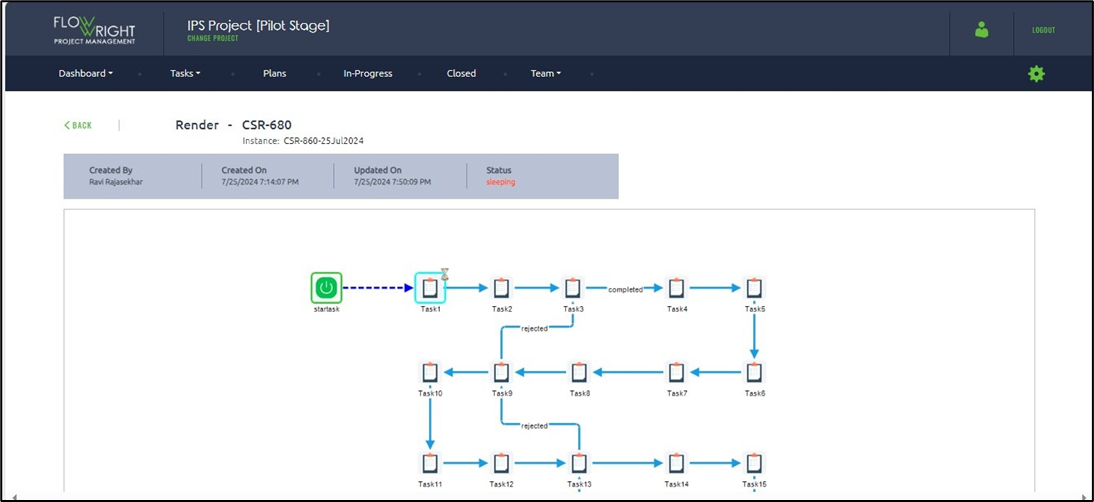The Plan management UI looks like the one below. By default, each cutover project has a Forms and Plans folder created.
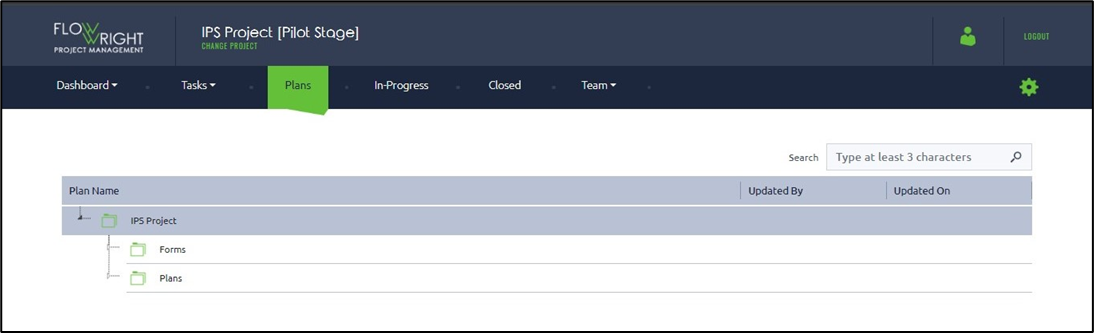
Expand the Plans folder to view the list of existing plans. Select a plan row item to perform other functionalities, such as Generate Report, Design, Execute, Render, Critical Path, and Copy.
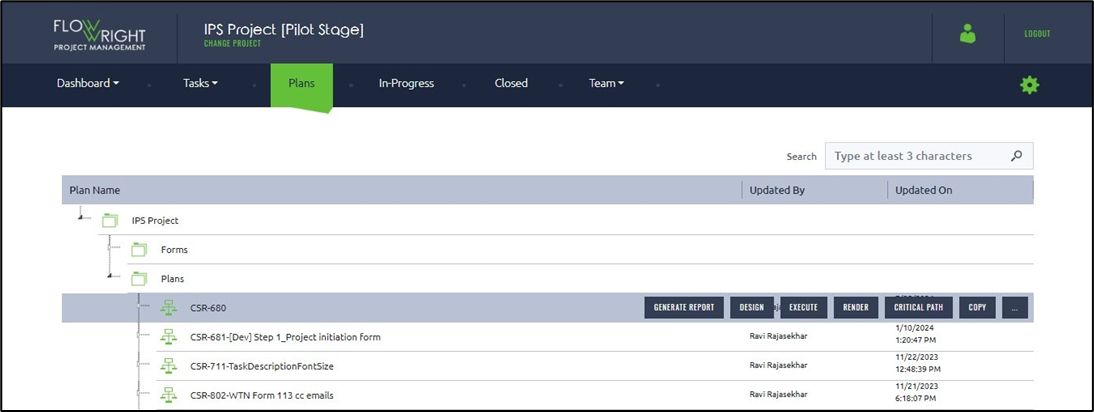
Select a plan and click the Render menu option. The render function generates a graphical view of the process's execution.
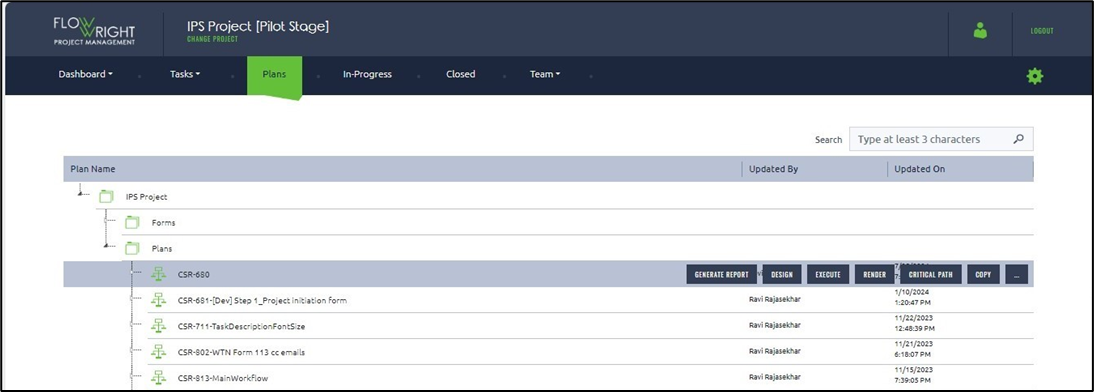
The plan is rendered on a new page showing the plan created and updated datetime information.
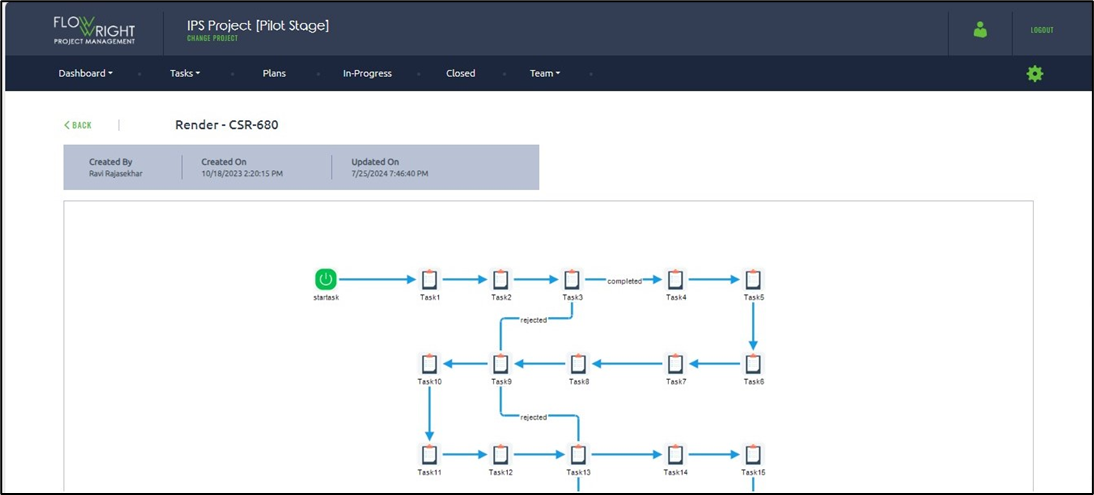
In-progress plans are plans that are executed from a designed plan.
Select the In-Progress tab to view the In-Progress Plans for the selected project. Select the plan from the list to perform functionalities like Generate Report, Render Plans, Process View, Critical Path View, About, Documents, and Delete
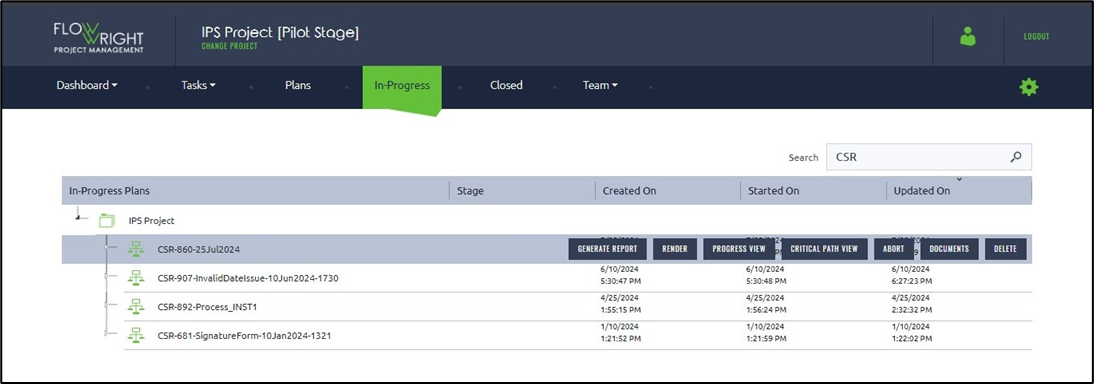
Select a plan and click the Render menu option. The render function generates a graphical view of the execution of an in-progress plan.