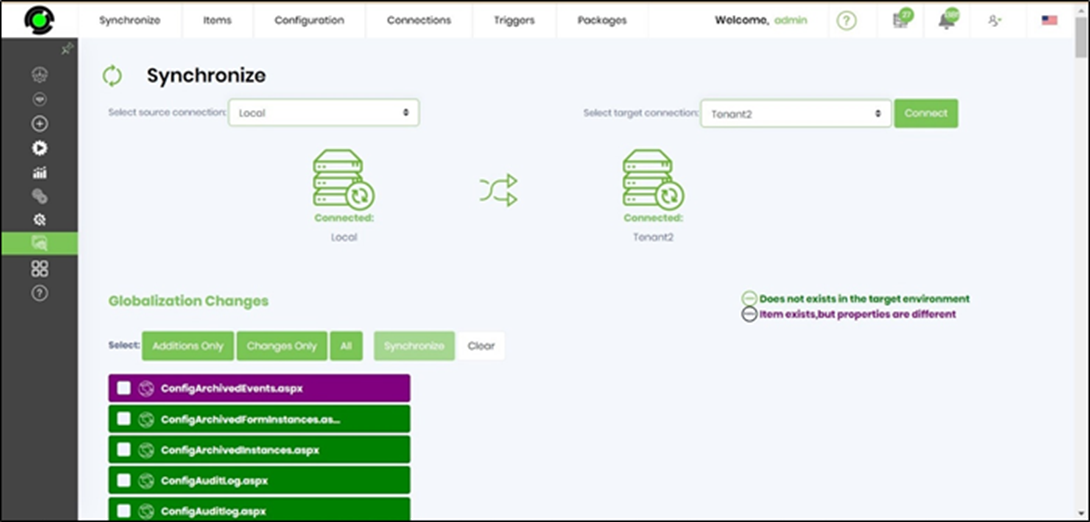This feature lets you synchronize a selected globalized item (for all cultures) and its dependencies to a target environment. Navigate to the Status—Synchronize menu option. The Synchronize page is displayed in a new tab, as shown in the graphic below.
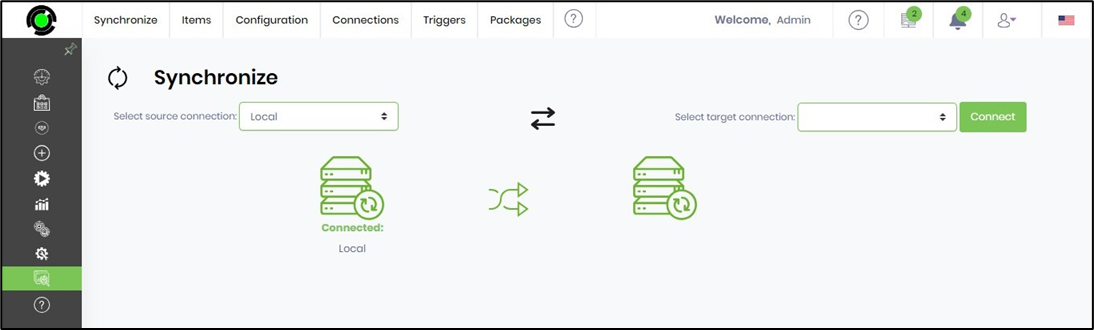
Select the source connection and target connection and click on the CONNECT button. The connection strings are managed from this page, as shown in the graphic below. Navigate to the Integrations—Connections menu option.
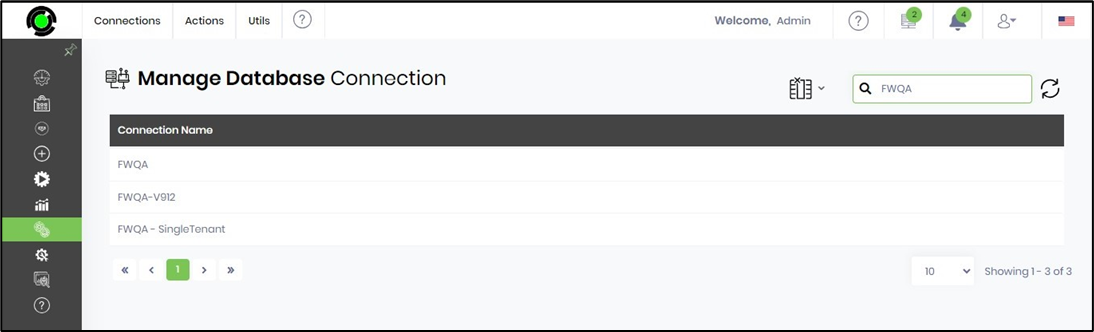
A notification message is displayed in the top right-end corner for a successful connection.
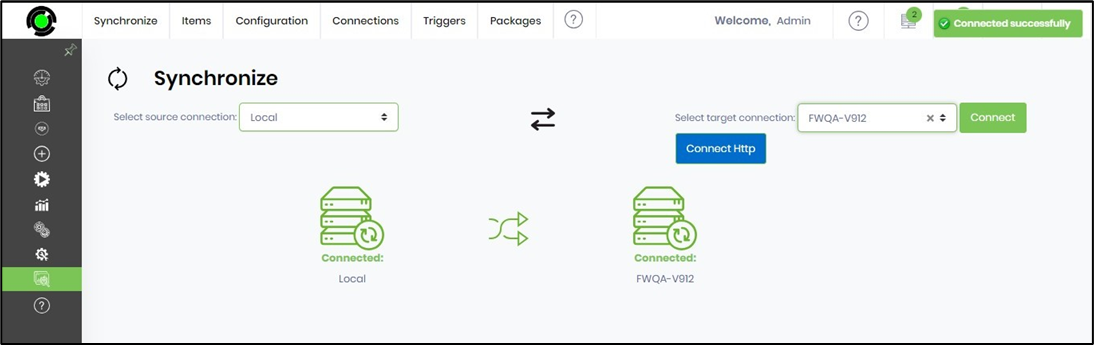
Navigate to Configuration - Globalization menu option, as below.
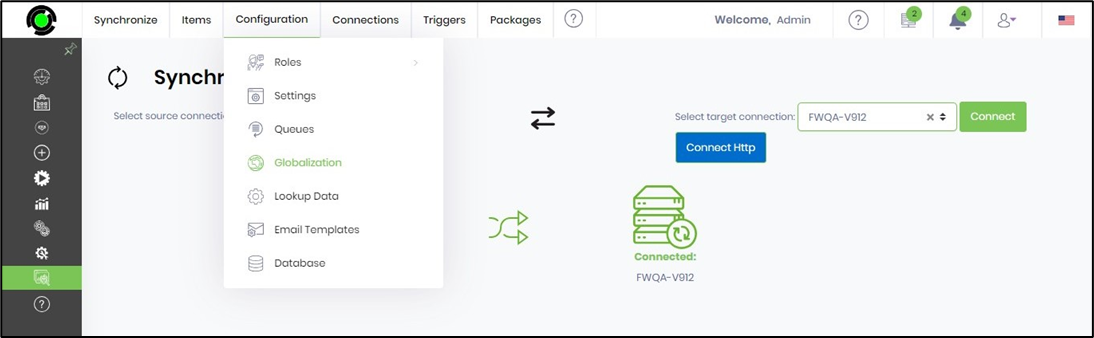
The globalization changes list is displayed (sorted alphabetically) as shown in the graphic below. The items in green do NOT exist in the target environment; the items in purple do exist in the target environment but have different properties. Use the BUTTONS to select only additions, changes, or all items to synchronize. Use the CLEAR button to undo the previous selection.
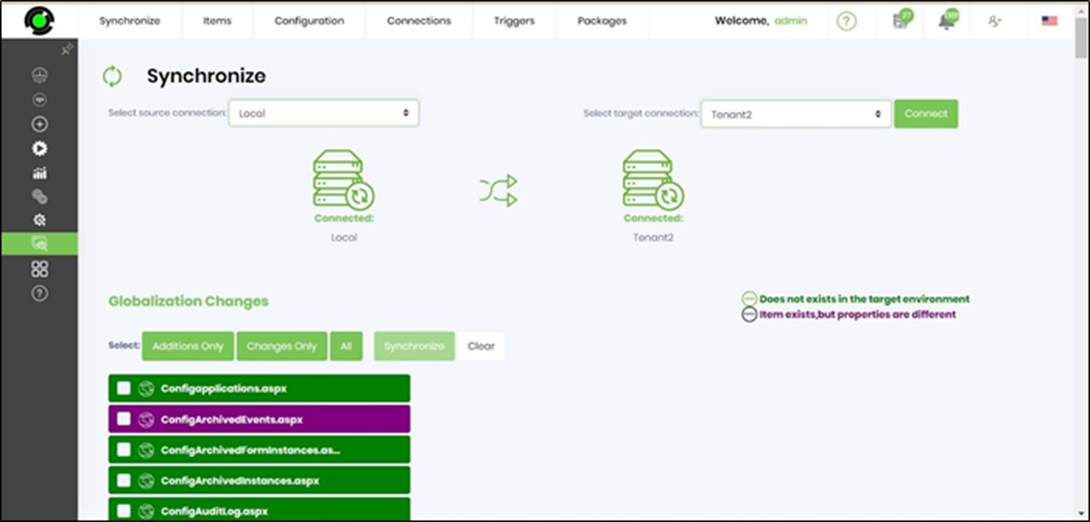
Select items on the checkbox and click on the Synchronize button.
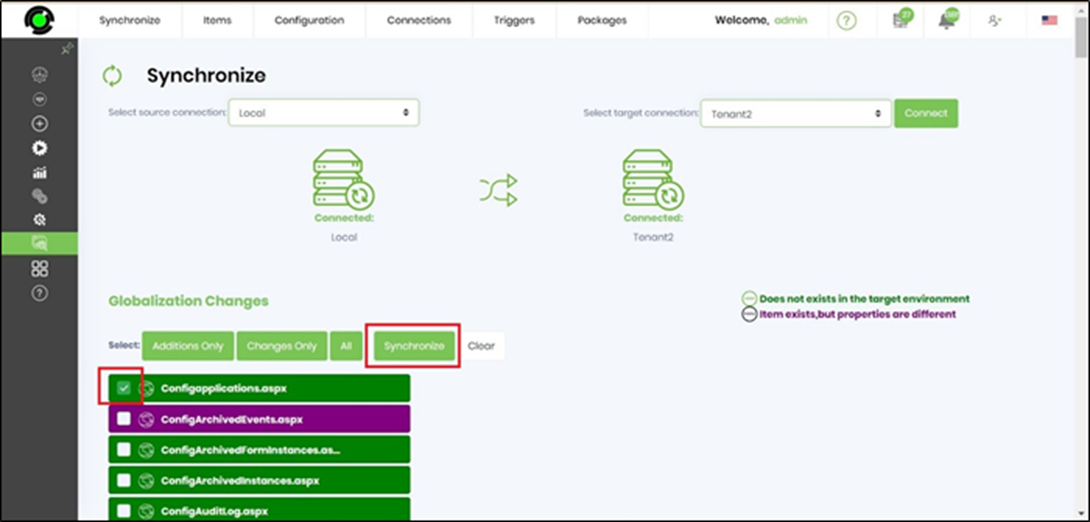
A popup window is displayed for confirmation as below. Click OK to continue.
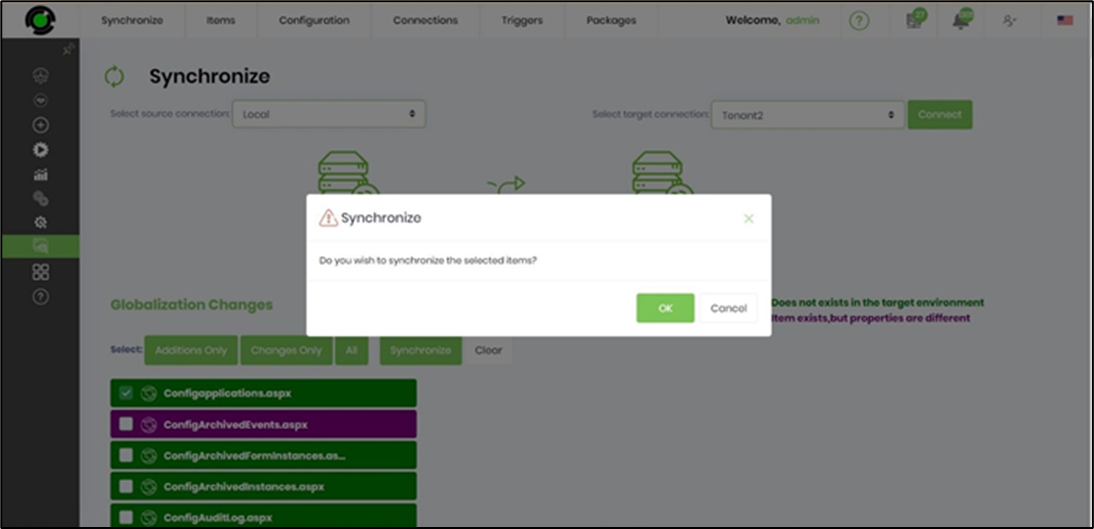
The selected item is synchronized to the target environment and removed from the list, as shown in the graphic below.