Synchronization functionality allows the user to compare and update artifacts created from the source system with a FlowWright target system. The user can synchronize data types, steps, business objects, event definitions, event handlers, event subscribers, menus, dashboards, organization charts, decision tables, themes, users, configuration settings, connections, triggers, process definitions, form definitions, databases, etc.
As an admin user, navigate to the Status - Synchronize menu option. To Synchronize, first, select source and target FlowWright connections and click on the Connect button to notice a successful connection. If the connection doesn't work, then you can just navigate to the Integration - Connections menu option and verify the source and target connection strings.

The "Connect HTTP" feature is provided to test the HTTP connections as per the configuration. In the first attempt, the connection is made using HTTP, and then HTTPs are used if there's no response.

Next, select the desired item type which you want to synchronize. For example, select “Form Definitions.”

The data/item displayed in the “Green” color indicates new data/items to synchronize, and the “Purple” color indicates updates/changes made to the data/item.
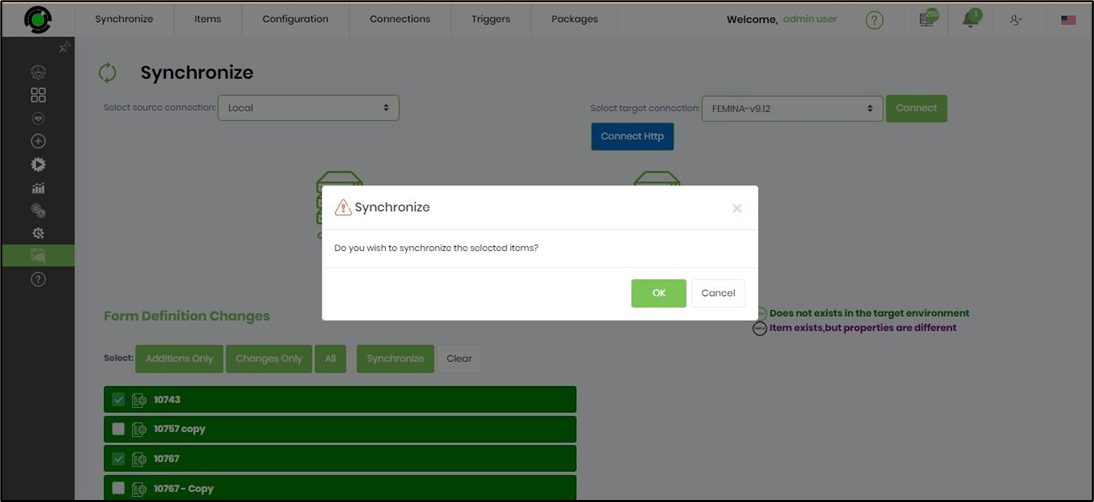
- Click on the “All” button to select all items (mark all checkboxes)
- Click on “Clear” to unselect the items (unmark checkboxes)
- Click on “Additions Only,” only the items that are not present in the target database will be selected for synchronization
- Click on “Changes Only,” the updated items in the source database will be selected for synchronization
- Click on the “Synchronization” button. The selected items will be synchronized with the target database.

- A confirmation message is displayed in the top right-end corner.
