Synchronization functionality allows the user to compare and update artifacts created from the source system with a FlowWright target system. The user can synchronize data types, steps, business objects, event definitions, event handlers, event subscribers, menus, dashboards, organization charts, decision tables, themes, users, configuration settings, connections, triggers, process definitions, form definitions, etc.
Package synchronization lets you synchronize a selected item and its dependencies to the target environment. For example, the form definition uses controls, widgets, events, subforms, users, roles, etc. All these are synchronized to the target FlowWright environment in one go.
As an admin user, navigate to the Status—Synchronize menu option. To Sync, first select source and target FlowWright connections and click on the Connect button to notice a successful connection. If the connection doesn't work, navigate to the Integration—Connections menu option and verify the source and target connection strings.
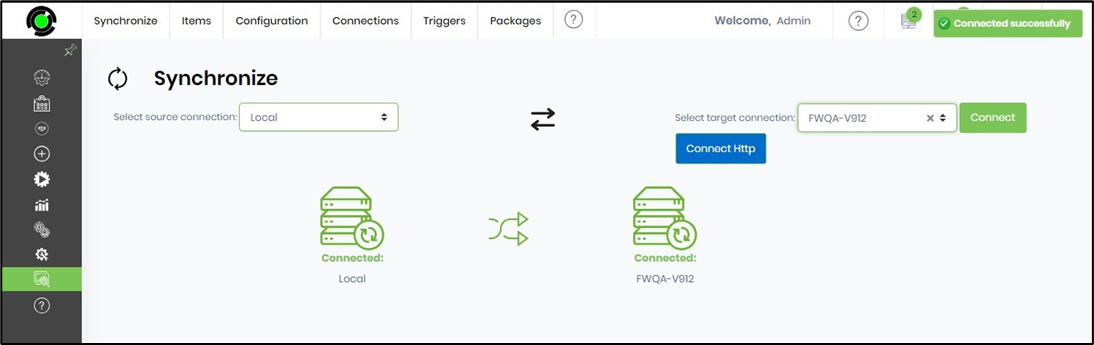
The "Connect HTTP" feature tests the HTTP connections per the configuration. In the first attempt, the connection is made using HTTP, and then HTTPs are used if there's no response.

You'll need to navigate to the Packages - Forms Definitions menu option.
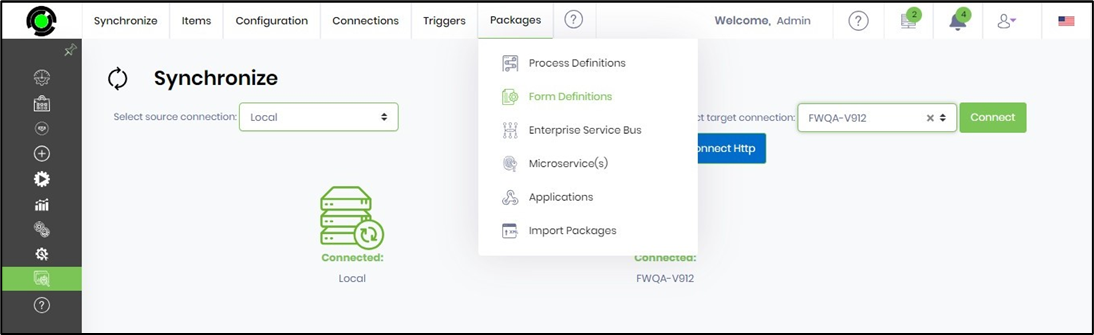
Search to select the Form Definition.
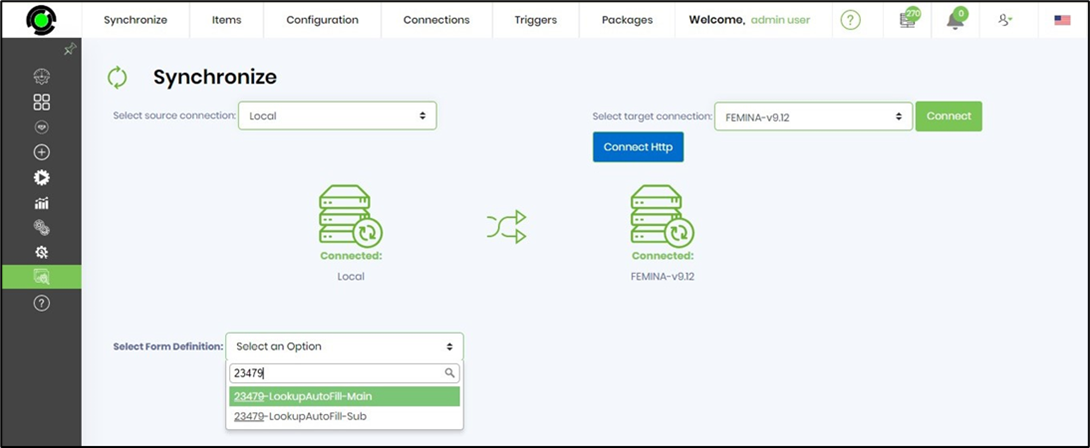
The Form Definition and its dependencies are displayed as folders.
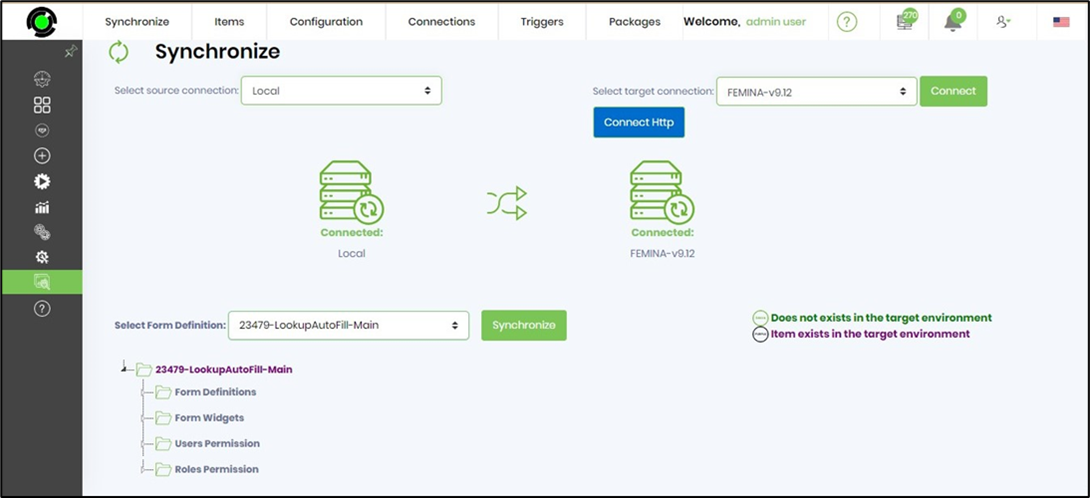
Click on the arrow sign to expand and collapse the folder structure.
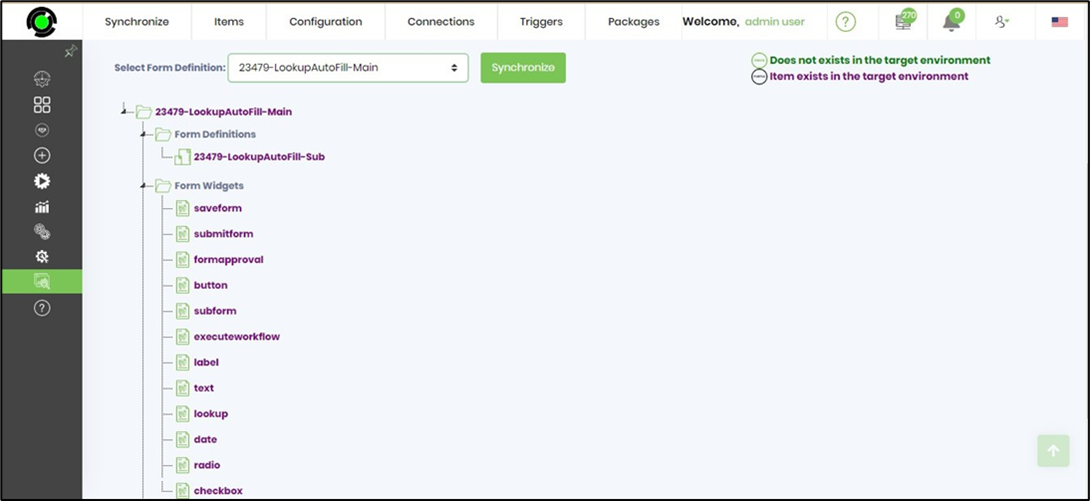
Click on the Synchronize button to synch this package to the target environment.
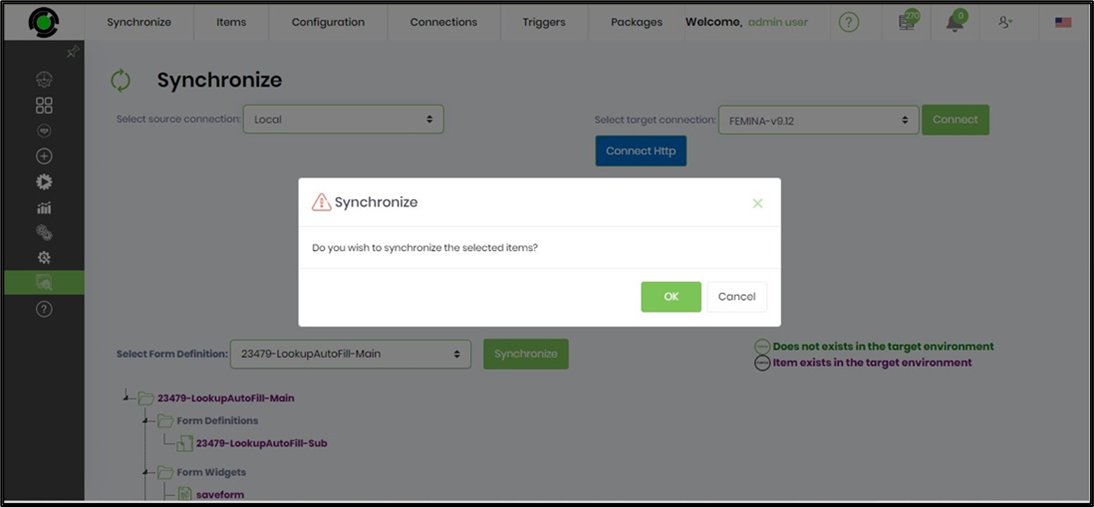
A confirmation message is displayed in the top right-end corner.

To view the changes, you must navigate to the target FW environment and select the Form Definition. This activity is recorded in the Audit Log feature. Before synchronizing the selected items, a snapshot is created on the target database.