Description:
This widget validates the Form and its controls in the preview mode.
Inputs
- Button Type - Select any of the button types (Default, Primary, Info, Success, Warning, Danger, Inverse)
- ID/Name - Name of widget generated by FlowWright (read-only field)
- Button Label - Enter the description text for the button label
- Hide - Select the checkbox to Hide (tick mark)
- Read Only - Select the checkbox to Read-Only (tick mark)
- Tool Tip - Enter information to display on mouse hover on form render
- Styles - Enter the CSS scripts for widget styles
- Apply Classes - Select between custom classes defined
- Save - Save the input values
- Delete - Remove this form widget from the designer page
- Close - Close the input popup window
Design:
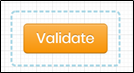
Example:
Let’s build and execute the “ValidateFormDef” example.
- Create a new Form Definition called “ValidateFormDef.”
- Drag a “BootstrapGrid, Label, TextArea, DatePicker, Validate, and Submit” control to the canvas and arrange them as shown below.

- Double-click the “TextArea” control to configure the “Settings” properties. Select the checkbox “Required” for mandatory input. Provide a value for Maximum Allowed Words. Click the Save button.

- Double-click the “DatePicker” to configure the “Settings” properties. Select the UI input size, which should be small, medium, or large. Provide a name for the control. Select the checkbox “Required” for mandatory input and use the default date as a preset value. Click the Save button.

- Save the Form Definition. Select UI - Preview menu option.

- The Form is rendered to the user as shown below. Use the Validate button to identify any fields that are missing user input.

Definition Sample:
You may download the sample definition(s) from the link here and later import them (drag-and-drop) to your FlowWright Process Definition (XML file) or Form Definition (HTML file) page.
Note: Please verify and complete the process steps for any missing configurations, such as file path references and database connections, after import. Then, save the definition to confirm the changes.
Click here to download the sample file.