Description:
The sub-form widget control lets you embed another Form within the current Form.
Helpjuice Info Callout Title
- ID/Name - Name of widget generated by FlowWright
- Section Name - Enter the description text for the section name
- Select Form Definition - Select the sub-form definition
- Shown as Grid View - Select the checkbox to view the sub-form in grid view (tick mark)
- First row is header - Select the checkbox to view the first row as header (tick mark)
- Hide - Select the checkbox to Hide (tick mark)
- Hide border - Select the checkbox to hide the sub-form border on render (tick mark)
- Save - Save the input values
- Delete - Remove this form widget from the designer page
- Close - Close the input popup window
Design:
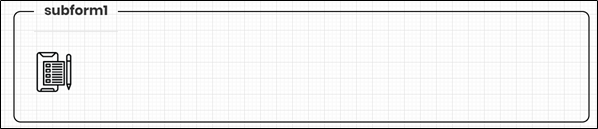
Example:
Let’s build and execute the “SubFormDef” example.
- Create a new Form Definition called “SubForm1Def.”
- Drag an “HTML table, Label, and Text” control to the canvas and arrange them as shown below.

- Create a new Form definition called “SubFormDef.”
- Drag a “Label, TextArea, subForm, and Submit” control to the canvas and arrange them as shown below.

- Double-click the “subForm” widget to configure the “Settings” properties. A pop-up window is displayed for configuration. Provide the section name. Select the Form Definition from the drop-down list. Select the checkbox to render the subForm as a table in a grid view. Select the checkbox to consider the first row of the subForm as column headers. Select the checkbox to hide the control during runtime.

- The Form and subForm configurations are rendered as follows. You notice the subForm is configured to render the table in a grid view.

- Save the Form Definition. Select Actions - Create Form Instance menu option. Generate a new Form Instance and select the check box to edit this Form Instance.

- The Form is rendered to the user as shown below. You can insert an empty row with the plus sign (+). You can remove the row by clicking the red (x) icon. Complete the user input and click the Submit button.

Definition Sample:
You may download and extract the sample definition(s) from the link here and later import them (drag-and-drop) to your FlowWright Process Definition (XML file) or Form Definition (HTML file) page.
Note: Please verify and complete the process steps for any missing configurations, such as file path references and database connections, after import. Then, save the definition to confirm the changes.