Description:
This widget closes the Form rendered.
Inputs
- Button Type - Select between Default and other types
- Identifier/Name - Name of widget generated by FlowWright (read-only field)
- Button Label - Change the button label
- Hide - Select the checkbox to Hide (tick mark)
- Read Only - Select the checkbox to Read-Only (tick mark)
- Tool Tip - Enter information to display on mouse hover on the form render
- Styles - Enter the CSS scripts for widget styles
Apply Classes - Select between custom classes defined - Save - Save the input values
- Delete - Remove this form widget from the designer page
- Close - Close the input popup window
Design:
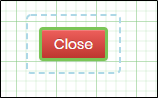
Example:
Let’s build and execute the “CloseFormDef” example.
- Create a Form definition called “CloseFormDef.”
- Drag a “BootstrapGrid, Label, TextArea, Close, and Submit” control to the canvas and arrange them as shown below.

- Double-click the “Close” widget to configure the “Settings” properties. The application provides the name for the control. Select the button type from the drop-down list. Provide the button label text. Select the “Hide” checkbox to hide this widget during runtime. Select the “Read-Only” checkbox to view the button and not trigger any click event.

- Double-click the “Close” widget to configure the “Styling” properties. Provide the syntax for the CSS styles. Select the classes to apply from the global drop-down list. Click the Save button.

- Double-click the “Close” widget to configure the “Other” properties. Provide the tool tip text information. Click the Save button.

- Double-click the “Close” widget to configure the “Globalize” properties. The application will alert you if there is nothing to globalize, as shown below. Otherwise, select the language from the drop-down list and click the Translate button. Click the Save button.

- Save the Form definition. Select Actions - Create Form Instance menu option. Generate a new Form Instance and select the check box to edit this Form Instance.

- The Form is rendered to the user as shown below. Provide the user input and click the Close button. A pop-up window is displayed for confirmation. Click the “Yes” button to continue.

- A browser alert notification is displayed as shown below. Click the “Leave” button to abandon changes.

Definition Sample:
You may download the sample definition(s) from the link here and later import them (drag-and-drop) to your FlowWright Process Definition (XML file) or Form Definition (HTML file) page.
Note: Please verify and complete the process steps for any missing configurations, such as file path references and database connections, after import. Then, save the definition to confirm the changes.