This function allows you to export and import authentication connections between FlowWright environments.
Select the connection on the Authentication Connections page and click the Export - XML menu option. The file is generated in XML format and downloaded to the local folder.

The XML content is included here for reference.

Select the connection on the Authentication Connections page and click the Export - SQL menu option. The file is generated in SQL format and downloaded to the local folder.

The SQL content is included here for reference. You may execute this SQL syntax to insert the Auth Connections in the target FlowWright database.
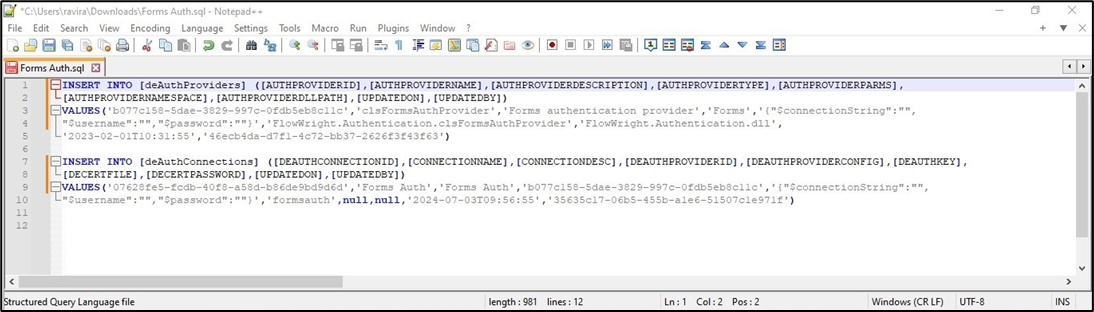
Select the connection on the Authentication Connections page and click the Import - XML menu option.

Select the XML file from the local folder and click the Import button to initiate it.

On successful import, the file overwrites the selected Auth Connection. A confirmation message is displayed in the top right-hand corner.
