Description:
The step gets the comments provided to the task step.
Inputs
- varGlobalComments – Variable / Global to hold comments
Returns
- true – true condition
- false – false condition
Usage:
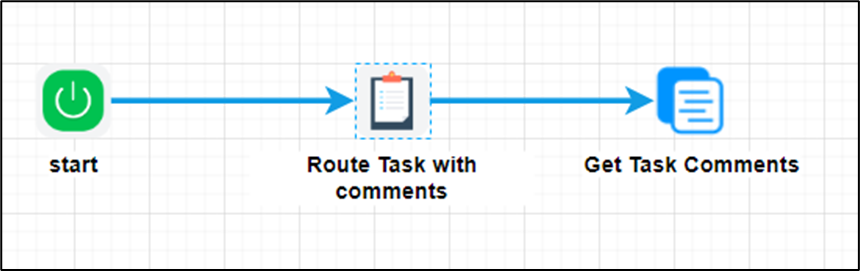
Example:
Let’s build and execute the “getTaskCommentsDef” example.
- Create a new process definition called “getTaskCommentsDef” and open the definition in designer mode.
- Drag the “Task, getTaskComments” steps to the canvas.
- Connect the dots between the “Start” and other steps, as shown above.
- Define a variable or a global to store the task comments information.
- Click the “Task” step to configure its “Required” properties. Provide the name and task description. Click the Save button. Note: Click the "AI Predict" button for the Copilot to add new process steps that match your process description.

- Click the “Task” step to configure its “Optional” properties. Then, route the task to yourself or a user. Here, the system variable “variable.initiatorID” routes the task to the user initiating the process instance.

- Click the “getTaskComments” step to configure its “Required” properties. Provide a name for the step. Provide a variable or global reference to store the information on task comments.

- The “Logging” setting configuration is necessary for documentation and also measures the workflow progress and the percent complete. This is achieved by configuring the step state and percent fields individually, as shown below. Configure the “Logging” using the following properties.

- Save the process definition, create a new instance, and then execute it. The task is assigned to the user as configured. You'll have to navigate to the Engage - Task page to view the task or use the task notification. Click the task row to open the task.
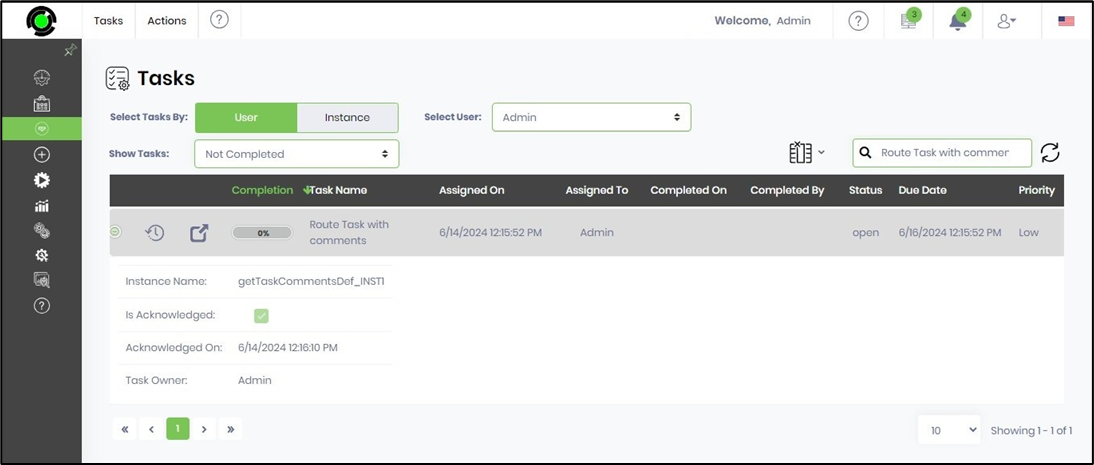
- Provide the task comments and click the Complete Task button.
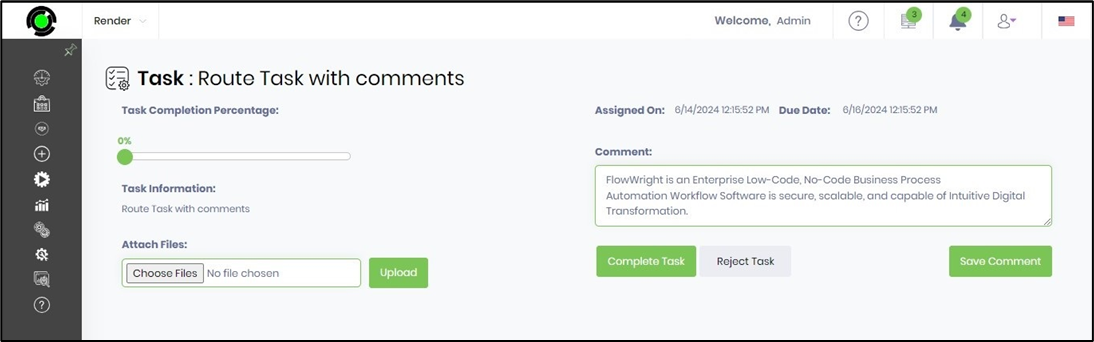
- The task is completed, and the process moves to the getTaskComments step in the workflow. The task comments are fetched and initialized in the variable or global reference provided. The process is completed.
- Navigate to the "Process Instances" page. Select the process instance and render to view. Click the “getTaskComments” step to view its properties. This process step gets the task comments.
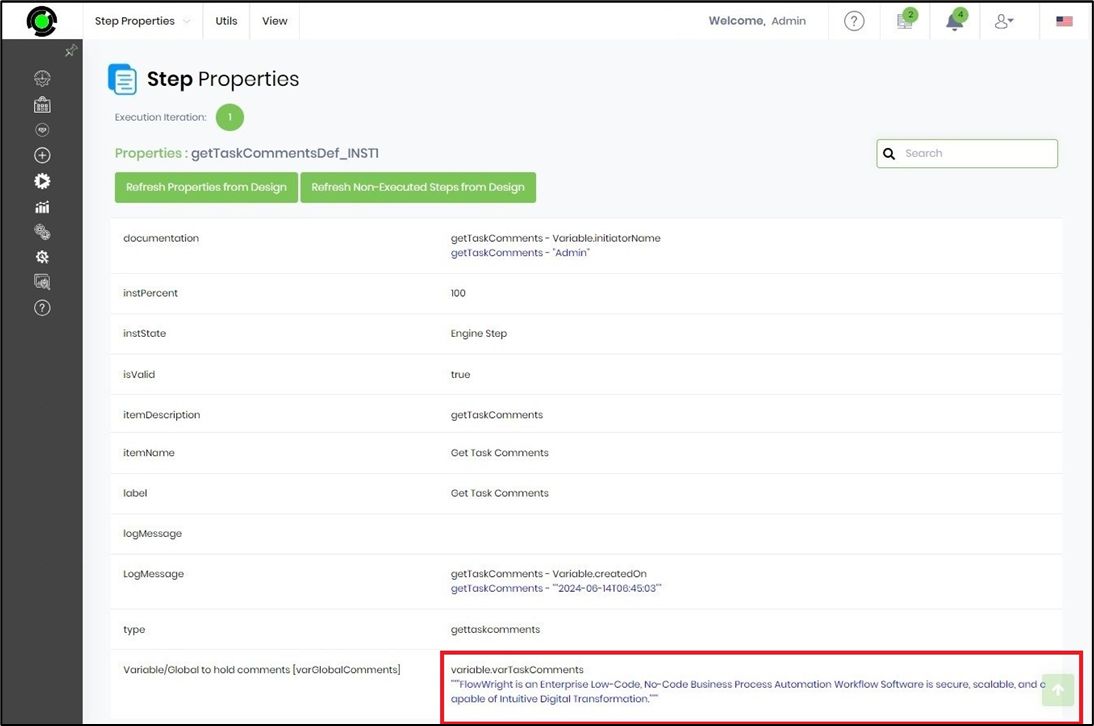
Definition Sample:
You may download the sample definition(s) from the link here and later import them (drag-and-drop) to your FlowWright Process Definition (XML file) or Form Definition (HTML file) page.
Note: Please verify and complete the process steps for any missing configurations, such as file path references and database connections, after import. Then, save the definition to confirm the changes.
Click here to download the sample file.