Description:
This step aborts the current process instance, automatically closes any open tasks, and stops the process from continuing. It can also abort any other process instance using the configured instance ID.
Inputs
- instanceID– id of the process instance to abort
Returns
- True – step executed successfully
- False - step failed to execute
Usage:
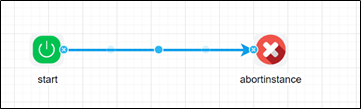
Example:
Let’s build and execute the “abortInstanceDef” example:
- Create a new process definition called “abortInstanceDef” and open the definition in designer mode.
- Drag an “abortInstance” step to the canvas.
- Connect the dots between the “Start” and “abortInstance” steps.
- Click the "abortInstance" step to configure its "Required" properties. Provide a name for the step. Click the Save button. Note: Click the "AI Predict" button for the Copilot to add new process steps that match your process description.

- Navigate to the Process Instance page and search for the “sleeping” status instances. Copy the InstanceID GUID value to the clipboard.

- Click the "abortInstance" step to configure its "Optional" properties. Provide the system variable that holds the current instance's GUID value. Or provide the other “sleeping” process instance with a GUID value. Or, keep the text box empty to consider the current process instance.

- The “Logging” setting configuration is necessary for documentation and also measures the workflow progress and the percent complete. This is achieved by configuring the step state and percent fields individually, as shown in the images below. Configure the “Logging” using the following properties.

- Save the process definition, create a new instance, and then execute it. Render the process instance. Click the process step to view its properties. The step should abort the instance. Navigate to Process Instances and render the instance to view the status.

Definition Sample:
You may download the sample definition(s) from the link here and later import them (drag-and-drop) to your FlowWright Process Definition (XML file) or Form Definition (HTML file) page.
Note: Please verify and complete the process steps for any missing configurations, such as file path references and database connections, after import. Then, save the definition to confirm the changes.
Click here to download the sample file.