Description:
This step evaluates an expression and returns TRUE or FALSE.
Inputs
- Condition – expression to evaluate, type any C# expression here
Returns
- True – expression evaluates to a true result
- False – expression evaluates to a false result
Usage:
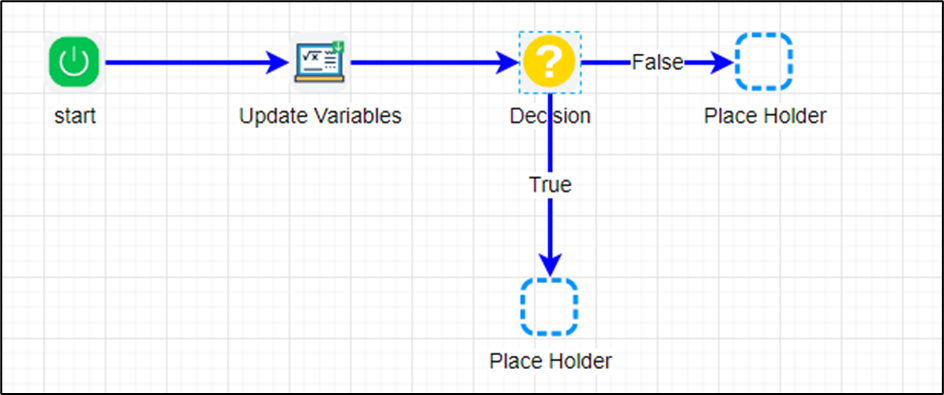
Example:
Let’s build and execute the “decisionDef” example.
- Create a new process definition called “decisionDef" and open it in Designer mode.
- Drag the “UpdateVariable and Decision” steps to the canvas.
- Connect the dots between the “Start” and other steps, as shown above.
- Define a variable or a global to store the result.
- Click the “updateVariable” step to configure its “Required” properties. Provide a name for the step. Click the Save button. Note: Click the "AI Predict" button for the Copilot to add new process steps that match your process description.

- Click the “updateVariable” step to configure its “Optional” properties. Provide value to “variable.POAmount”. Select “No” if the variable value is not a C# expression. Click the Save button.

- Click the “decision” step to configure its “Required” properties, as shown below. Click the connection line and configure the True and False process paths. Click the Save button. Note: Click the "AI Predict" button for the Copilot to add new process steps that match your process description.

- Click the "Condition to evaluate" field. Press Alt+E on the keyboard to invoke the Expression Builder. This utility allows you to build and validate expressions, as shown below. Copy the expression to the clipboard and paste it into the input field.

- Example for conditions to evaluate:
e.g. Variable.number + 10 >100
e.g. Global.testNumber + 100 / Variable.colNum >=1000
e.g. Variable.data + "test" == “Apptest”
e.g. Global.hasData == 1
- The “Logging” setting configuration is necessary for documentation and also measures the workflow progress and the percent complete. This is achieved by configuring the step state and percent fields individually, as shown below. Configure the “Logging” using the following properties.

- Save the process definition, create a new instance, and then execute it. The process step should return a TRUE or FALSE value based on the condition provided. Render the process instance to view the step properties.
Definition Sample:
You may download the sample definition(s) from the link here and later import them (drag-and-drop) to your FlowWright Process Definition (XML file) or Form Definition (HTML file) page.
Note: Please verify and complete the process steps for any missing configurations, such as file path references and database connections, after import. Then, save the definition to confirm the changes.
Click here to download the sample file.