Description:
This step creates a new Form Instance from an existing Form Instance.
Inputs
- sourceFormInstID - Variable/Global that holds the source form instance id
- newformInstanceID - Variable/Global that holds the new form instance id
- formInstanceName - Name of the form instance (optional)
Returns
- True – step executed successfully
- False – step failed to execute
Usage:
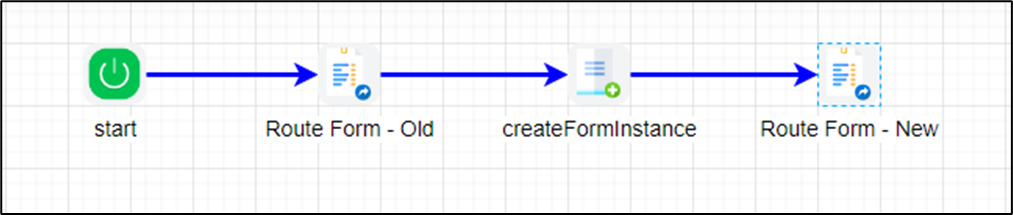
Example:
Let’s build and execute the “createFormInstDef” example.
- Create a new process definition called “createFormInstDef” and open the definition in designer mode.
- Drag the “RouteForm Steps, createFormInst” steps to the canvas.
- Connect the dots between the “Start” and the other steps, as shown above.
- Define a variable or a global to hold the new Form Instance ID.
- Click the "RouteForm" step to configure its "Required" properties. Select the Form definition from the drop-down list. Provide a variable to hold the Form Instance ID. Configure the user to route the Form. Click the Save button. Note: Click the "AI Predict" button for the Copilot to add new process steps that match your process description.

- Click the “createFormInst” step to configure its “Required” properties. Provide the variable or global references to hold the source and new Form Instance IDs. Click the Save button. Note: Click the "AI Predict" button for the Copilot to add new process steps that match your process description. Click the Save button.

- Click the “createFormInst” step to configure its “Optional” properties. Provide the Form Instance name (optional). Click the Save button.

- Click the second “RouteForm” step to configure its “Required” properties. Select the exact Form definition from the drop-down list. Provide the variable reference with the new Form Instance ID. Configure the user to route the Form. Click the Save button. Note: Click the "AI Predict" button for the Copilot to add new process steps that match your process description.

- The “Logging” setting configuration is necessary for documentation and also measures the workflow progress and the percent complete. This is achieved by configuring the step state and percent fields individually, as shown below. Configure the “Logging” using the following properties.

- Save the process definition, create a new instance, and then execute it. The process step should create the new Form Instance using the existing one as a reference. Navigate to the Form—Instances page to view both Form Instances.

Definition Sample:
You may download the sample definition(s) from the link here and later import them (drag-and-drop) to your FlowWright Process Definition (XML file) or Form Definition (HTML file) page.
Note: Please verify and complete the process steps for any missing configurations, such as file path references and database connections, after import. Then, save the definition to confirm the changes.
Click here to download the sample file.