Description:
This step converts the UTC date times to the selected time zone.
Inputs
- timeZone - Select Time Zone
- utcVarGlobals - Select UTC date/time and variables/globals
Returns
- True – step executed successfully
- False – step failed to execute
Usage:

Example:
Let’s build and execute the “clsUTCToTimeZoneDef” example.
- Create a new process definition called “clsUTCToTimeZoneDef" and open the definition in designer mode.
- Drag the “clsUTCToTimeZone” step to the canvas.
- Connect the dots between the “Start” and “clsUTCToTimeZone” steps, as shown above.
- Define a variable or a global to store the result.
- Click the “clsUTCToTimeZone” step to configure its “Required” properties. Provide the step name. Select the time zone from the drop-down list to convert the UTC datetime value. Click the button to configure the UTC datetime value. Click the Save button. Note: Click the "AI Predict" button for the Copilot to add new process steps that match your process description.

- Click the button to configure the UTC datetime value. A pop-up window will appear for configuration. Provide the UTC datetime value or a variable reference. This UTC value will be converted to the selected time zone and stored in the variable or global reference. Click the Save button.

- Click the “clsUTCToTimeZone” step to configure its “Optional” properties. Select the time zone from the drop-down list. Click the Save button.

- The “Logging” setting configuration is necessary for documentation and also measures the workflow progress and the percent complete. This is achieved by configuring the step state and percent fields individually, as shown below. Configure the “Logging” using the following properties.

- Save the process definition, create a new instance, and then execute it. Render the process instance. Click the process step to view its properties. The step should convert UTC dates and times to the selected time zone, as shown below.
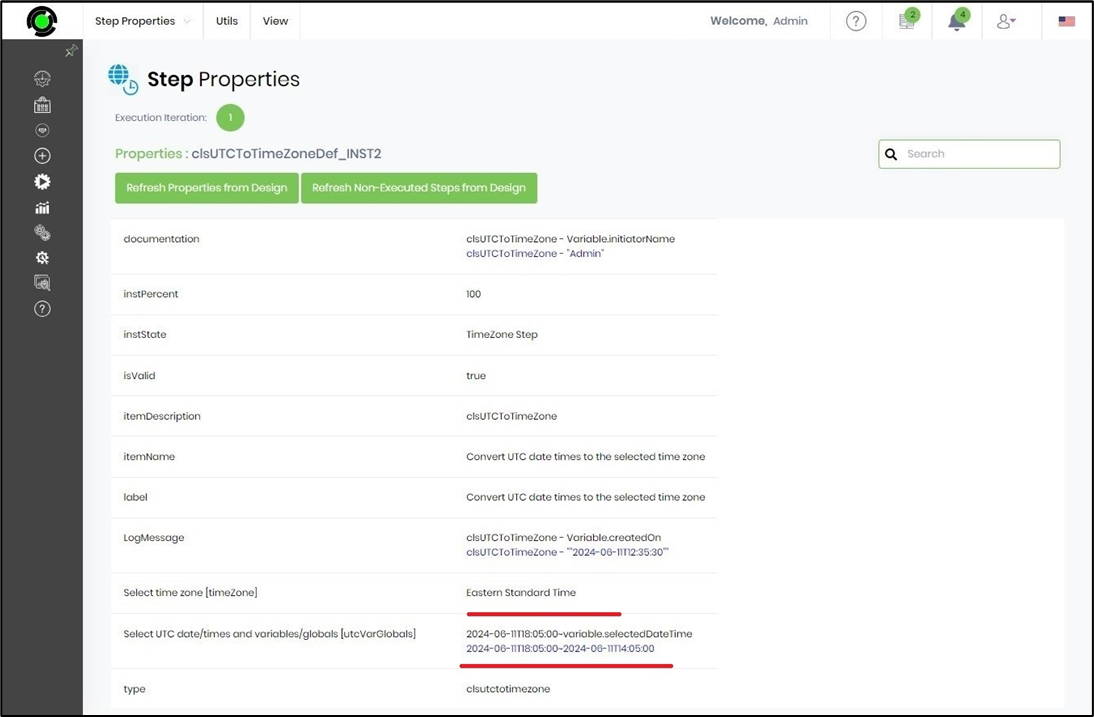
- In this example, the UTC value “2024-06-11T18:05:00” is converted to “2024-06-11T14:05:00” with Eastern Standard Time Zone.
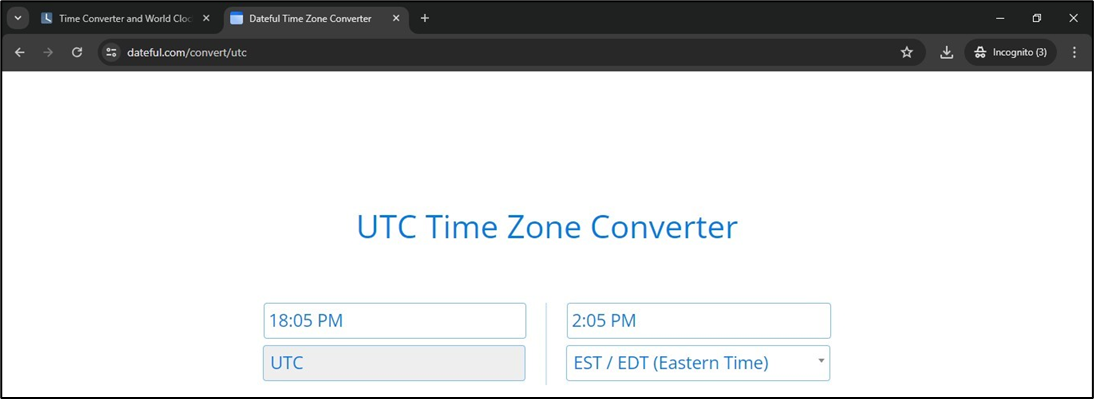
Definition Sample:
You may download the sample definition(s) from the link here and later import them (drag-and-drop) to your FlowWright Process Definition (XML file) or Form Definition (HTML file) page.
Note: Please verify and complete the process steps for any missing configurations, such as file path references and database connections, after import. Then, save the definition to confirm the changes.
Click here to download the sample file.