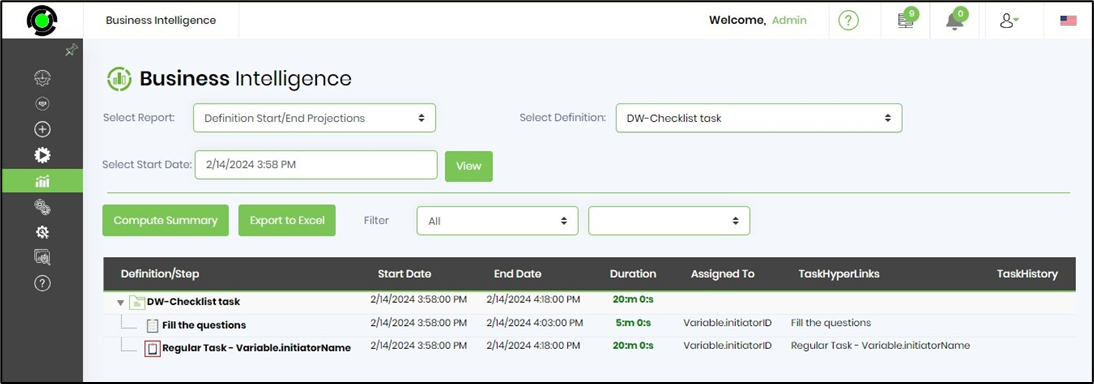Table extensions let’s you extend existing FlowWright tables with fields and UI elements. Add extra fields and track data for Users, Workflow & Form definitions using the following UI:
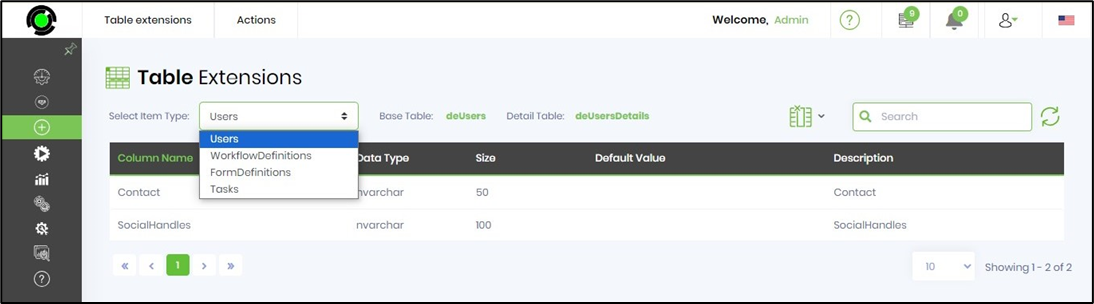
User Table Extensions
Navigate to Create - Table Extensions page. Select Users from the dropdown menu. A new table extension can be created by clicking the “Actions - Create” menu item. The following UI will be rendered. Provide the name and label information. Select the appropriate data type (navarchar, date, datetime, smallint, integer, largeint, bit) and size. Select the render type (text, date, datetime, checkbox, dropdownlist, textarea). Provide the selections and default values.
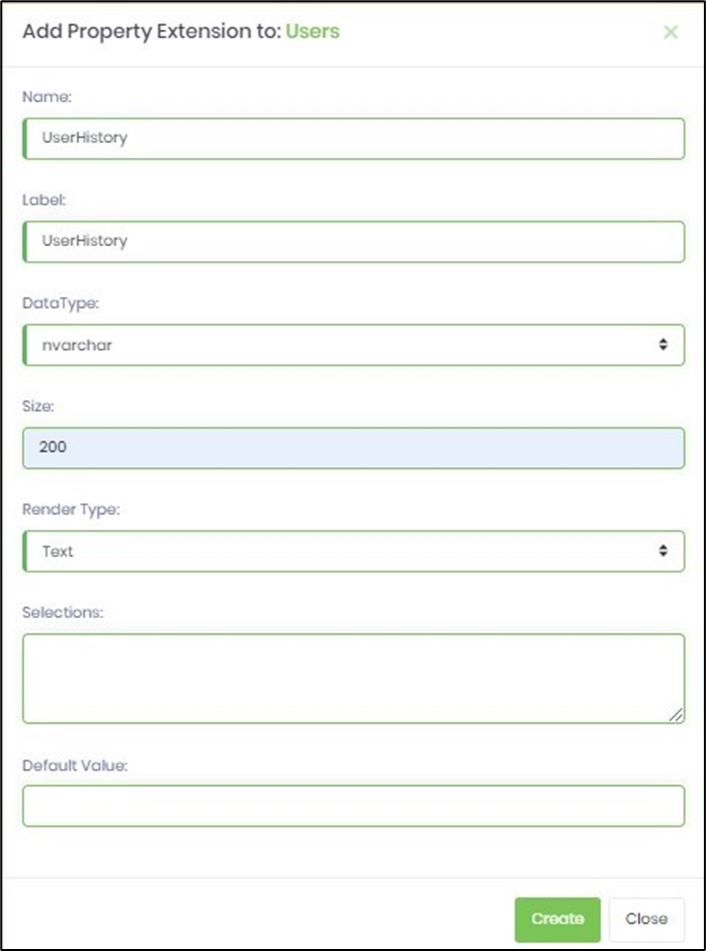
Click on Create button to confirm the action. The new field is added to the user table extension. An alert notification is displayed. Refer deUserDetails SQL table in FlowWright database for this new field extension.
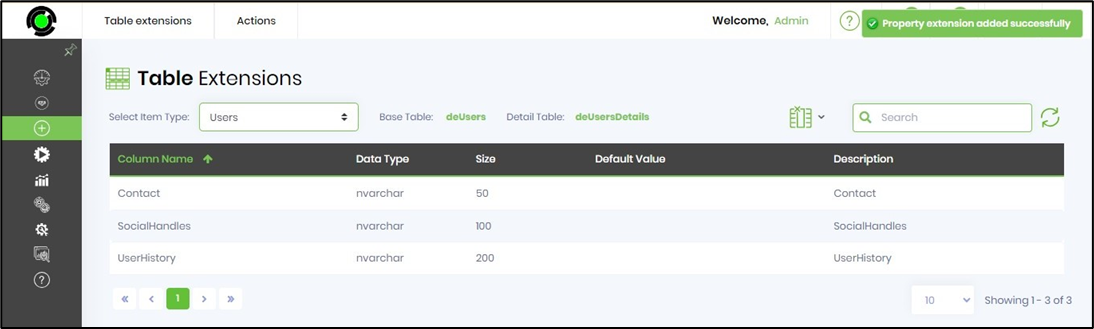
Navigate to Administration - User Management menu option. The column selector dropdown includes the new table extensions for Users as shown below.
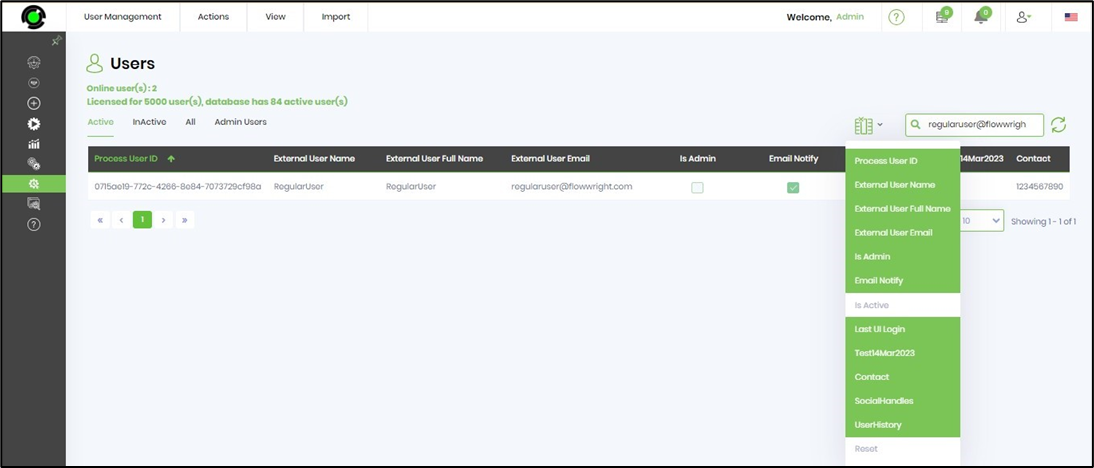
The table extensions can be modified or removed using appropriate menu options from the Table Extensions page.
Workflow DefinitionsTable Extensions
Navigate to Create - Table Extensions page. Select Workflow Definitions (a.k.a Process Definitions) from the dropdown menu. A new table extension can be created by clicking the “Actions - Create” menu item. The following UI will be rendered. Provide the name and label information. Select the appropriate data type (navarchar, date, datetime, smallint, integer, largeint, bit) and size. Select the render type (text, date, datetime, checkbox, dropdownlist, textarea). Provide the selections and default values.
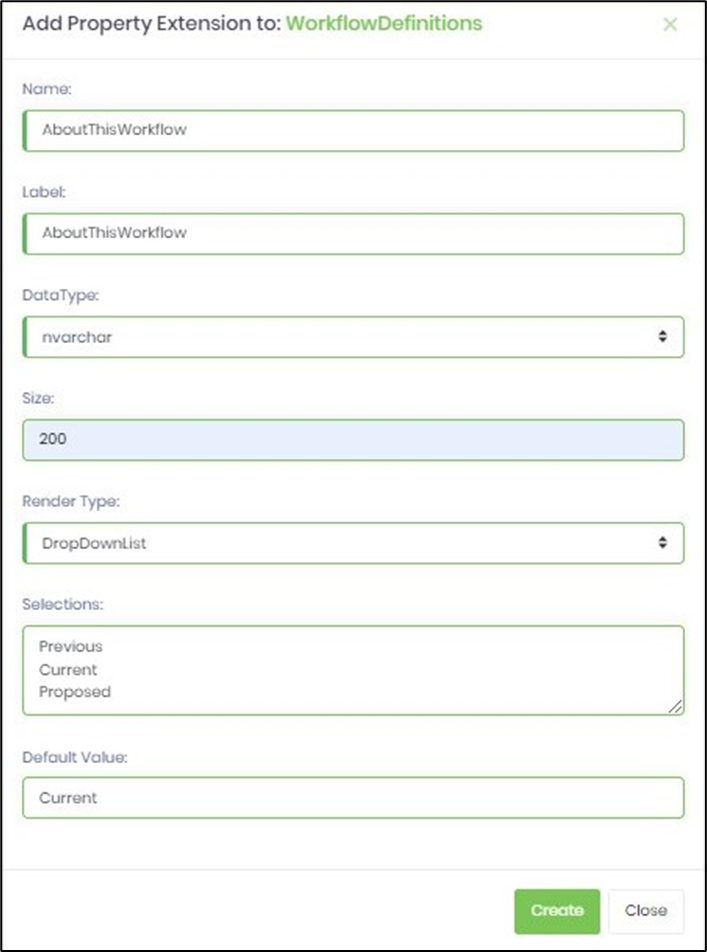
Click on Create button to confirm the action. The new field is added to the workflow definition table extension. An alert notification is displayed. Refer deDefinitionDetails SQL table in FlowWright database for this new field extension.
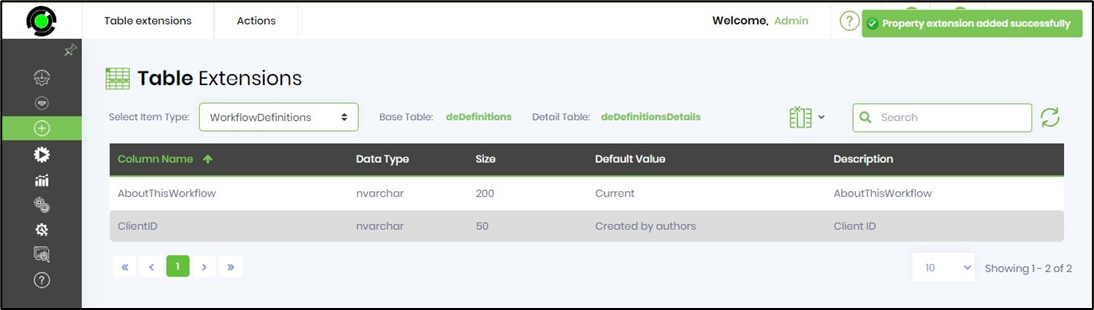
Navigate to Create - Process Definition menu option. Select the process definition from the table. Click on Actions - Create/Edit menu option. The Create / Edit definition popup is displayed.
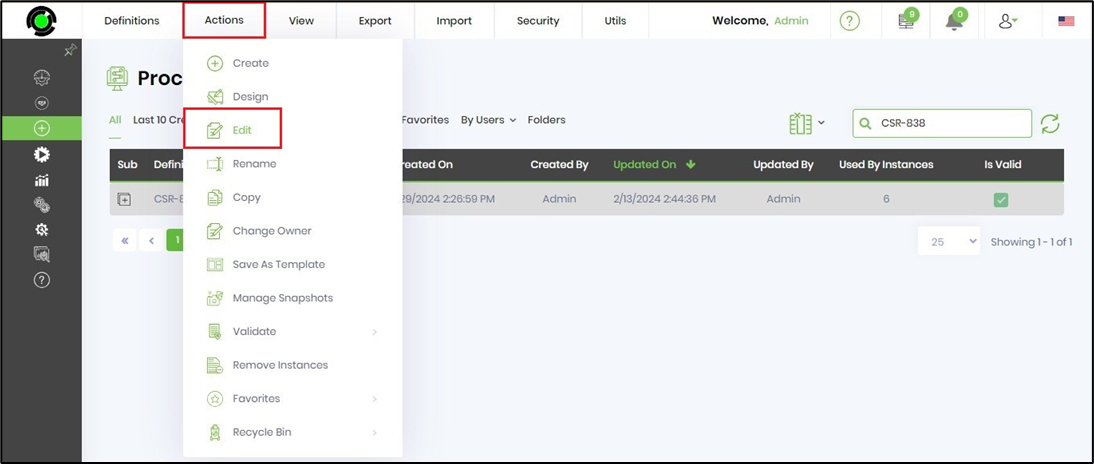
The new table extensions for the workflow is seen in the additional information section. As shown in the UI below the fields can be used to capture more information to the workflow definition.
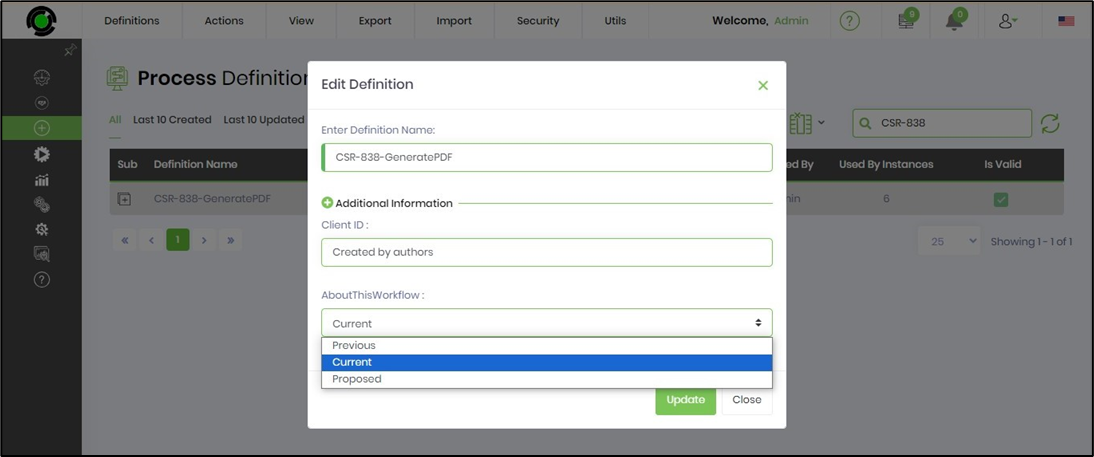
The table extensions can be modified or removed using appropriate menu options from the Table Extensions page.
Form DefinitionsTable Extensions
Navigate to Create - Table Extensions page. Select Form Definitions from the dropdown menu. A table extension can be created / modified by clicking the “Actions - Create / Edit” menu item. The following UI will be rendered. Provide the label information. Select the appropriate data type (navarchar, date, datetime, smallint, integer, largeint, bit) and size. Select the render type (text, date, datetime, checkbox, dropdownlist, textarea). Provide the selections and default values.
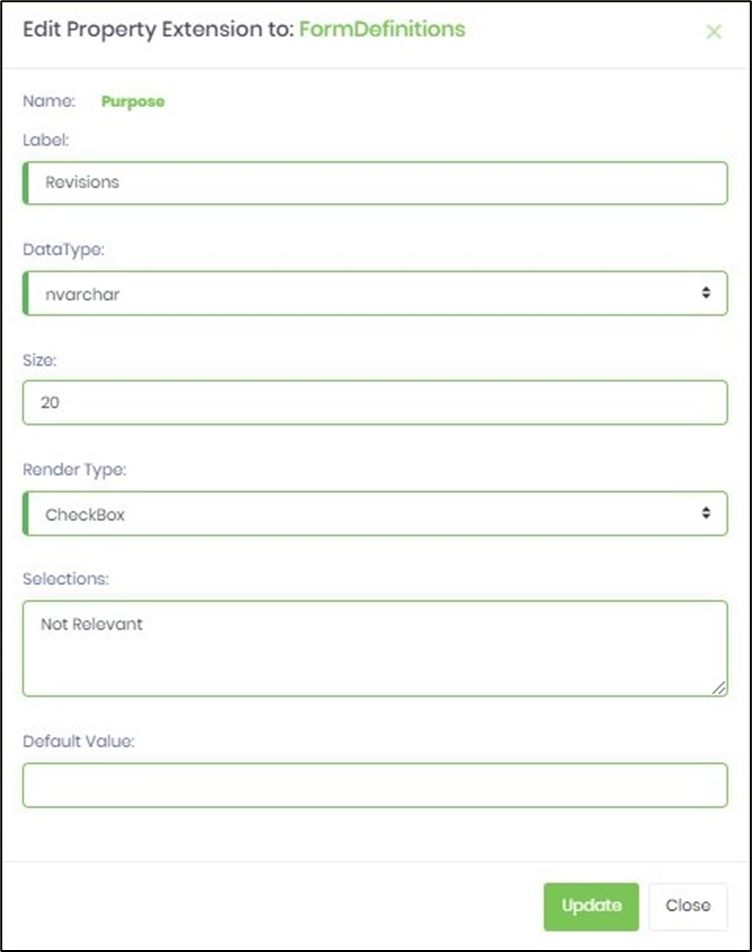
Click on Create button to confirm the action. The new field is added to the form definitions table extension. An alert notification is displayed. Refer deFormDefinitionDetails SQL table in FlowWright database for this new field extension.
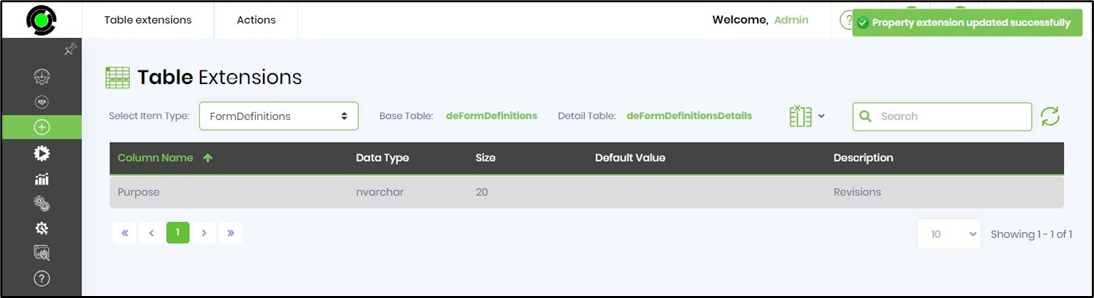
Navigate to Create - Form Definition menu option. Select the form definition from the table. Click on Actions - Create/Edit menu option. The Create / Edit definition popup is displayed.
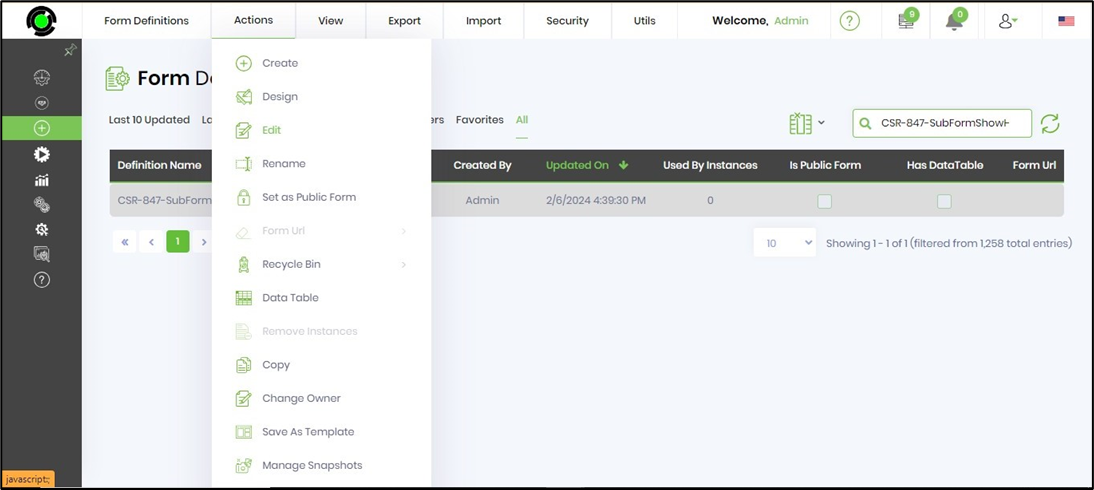
The new table extensions for the form definition is seen in the additional information section. As shown in the UI below the fields can be used to capture more information to the workflow definition.
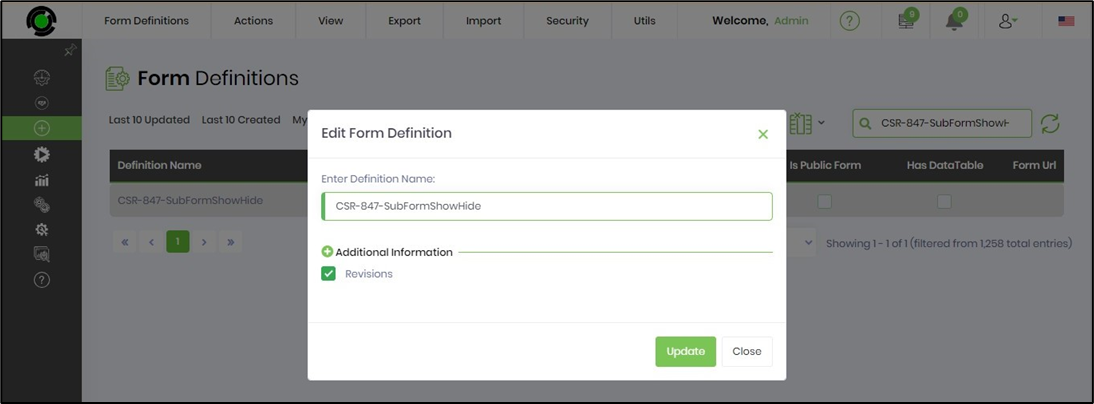
The table extensions can be modified or removed using appropriate menu options from the Table Extensions page.
Task Table Extensions
Navigate to Create - Table Extensions page. Select Task from the dropdown menu. A table extension can be created / modified by clicking the “Actions - Create / Edit” menu item. The following UI will be rendered. Provide the Name and Label information. Select the appropriate data type (navarchar, date, datetime, smallint, integer, largeint, bit) and size. Select the render type (text, date, datetime, checkbox, dropdownlist, textarea). Provide the selections and default values.
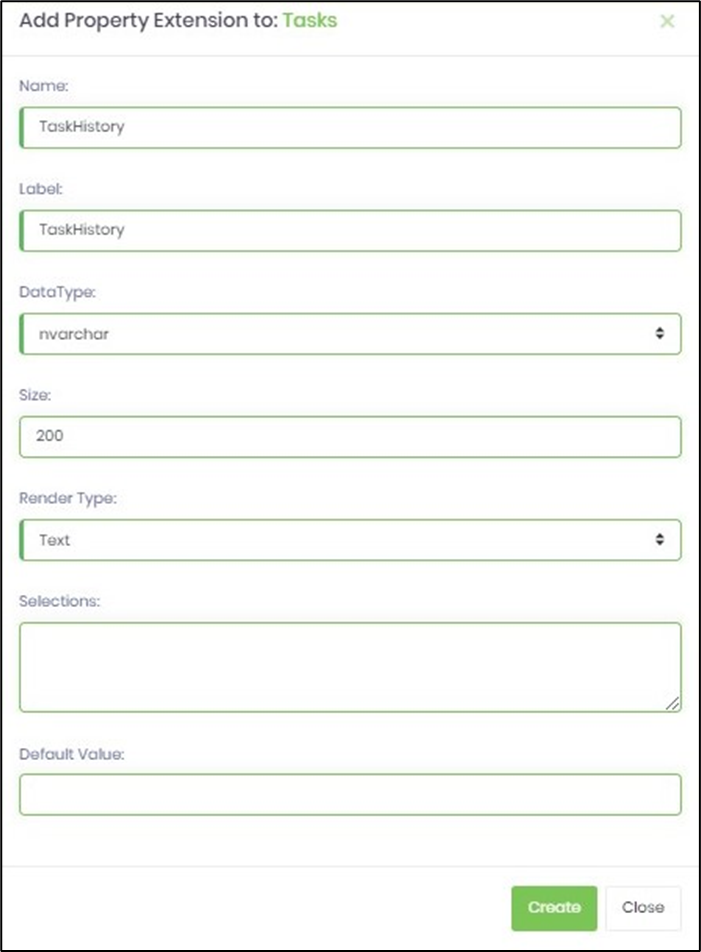
Click on Create button to confirm the action. The new field is added to the Tasks table extension. An alert notification is displayed. Refer deTaskDetails SQL table in FlowWright database for this new field extension.
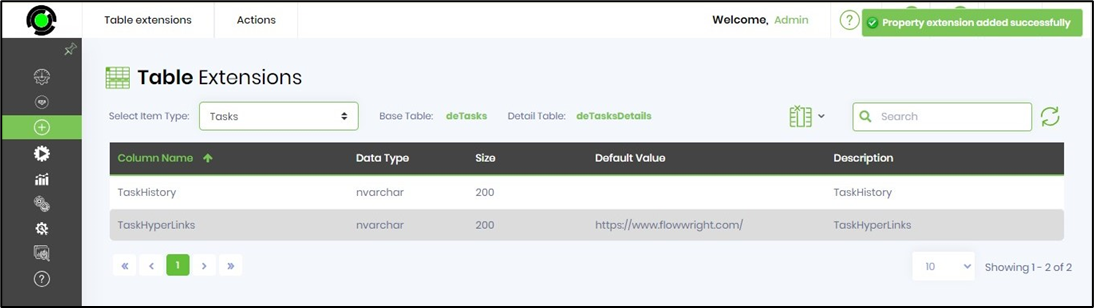
Navigate to Analytics - Business Intelligence menu option. Select Report as "Definition Start/End projections". Select the process definition having regular tasks. Select the Start Date. Click on Compute Summary. The report is generated and the field extensions as seen as the columns in the table.