Description:
Renders a text input control.
Design:

Example:
Let’s build and execute the TextWidgetDef example.
- Create a new form definition called “TextWidgetDef”
- Select the Open Designer checkbox and click the “Create” button
- Drag a Text widget to the canvas
- Double-click on the Text widget to configure the inputs as shown in the below graphic
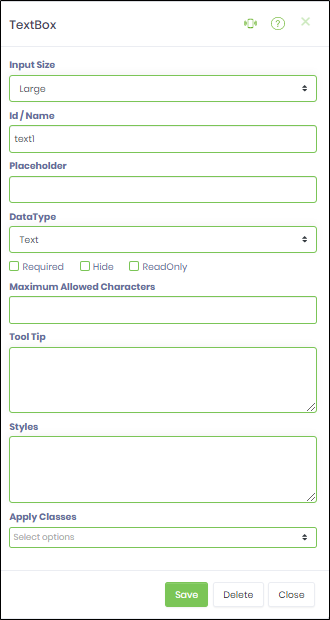
- Click on the Placeholder field. Enter text to be displayed on render.
- Click on the Data Type field. Select Currency data type will render a format input control as show in the below graphic. Type the mask format to accept input (eg: ###,###.##)
-
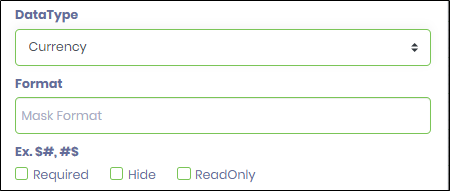 Select Phone data type will render a format input control as show in the below graphic. Type the mask format to accept input (eg: ###-###-####)
Select Phone data type will render a format input control as show in the below graphic. Type the mask format to accept input (eg: ###-###-####)
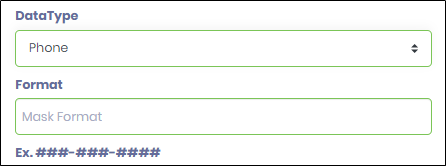
- Select SNN data type will render a format input control as show in the below graphic. Type the mask format to accept input (eg: ###-##-####)
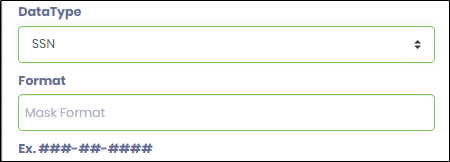
- Select Regular Expression data type will render a format input control as show in the below graphic. Type the mask format to accept input (eg: /^([a-zA-Z]{3,10})$/)
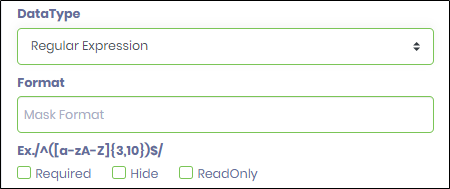
- Select Custom Format data type will render a format input control as show in the below graphic. Type the mask format to accept input (eg: AA-##-aa (or) aa AAA ### aa). Here a single letter is represented by the case as (A or a) and a single digit number is represented as (#). A space and non-numeric symbols like (-\/?*&^#@!) can be used as separators. The sample matching input for the above format is AB-12-ab (or) dx ABC 123 aa.
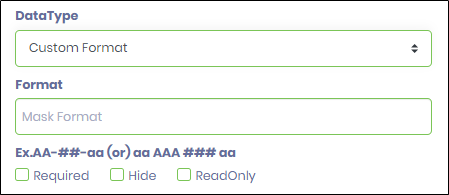
- Click on Save button and Close the popup window
- Navigate to UI menu and Preview the form. The widget will render a text input control.