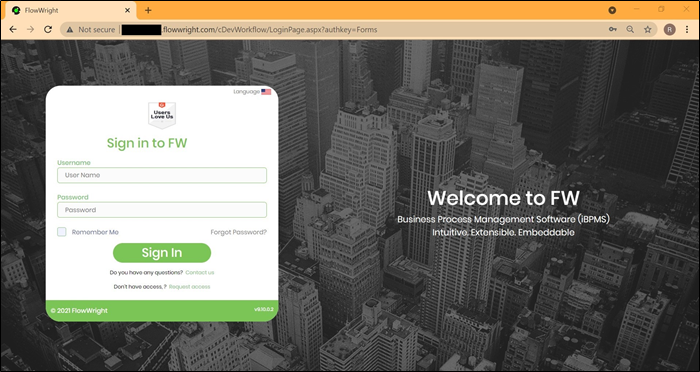oAuth is an Open Data Protocol that provides a process for end users to authorize third-party access to their server resources without sharing their credentials using useragent redirections. Credential tokens are long lived, typically a year. In this approach, the user logs into a system. That system will then request authentication, usually in the form of a token. The user will then forward this request to an authentication server, which will either reject or allow this authentication. From here, the token is provided to the user, and then to the requester. Such a token can then be checked at any time independently of the user by the requester for validation, and can be used over time with strictly limited scope and age of validity.
As an Admin User, you need to create the oAuth Authentication Provider definition in FlowWright, to start with. Navigate to Administration menu and select Authentication menu option. The Authentication Providers page is displayed in the same tab.
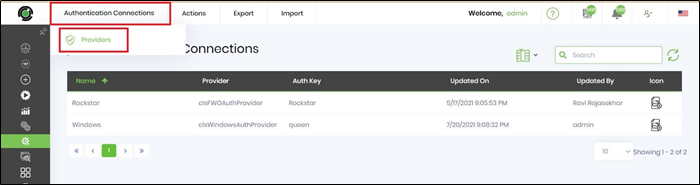
Select Actions - Create menu option.
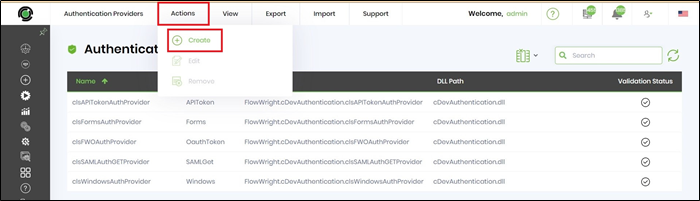
Create an Auth Provider with the details as shown below. Click on "Validate" button to verify the new Authentication Provider definition. A notification is displayed after validation to confirm the auth provider definition settings.

As an Admin User, you can create the oAuth Authentication Connection definition in FlowWright, if the corresponding Auth Provider definition is succesfull. Navigate to Integration - Connections menu and the Authentication Connections page is displayed in the same tab. Select Actions - Create menu option.
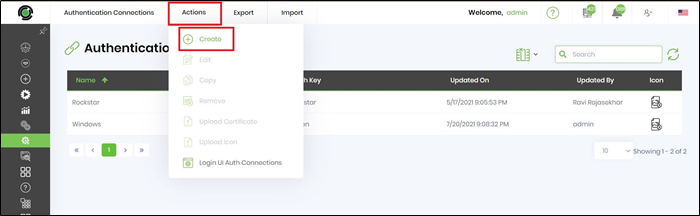
Create an oAuth Auth Connection with its corresponding Auth Provider and Auth Key as shown below. Click on Create button to save the new Auth Connection definition.

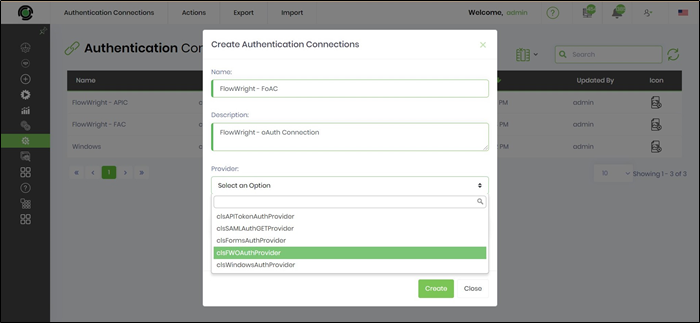

As an Admin User, you can create the Login UI Auth Connections which facilitates a login system to FlowWright application. Within the same Auth Connections tab, navigate to Actions - Login UI Auth Connections menu option.
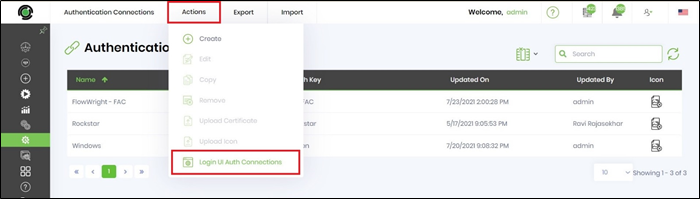
The Login UI Auth Connections page is displayed in the same tab. All Auth Connections are available in the list, including the recent definition as shown below.
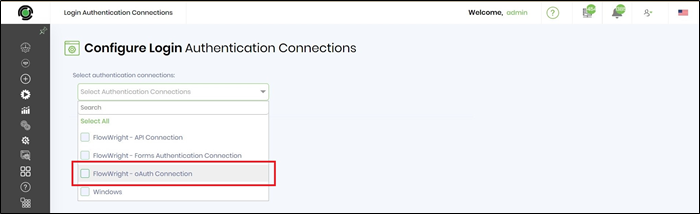
Select the required oAuth authentication as shown below.
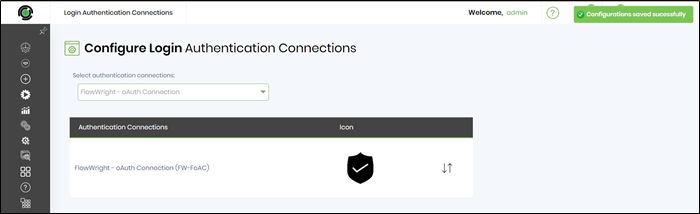
Login to FlowWright application again to experience the new Login UI Auth Connections.

As an Admin User, navigate through the above steps and deselect the check box option if required.