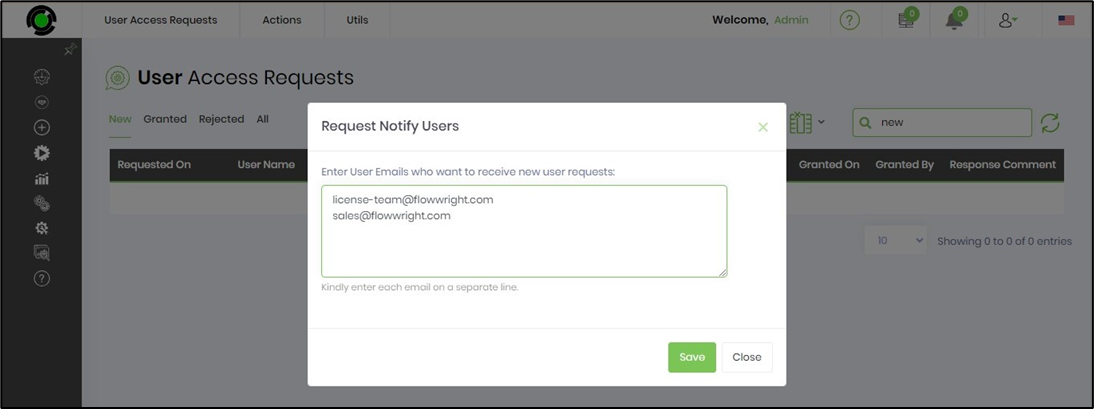A new user requests access from the login screen.
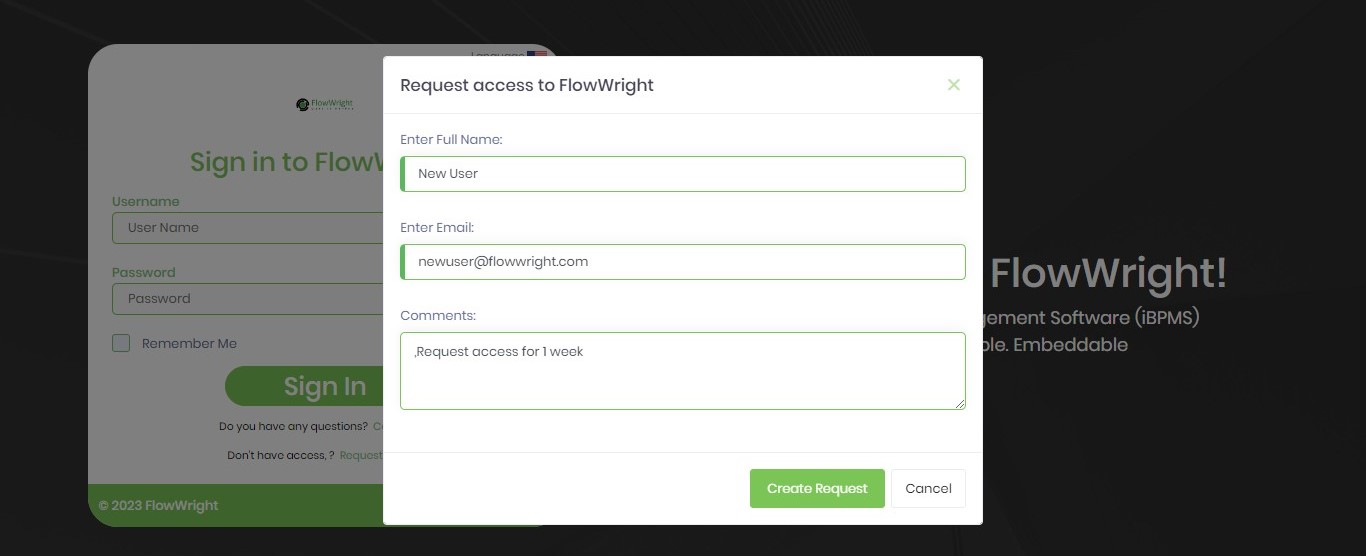
You must navigate to the Administration - User Management page.

Select the User Management - User Access Request menu option.
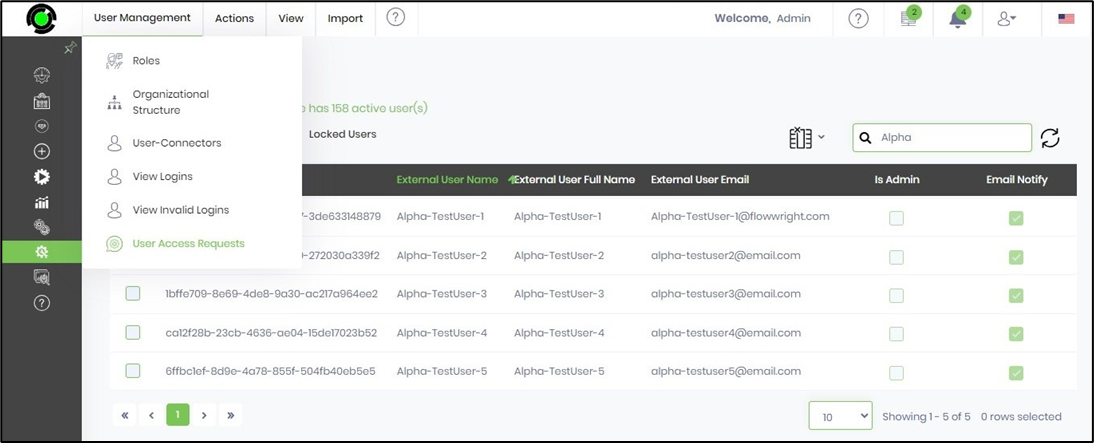
All the new user access requests from the FlowWright Login screen are displayed here.
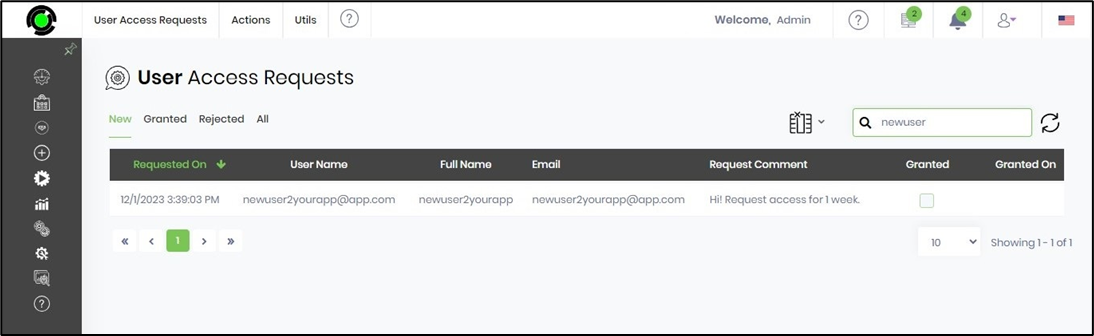
The administrator selects the row item and clicks on Actions to grant or revoke the request.
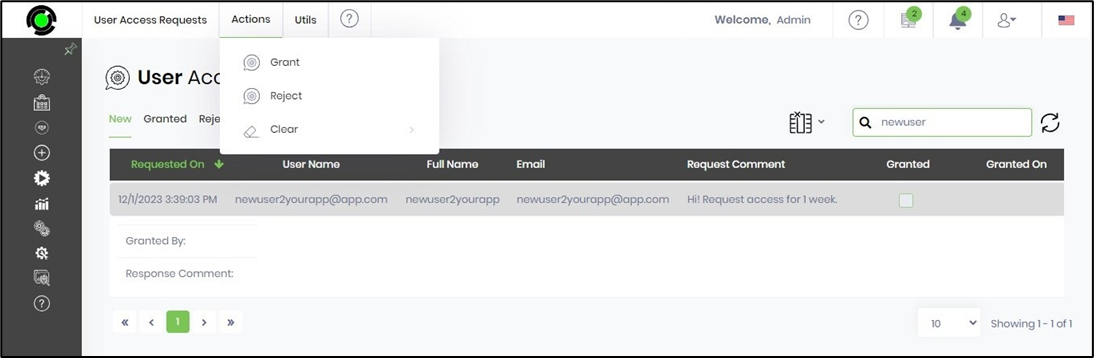
If granted, the user will be notified with their login information. The grant access dialog looks as follows:
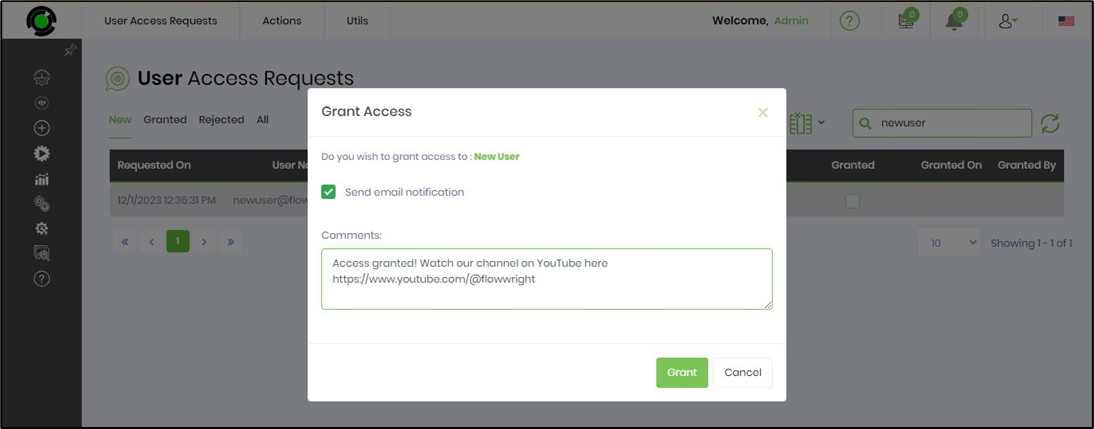
All granted requests are available on the Granted tab as follows:
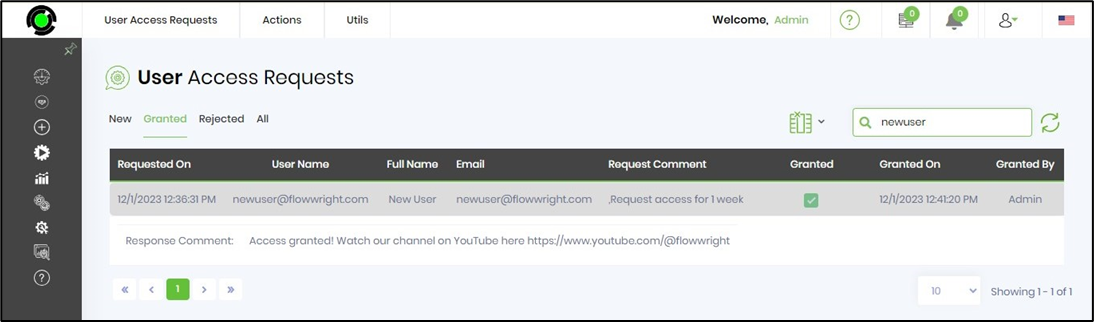
Administrators can configure a list of users to be notified by email for all new access requests. Click the Utils - Request Notify Users menu option. Provide the email addresses as follows: