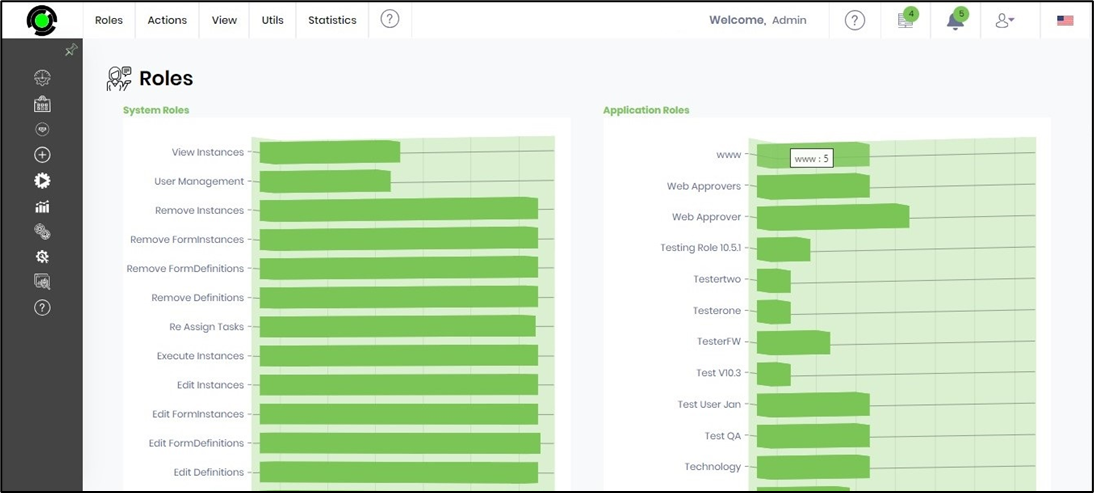The roles page displays all the application roles and system roles used within the application.
You must navigate to the Administration - User Management - Roles menu option.
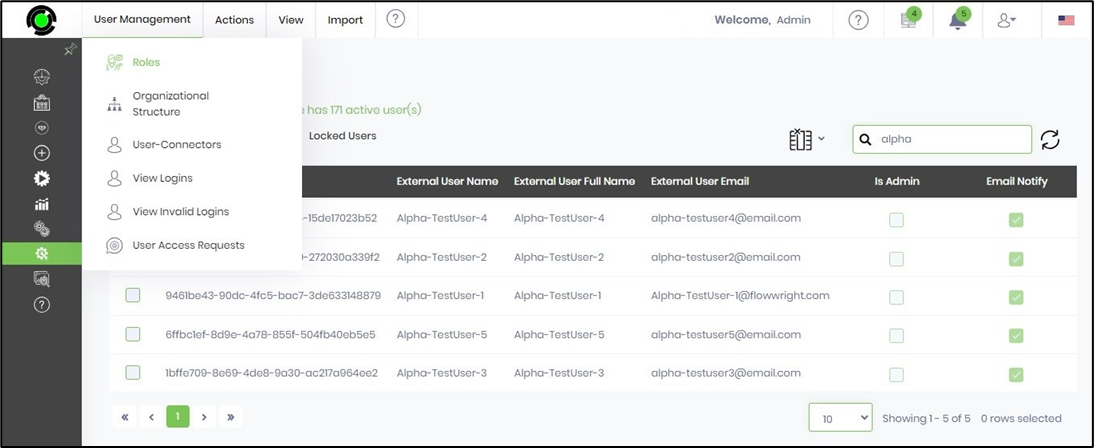
The application roles are displayed on the new page as below. The FlowWright System Roles are grouped in a table with a user count on the left, and the application roles created by the user are displayed in a table with a user count on the right.
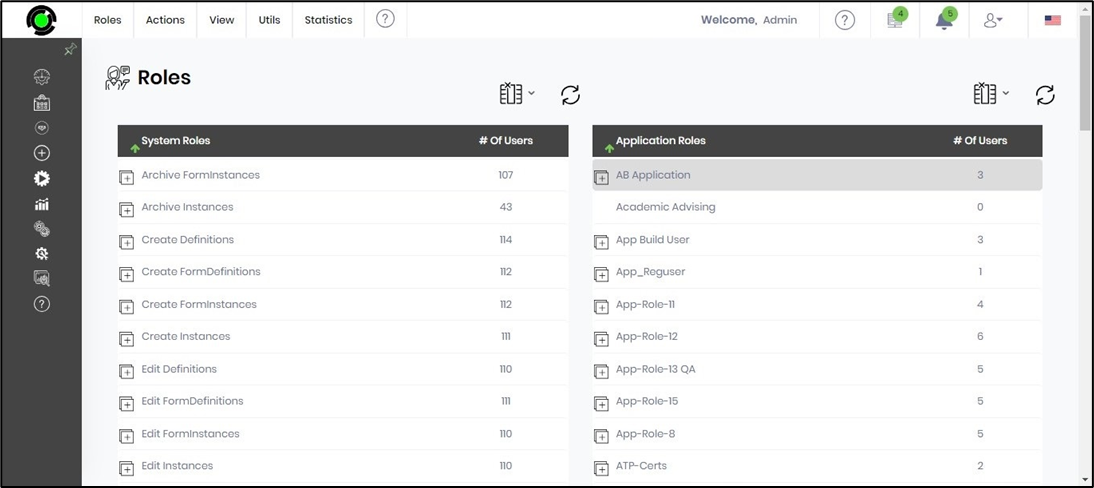
Expand the application roles by clicking on the plus sign (+) to view the list of users associated with this application role.
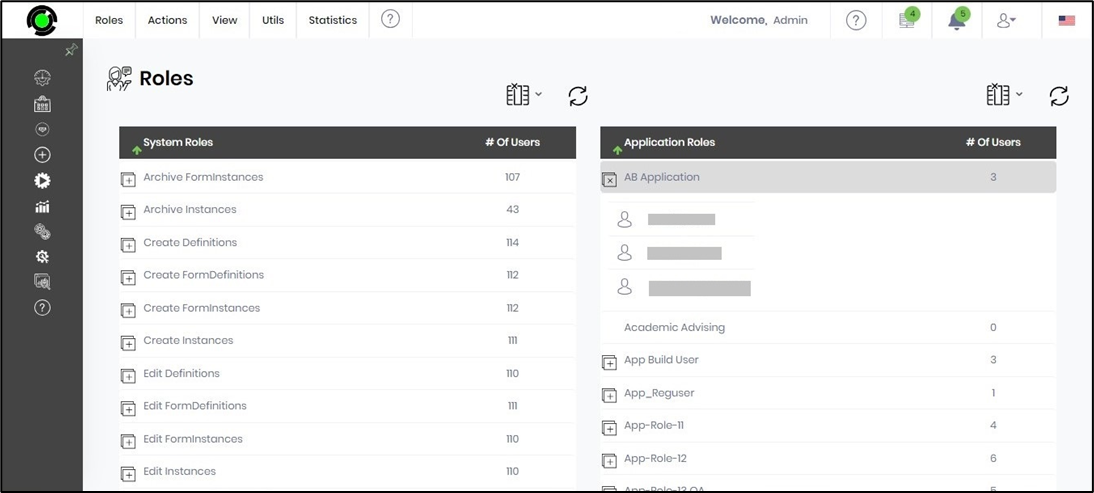
Create an application role.
This function creates a new application role.
On the Roles page, select the Actions - Create menu option.
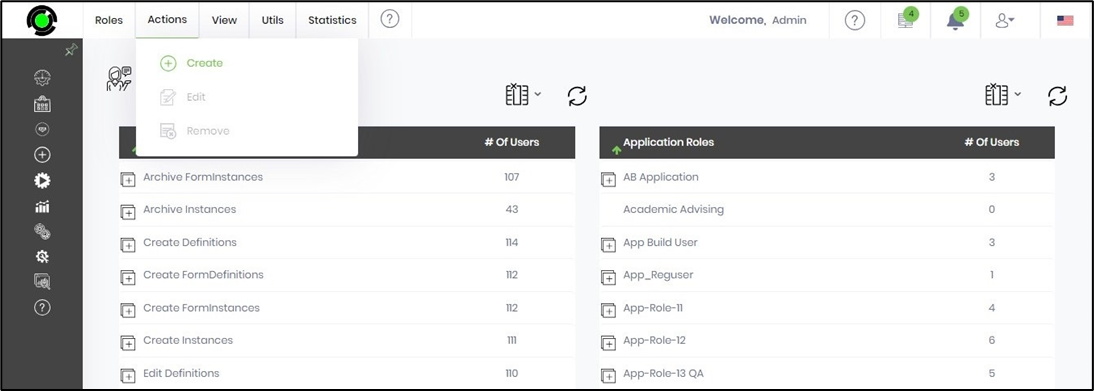
A popup window is displayed for configuration. You must provide a unique application role name and click the Create button to confirm.
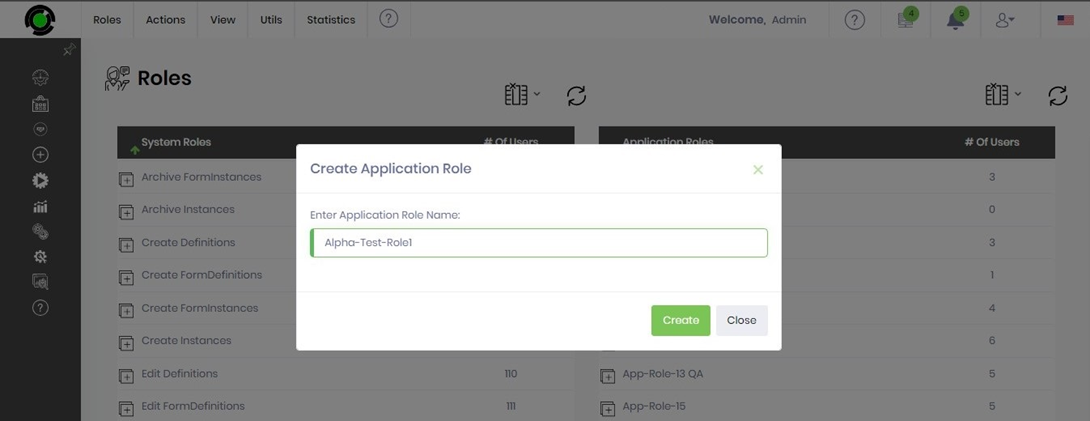
The application role is created with zero (0) users, and a confirmation message is displayed in the top right-end corner.
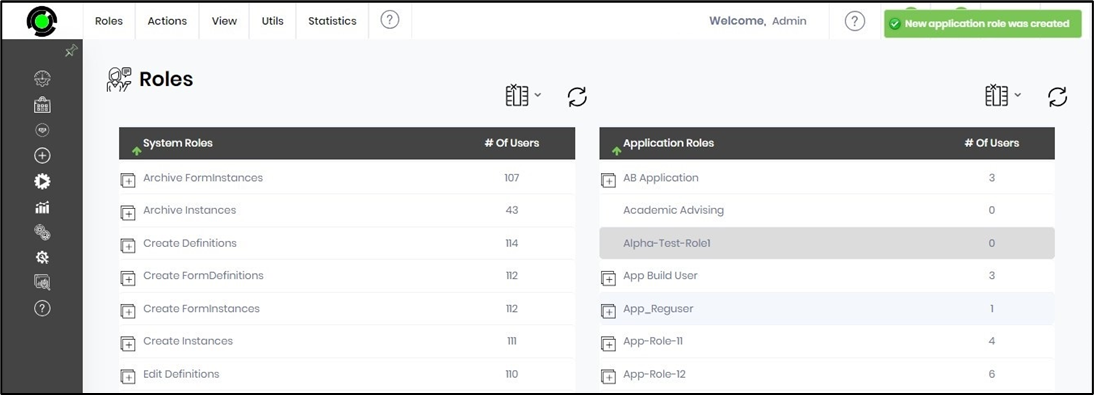
Edit/Update an application role.
This function helps in modifying the role name.
On the Roles page, select the role from the table and click the Actions - Edit menu option.
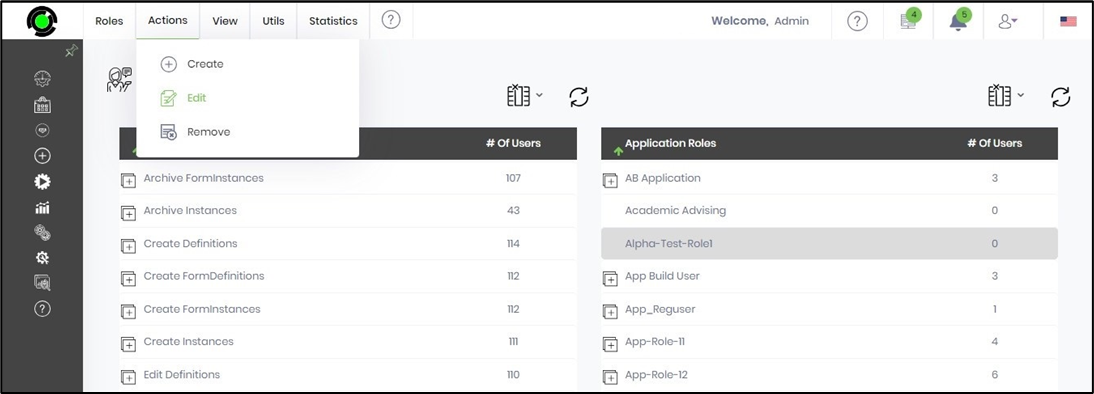
A popup window with the role information for changes is displayed. After changing the role name information, click the Update button.
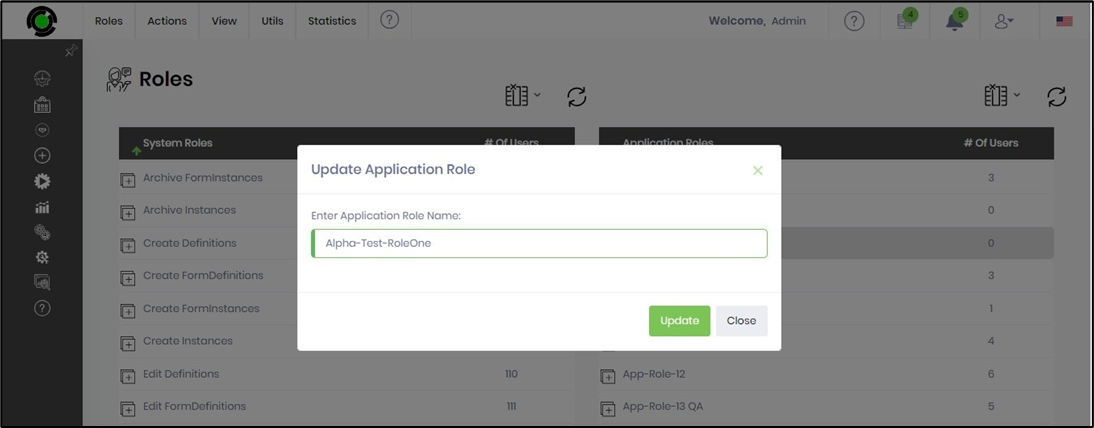
The role name is updated, and a confirmation message is displayed in the top right-end corner.
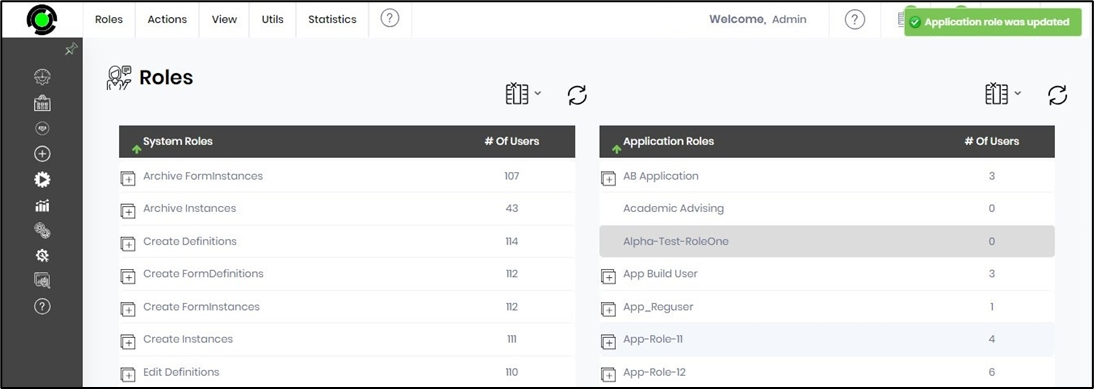
Remove an application role.
This function helps in removing the application role permanently.
On the Roles page, select the role from the table and click the Actions - Remove menu option.
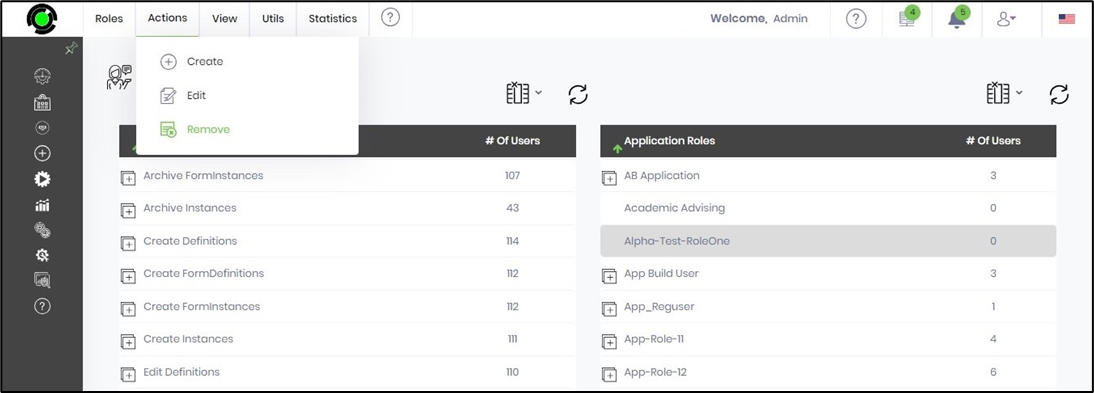
A popup window is displayed for confirmation. Click OK to continue.
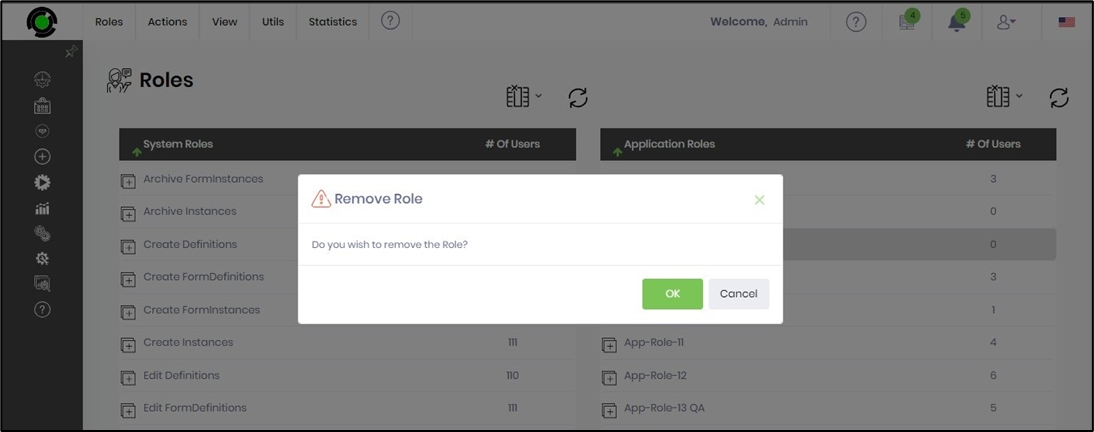
The selected application role is removed permanently, and a confirmation message is displayed in the top right-end corner.
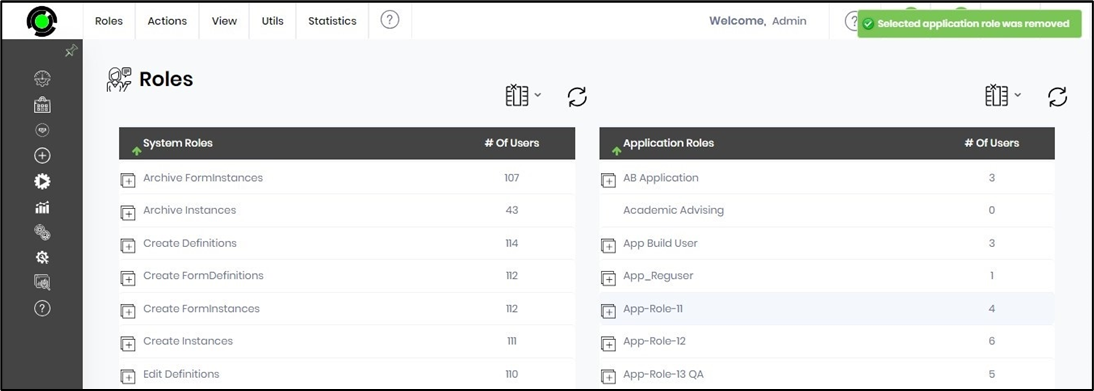
Application roles can be removed if no users are associated with them. An alert message is displayed if an application role with users is removed from the system. The users must be removed individually from the application role before removing the role itself.
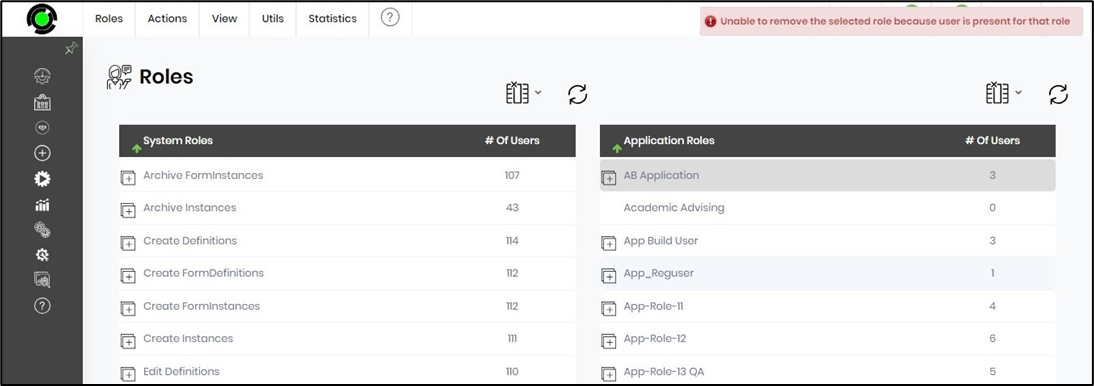
Manage users for a role.
This function helps add or remove users from the application role.
Select the role from the table on the Roles page and click the Utils - Manage Users menu option. Note: This application role has zero users at this moment.
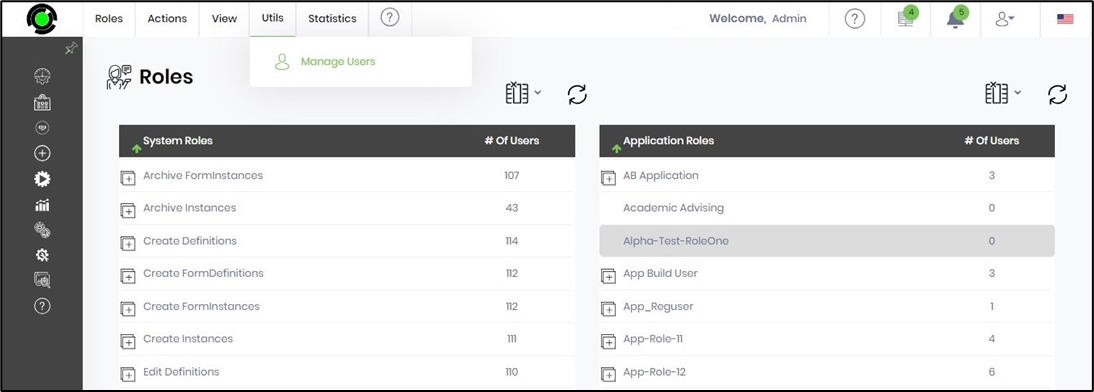
A popup window is displayed for configuration. Type 3 characters in the search window to locate a group of available users. Choose the users from the left pane and move them to the Selected Users pane using the arrow navigation keys. Click the Save button to confirm.
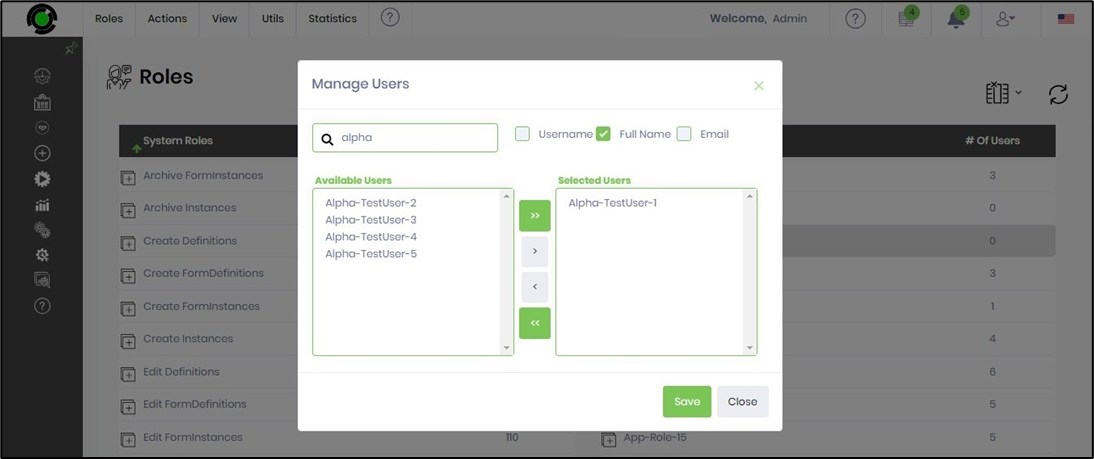
The selected users are associated with the application role, and a confirmation message is displayed in the top right-end corner.
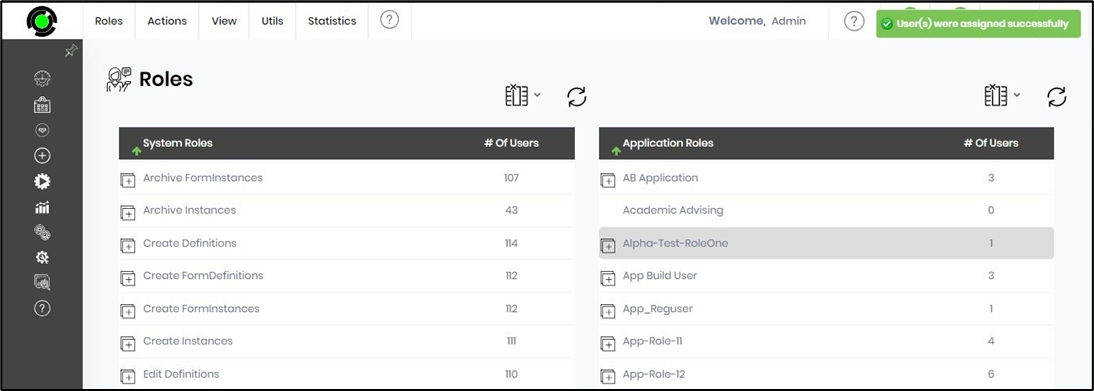
Statistics for System and Application Roles.
This function renders a statistical graph for the System and Application Roles.
On the Roles page, select the Statistics - System Role menu option.
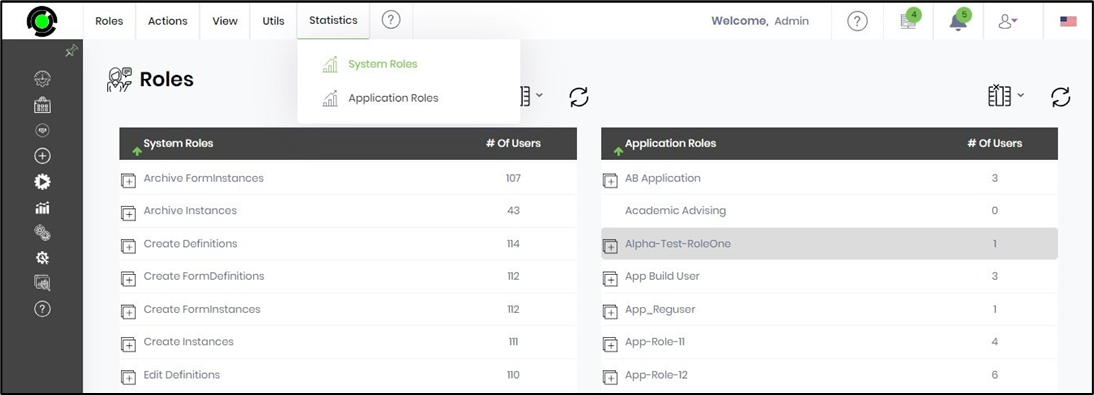
The System Role is represented as a bar graph and mouse hover to view the data set information.
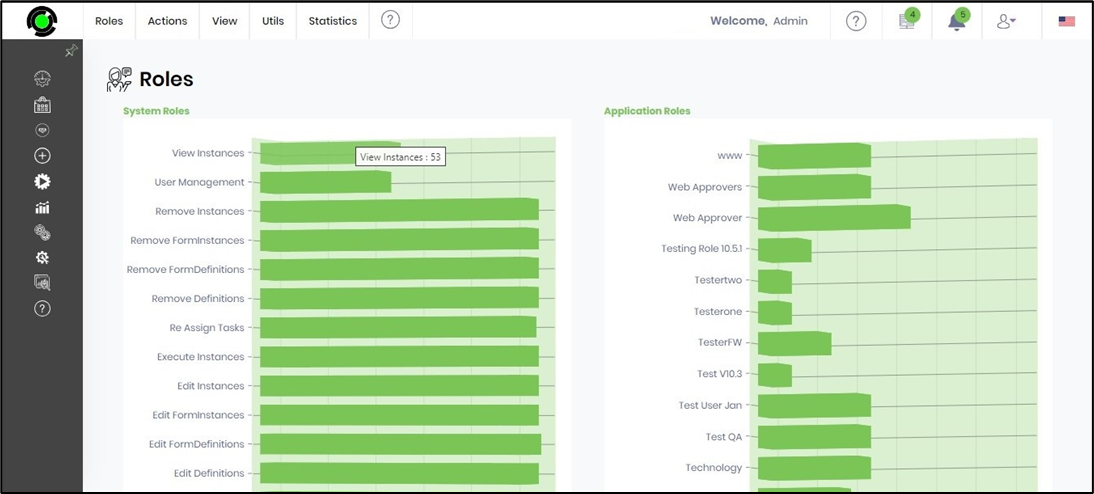
The Application Role is represented as a bar graph and mouse hover to view the data set information.