TwilioSendCall Step
Description:
Send voice call using Twilio service.
Inputs
- toNumber – Receiver phone number (With country code)
- message – Enter message to be read
Returns
- True – step executed successfully
- False – step failed to execute
Usage:
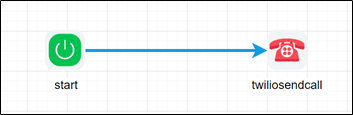
Configure the Twilio subscription information under the FlowWright configuration settings. For more info visit: https://www.twilio.com/
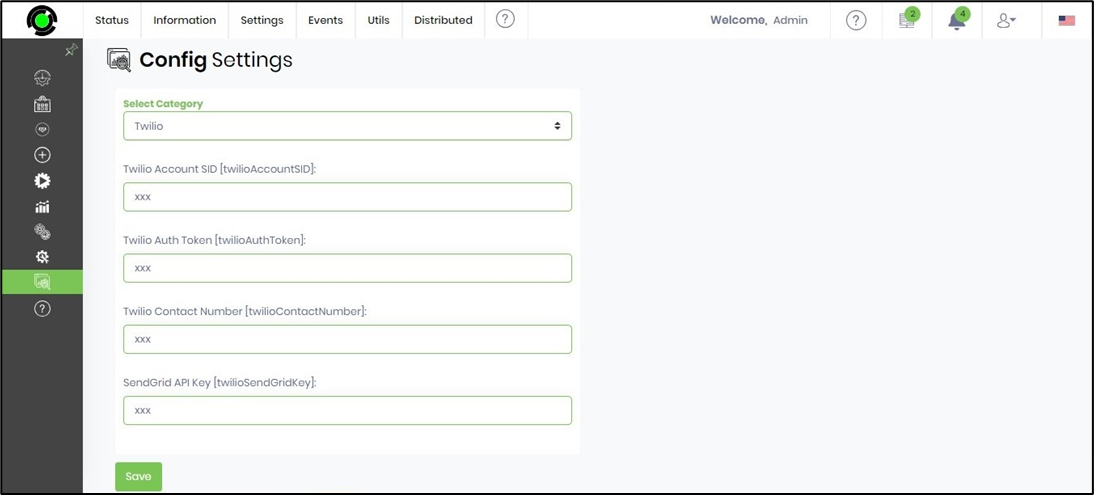
Example:
Let’s build and execute the TwilioSendCallDef example.
- Create a new definition called “TwilioSendCallDef”
- Select the definition and click the “design” button
- Drag a “twilioSendCall” step to the canvas
- Connect the dots between the start and TwilioSendCall step
- Click on the "twilioSendCall" step to configure its "Settings" properties. Provide a name to the step. Provide the receiver's phone number with the country code. Provide the text to be translated into voice messages.
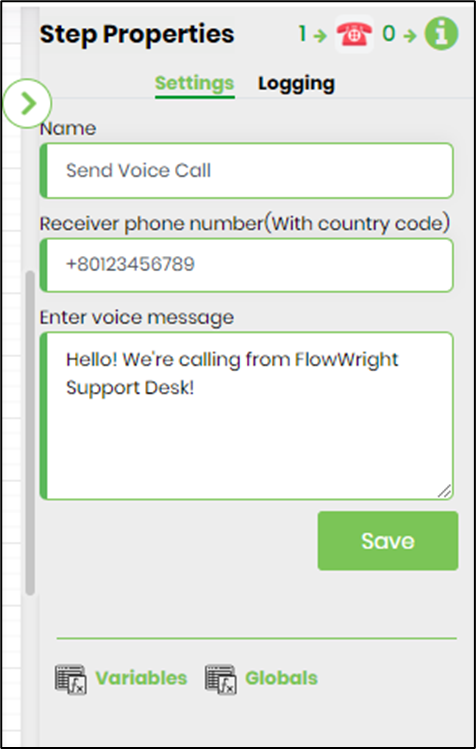
- The “Logging” setting configuration is necessary for documentation and also measures the workflow progress and the percent complete. This is achieved by configuring the step state and percent fields individually, as shown in the images below. Configure the “Logging” using the following properties.

- Save the process definition, create a new process instance, and execute. Render the process instance. Click on the process step to view its properties. The step should send a voice call to the given mobile number.