TwilioSendGrid Step
Description:
Send an email to a selected number of users using the Twilio SendGrid service.
Inputs
- replyTo – reply to email address
- fromEmail – from email address
- emailTo – select users to send emails to
- emailAddresses – external email addresses
- subject – subject of the email
- body – body of the email
- cc – carbon copy list of email addresses
- bcc – blink carbon copy list of email addresses
- fileList – list of file attachments
Returns
- True – email sent successfully
- False – failed to send the email
Usage:
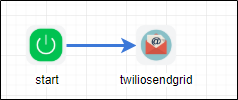
Configure the Twilio SendGrid API key information under the FlowWright configuration settings. For more info, visit site: https://www.twilio.com/
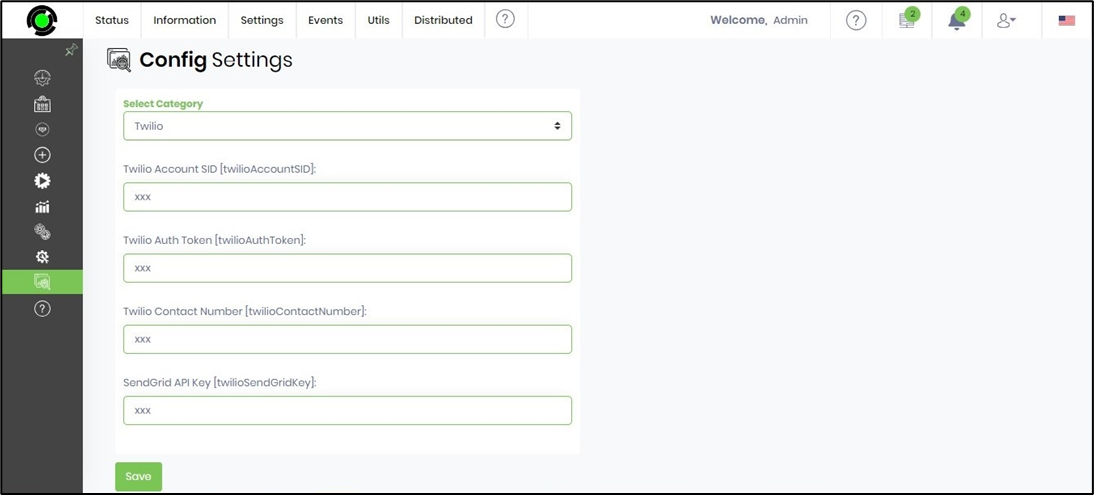
Example:
Let’s build and execute the TwilioSendGridDef example.
- Create a new definition called “ TwilioSendGridDef”
- Select the definition and click the “design” button
- Drag a “TwilioSendGrid” step to the canvas
- Connect the dots between the start and “TwilioSendGrid” step
- Click on the "TwilioSendGrid" step to configure its "Settings" properties. Provide a name to the step.
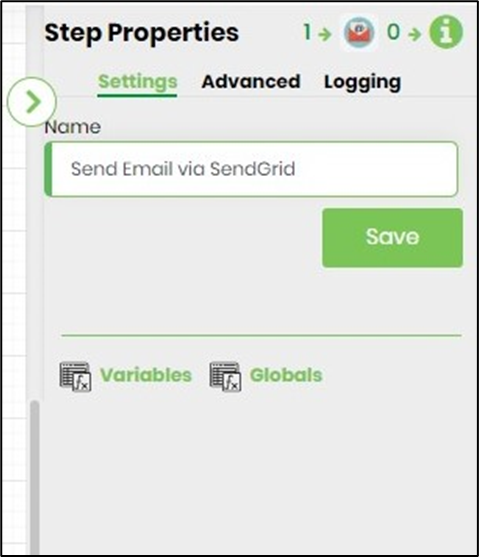
- Click on the "TwilioSendGrid" step to configure its "Advanced" properties. Provide a Reply email address. Provide From email address. Select email users from the list. Provide a list of external email addresses (semi-colon separated). Provide email subject message. Provide email content. Provide email CC address list (semi-colon separated). Provide email BCC address list. Configure file attachments for this email.

- Click on Email to users and select users to send mail or provide a variable reference containing the user's GUID value.
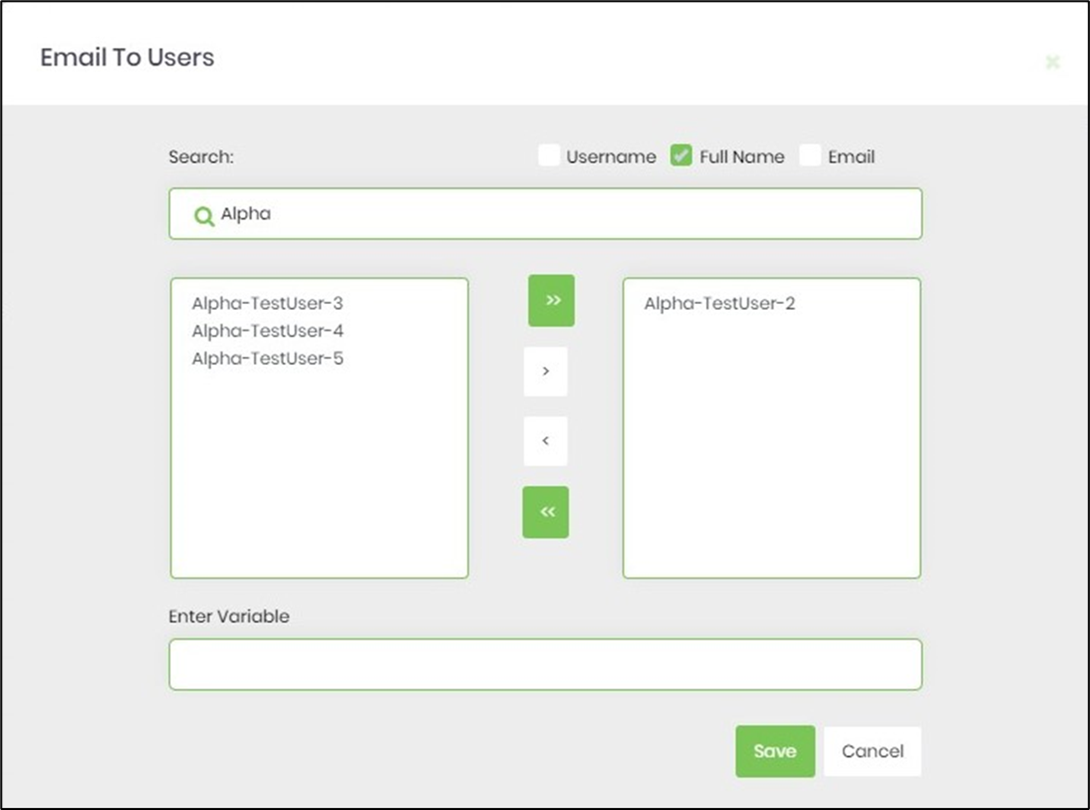
- Click on the Body of the email message and use the existing templates or create a customer template as the email body content.
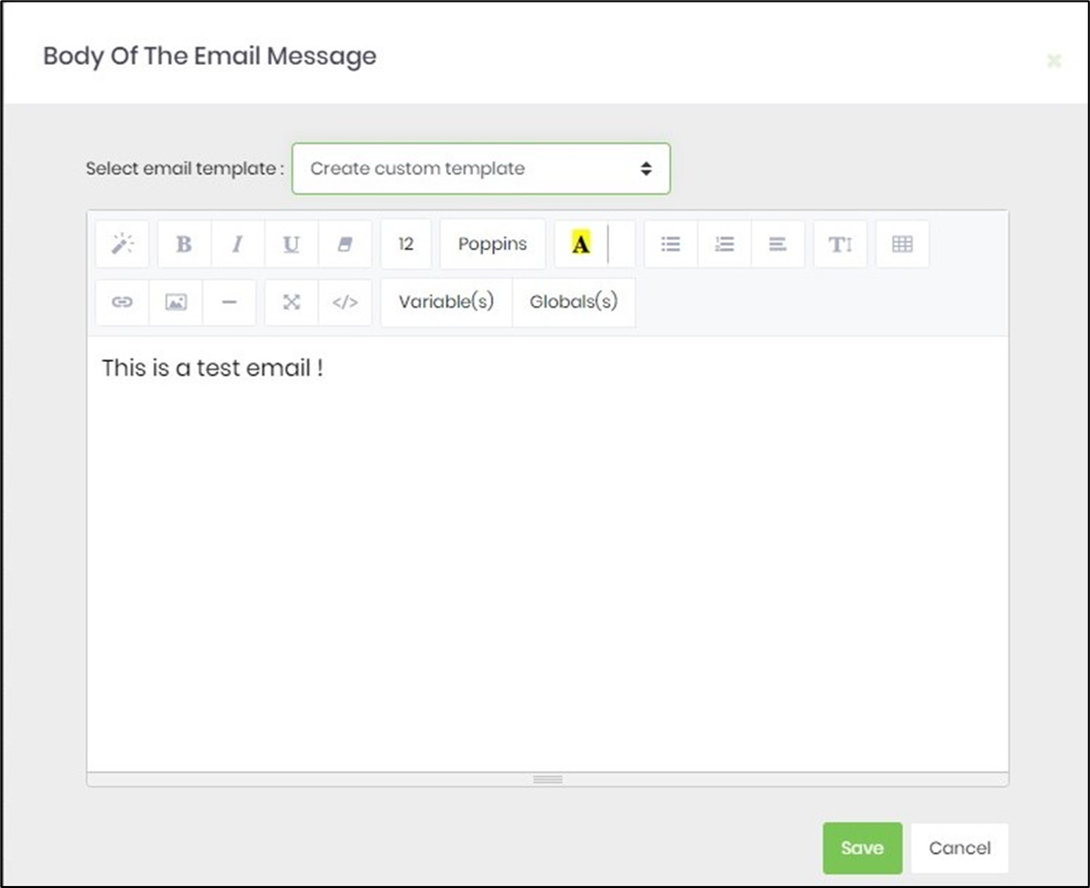
- Click on file attachments and add file paths to add attachments to email.

- Save the process definition, create a new process instance, and execute. Render the process instance. Click on the process step to view its properties. The step should send an email to a selected number of users.