Managing variables within the process designer.
Click on the Actions - Define Variables menu option to view the feature displayed in the right pane. Provide the variable name and select the data type (string, number, date, boolean) from the drop-down list. Click the Add button to include the variable in the workflow. Select the variable from the list and change the data type from the dropdown list to change the variable data type. Click on the Change Type button to confirm the changes. To remove the variable, select the variable from the list and click on the Remove button.

The 'Variables / Globals have default values based on type' functionality in the Process Instances page.
- Variables and globals have '0' for the 'Number' data type
- Variables and globals have ' ' for the 'String' data type
- Variables and globals have 'Current date and time' for the 'Date' data type
- Variables and globals have 'false' for the 'Boolean' data type
NOTE: When a user associates Variable / Global with any process step, the step properties now auto-complete the Variables and Globals with their respective datatypes.

Managing globals within the process designer.
Click on Actions - Define Globals menu option to view the feature displayed in the right pane. Provide the global name and select the data type (string, number, date, boolean) from the drop-down list. Click the Add button to include the global to the workflow. To change the global data type, select the global from the list and change the data type from the dropdown list. Click on the Change Type button to confirm the changes. Select the global variable from the list and click the Remove button to remove the global variable.

When a user associates a Variable or global with any process step, the step properties now auto-complete the Variables and Globals with their respective data types.
Managing business objects (BO) in the process designer.
Click on the Actions - Manage Business Objects menu option to view the feature displayed in the right pane. Provide the BO name and select the type from the drop-down list. Click the Add button to include the BO in the workflow. To change the BO type, select the BO from the list and change the type from the dropdown list. Click on the Change Type button to confirm the changes. Select the BO variable from the list and click the Remove button to remove the BO variable.

Importing Globals/Variables from other process definitions.
Use this feature to import the globals/variables from other process definitions.
Navigate to the Import - Import Globals menu.

The Import Globals feature is displayed in the right pane. Select the process definition from the dropdown list.
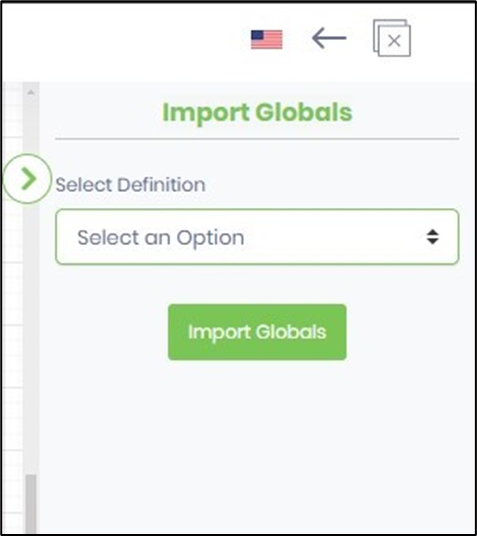
The Globals / Variables from the definitions are listed below. Use the checkboxes to select and click on the Import Globals button.
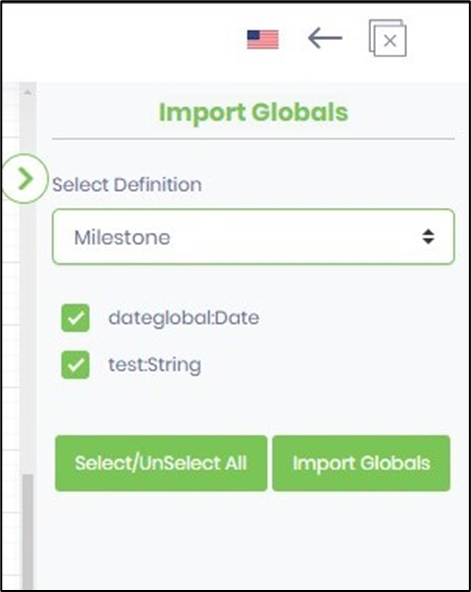
The variables/globals are imported and included in the current process definition schema. You may have to save the definition to confirm the changes.
System variables within the process designer.
Click on the Actions - Define Variables menu option to view the feature displayed in the right pane.

The Manage Variables pane is displayed on the right side of the designer. You may add multiple process variables or globals using the UI provided below. Scroll down the list to view the process system variables. These system variables are available in all process definitions.

The list of system variables and the values it contain.
- appURI - application URI
- createdOn - date time the process definition was created
- initiatorID - the user GUID value who initiates the process
- initiatorName - the user name who initiates the process
- instanceID - the process instance GUID value
- instanceName - the process instance name
- stepReturnValue - the step return value
- tenantID - the tenantID in a multi-tenant FlowWright environment
- testModeUserID - the test user GUID value who initiates the process
- testMode - the test mode status On or Off
- appKey - holds the appKey accross the application and process which is initiated within the internal app