A tenant database must be created to define a tenant. A blank database can be made within the SQL server using SQL Enterprise Manager or any other database management tool. You can also create a new database using the following UI:
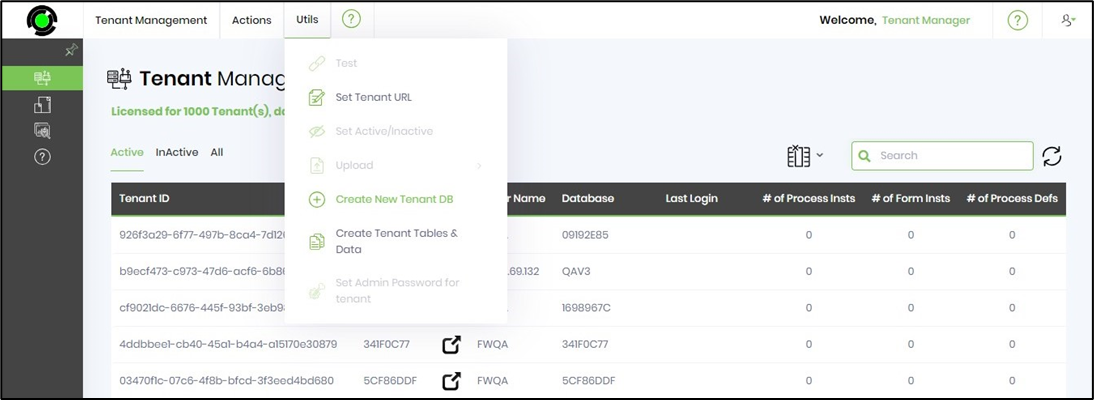
Once the dialog is displayed, give the new database a name. In this case, let’s call it “FlowWrightTenant1.”
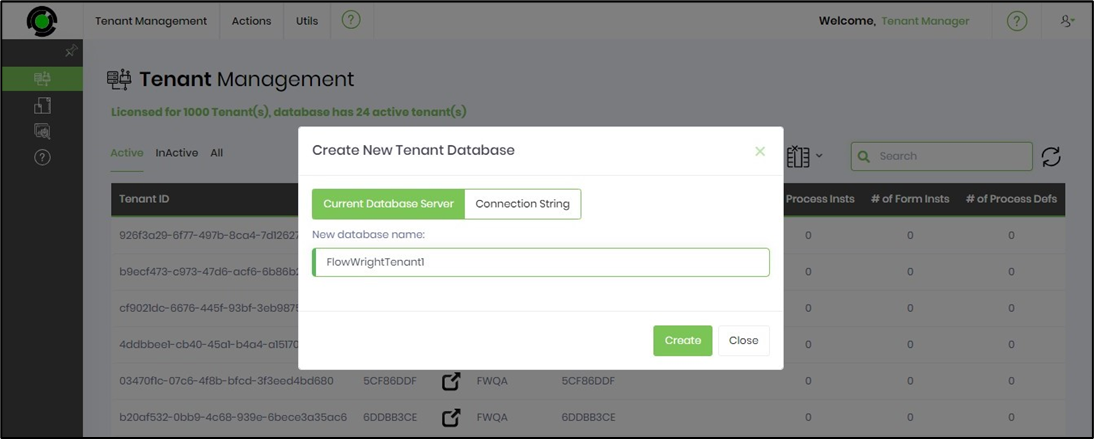
Click the “Create” button to create the new database. If successful, the database will be created using the same server as the current FlowWright database. If you would like to use the database on a different database server, use the option “Connection String” to provide a different connection string to another server.
You can check and verify within the SQL server to ensure the new database “FlowWrightTenant1” was created.
Note: The new tenant should also create the forms master script file. Navigate to C:\FlowWright\wwwroot\Tenants\GUID\js\formEvents to locate the 'formWidget.js' file.
The next operation is to add the proper tenant tables and data to this newly created database. Use the following menu option:
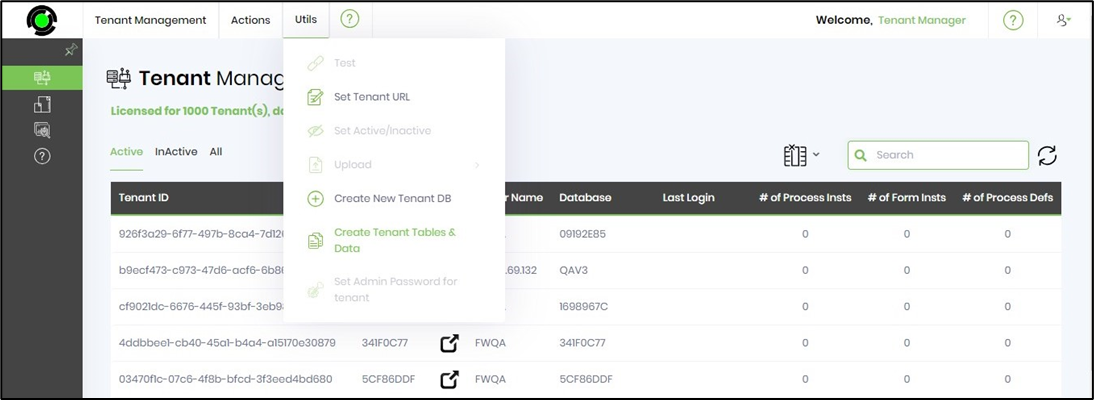
Once the dialog is displayed, enter the database name as “FlowWrightTenant1” and select “Template” as the location from which to replicate tables and data.
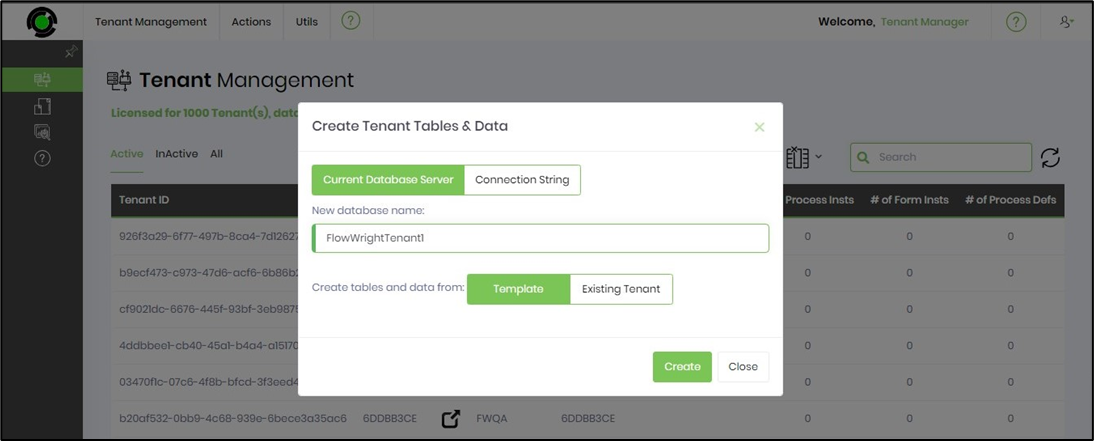
Click the “Create” button for a new database with tables and configuration data. Once this operation is successful, the database should contain tables and configuration data.
You can verify the database tables and their data using a database management tool such as SQL Enterprise Manager.