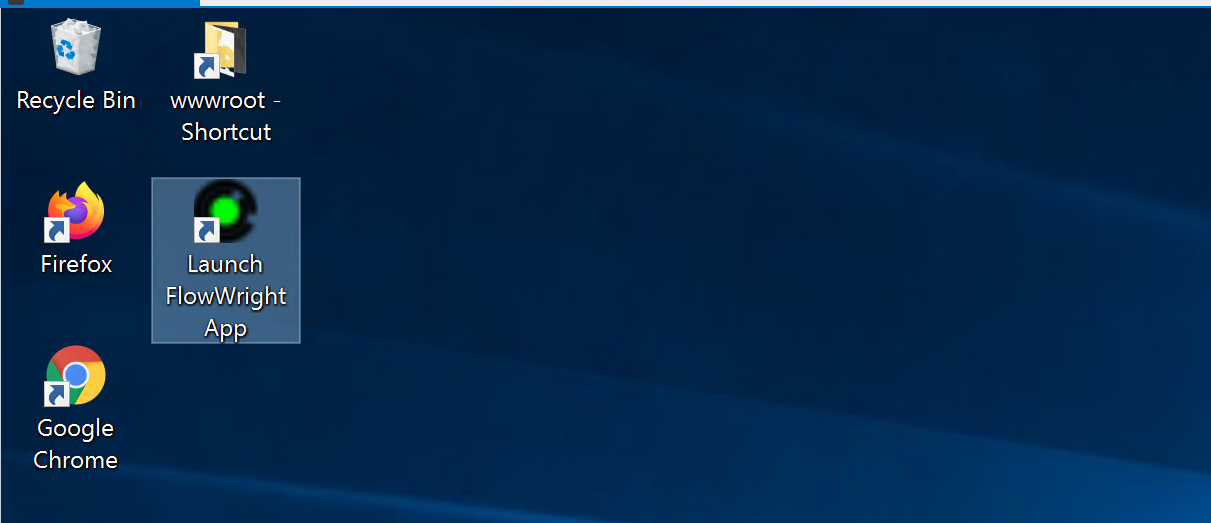Full Trial Installer With Microsoft SQL Server. It's easy to get started and up and running quickly.
The FlowWright full installer includes SQL Server Express and is ready to use. If you want to use your database server or upgrade an existing installation of FlowWright, we recommend using the “FlowWright” installer instead of the Trial installer.
Note: Microsoft SQL Server Express is only used for the trial version of FlowWright. You will need to install Microsoft SQL Server Standard or Web for Development, QA/Validation, and Production servers.
Download the FlowWright Package and double-click on the “FlowWright” icon. An installation Wizard window is displayed as shown below:

Click the “Install” button to start installing the prerequisites. The installer will first install an instance of Microsoft SQL Server Express, as shown below:

The SQL Server 2014 Setup process will begin as shown below:

After successfully completing the SQL Server 2014 Setup, a “FlowWright9.10-x64” Installation user interface will be displayed. Click the “Next” button to continue the installation.

Next, the License Agreement window will be displayed. Select the “I accept the terms in the License agreement” radio button and click on the “Next” button.

Accept the terms and click the “Next” button to move forward to the next step.
In the next step, you are given the choice to install the Standard (non-multitenant) or the Multitenant version of FlowWright.

The “FlowWright 9.6-x64” Installation wizard shield is displayed; click the “Install” button to begin the FlowWright installation.

The installation process begins as shown below:

The installation is completed successfully, and the FlowWright application is launched as shown below:

Click the “Finish” button to launch the FlowWright Application.

Log in to FlowWright using “admin” for the user name and “FlowWright10!” for the password.
An Icon is also placed on the Start menu and the Desktop, as shown below: