Depending on the FlowWright configuration, licensing information is displayed under the "Status" menu.
For Non-Multitenant installations, navigate to the Status > Status > License.
For Multi-tenant installations, navigate to the Status > Status using the Tenant Manager UI.

Select Information - License menu option.

The license information is rendered on the same page.

Upload the license file using the Upload button.
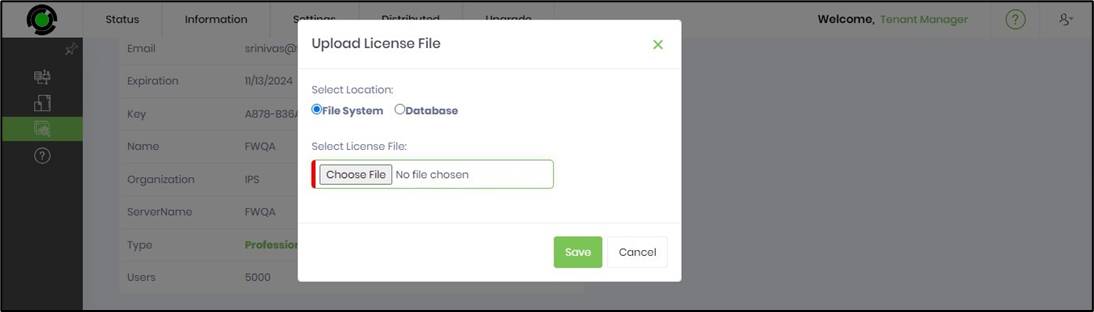
Use the methods in FWLicense to get/store the license file data in the database.
public string GetLicenseXMLFromDB(string ConnectionString)
public bool SaveLicenseXMLToDB(string ConnectionString, string licenseXML)
To save the license file in the File System, compute the path from the database “FWConfigurationSettings.AppPath” and store it in the app directory path.
Upload the license file using the download button. The file is downloaded to your local download folder.

After downloading the file, open it to view and understand the license information related to the software or application. The License.XML file contains the detailed license information, as shown in the image below.
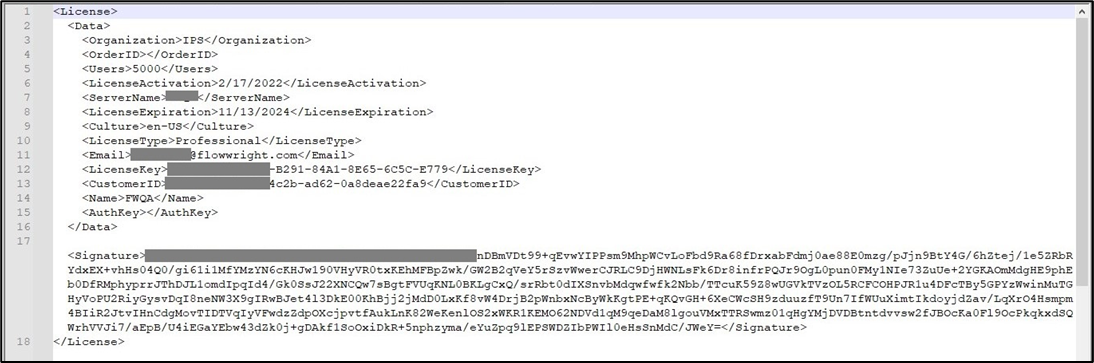
Update License from Server gets the license and stores it in the file system or database.
