Description:
This widget facilitates accepting user comments.
Inputs
- ID/Name - Name of widget generated by FlowWright (read-only field)
Design:
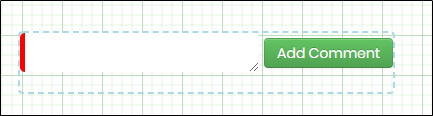
Example:
Let’s build and execute the “CommentsDef” example.
- Create a Form definition called “CommentsDef.”
- Drag a “BootstrapGrid, Comments and Submit” control to the canvas and arrange them as shown below.

- Double-click the “Comments” widget to view the “Settings” properties. The application provides the form control name. Select the “Show” checkbox to show all comments when multiple “Comments” widgets are used on the Form.

- Save the Form definition. Select Actions - Create Form Instance menu option. Generate a new Form Instance and select the check box to edit this Form Instance.

- The Form is rendered to the user as shown below. Provide the user input and click the “Add Comment” button. The user comment is listed in the table. Use the Search text box to filter the user comments. Click the red cross (x) mark to remove the user comment. Click the Submit button to complete.

Definition Sample:
You may download the sample definition(s) from the link here and later import them (drag-and-drop) to your FlowWright Process Definition (XML file) or Form Definition (HTML file) page.
Note: Please verify and complete the process steps for any missing configurations, such as file path references and database connections, after import. Then, save the definition to confirm the changes.