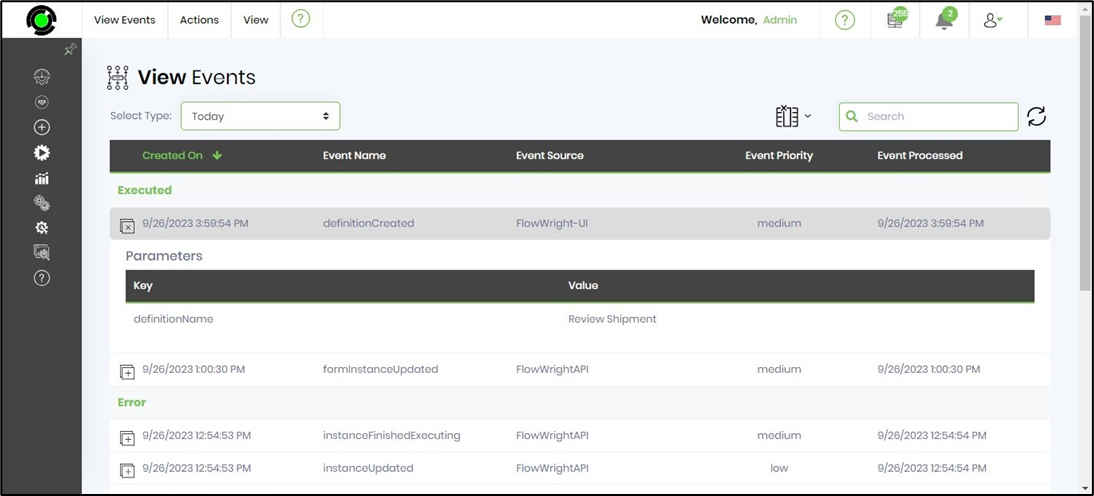You'll have to navigate to the ESB - Generate page as shown below.

The Generate Events UI is rendered as shown below. Select the event category from the drop-down list. Select events related to this category from the drop-down list. Select parameters and provide a value. Click the ADD button to confirm the action.
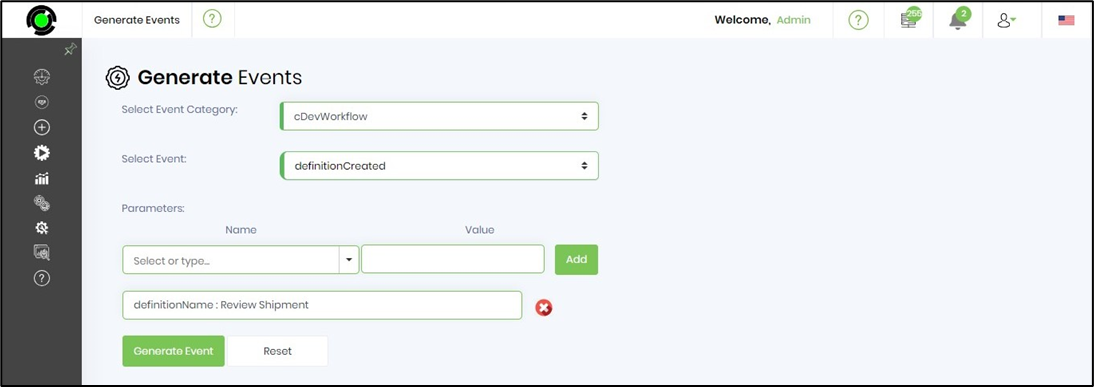
When you're ready to publish the event, click the 'Generate Event' button. The event is generated, and a notification message is displayed in the top-right corner.
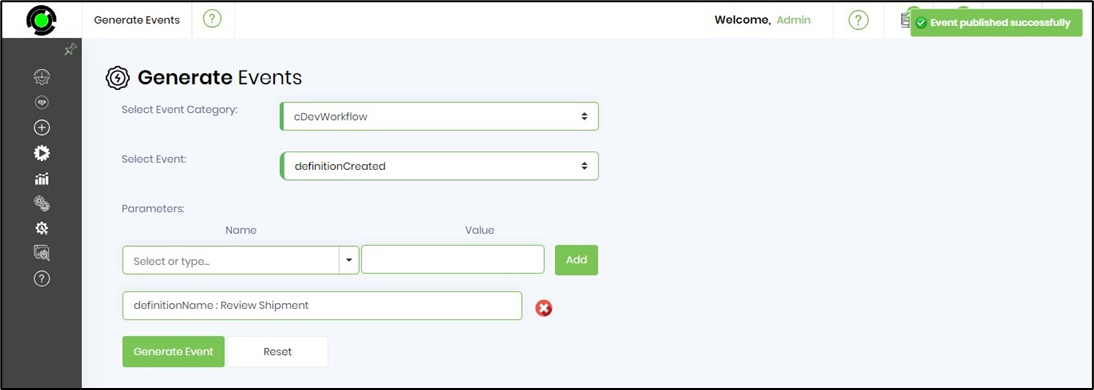
You must navigate the ESB - View menu option to view events using the specific filter type.