This function lets you create a decision table.
Navigate to the Manage Config - Decision Tables page to manage the decision tables.

To initiate, navigate to the Create - Decision Table page and select the Actions - Create menu option.
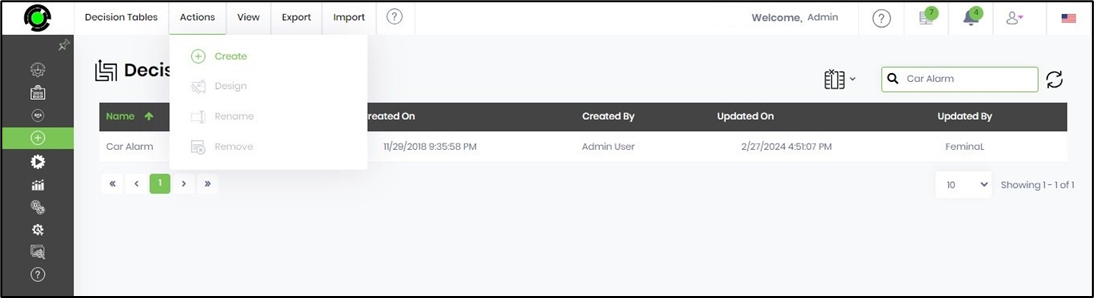
The Create Decision Table pop-up window is displayed for configuration. You must provide a name and a description. Select the number of input parameters and output results from the drop-down list. Note: You can create more than five input and output columns. When making the decision table, click the Open Designer checkbox to navigate to the designer canvas.
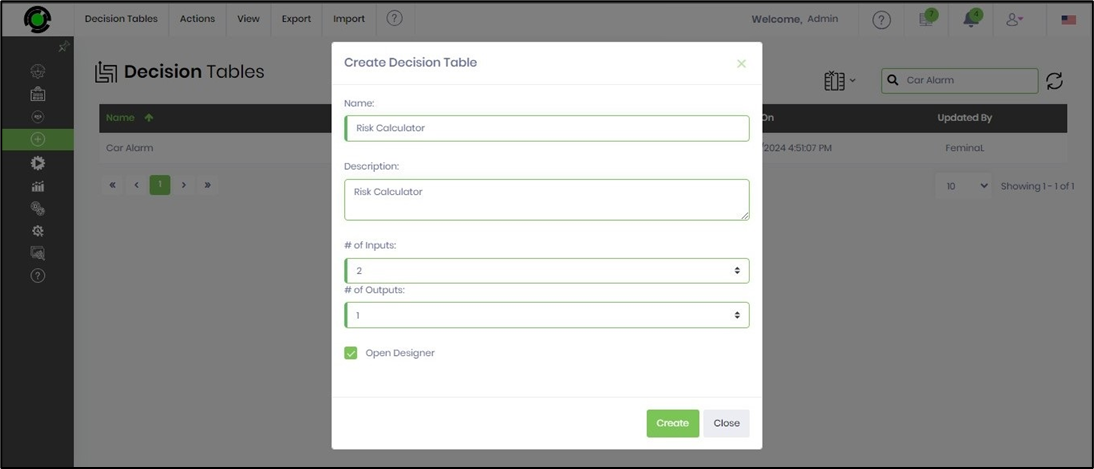
Example: Consider the numeric evaluation example below, which has two input values, “low” and “high,” and one output value, “risk.”
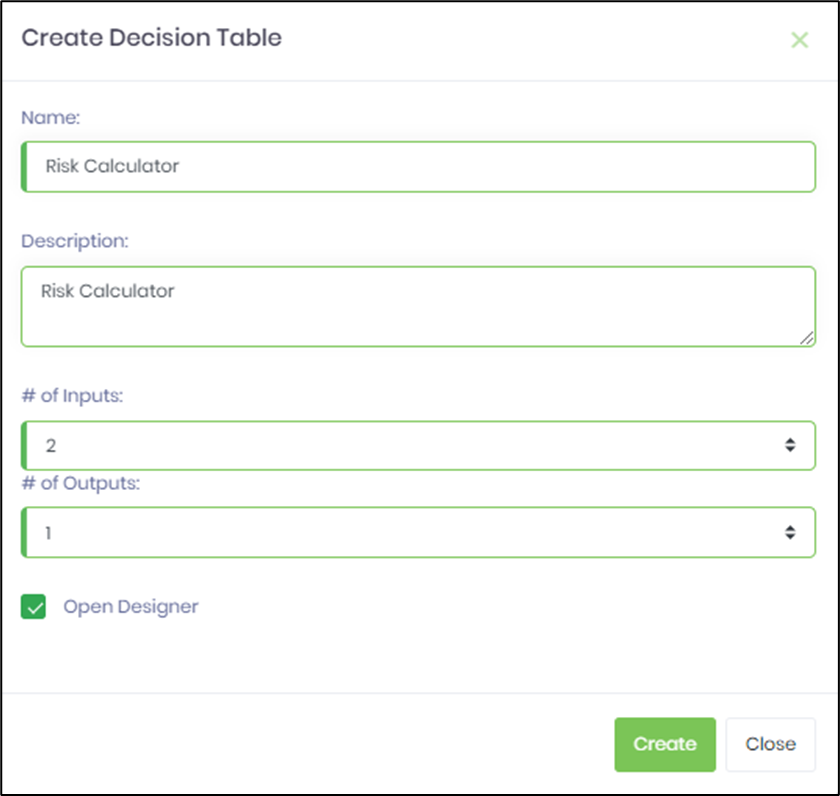
Provide the input and output values as shown below and save the table. Configure the column names for input and output. Click the “+” icon at the top left panel to add multiple input rows. Click the SAVE button to confirm the changes.

Click the Test Decision Table button to evaluate the setup. The UI is rendered as shown below. Provide the values for low and high fields. Click the Evaluate button to view the risk output value. An alert notification indicates a successful match; the table row is highlighted in this context.
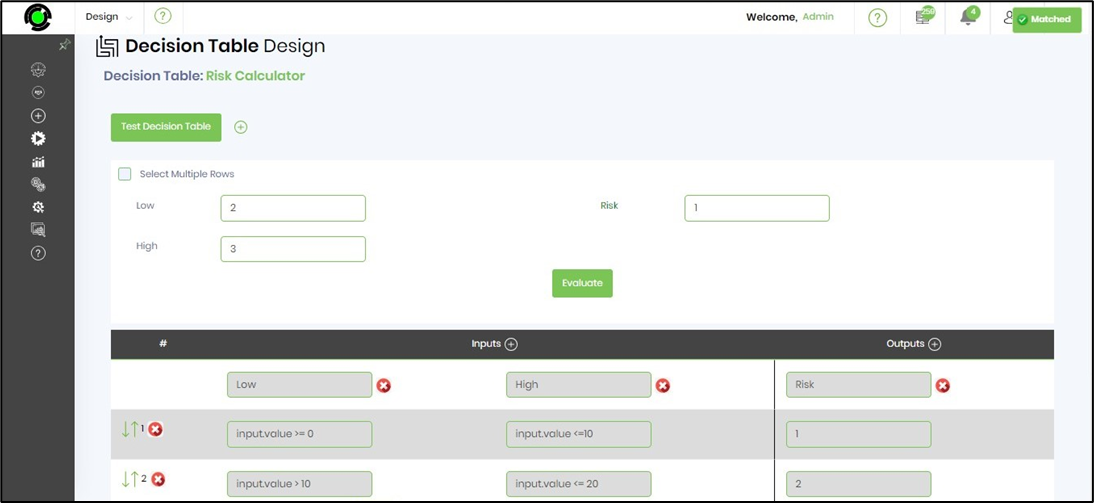
An alert notification indicates an unsuccessful match for values outside the provided range.

Select the Multiple Rows checkbox. Provide the values for low and high fields. Click the Evaluate button to view the risk output value. An alert notification indicates a successful match; multiple table rows are highlighted in this context.

You can watch this video to learn more.