Description:
Evaluates multiple decisions and returns the first matching value. Similar to a switch statement, at design time, step is setup with expressions and return values.
Usage:
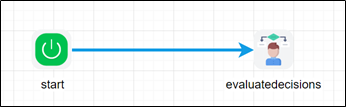
Example:
Let’s build and execute the evaluatedecisionsDef example.
- Create a new definition called “evaluatedecisionsDef”
- Select the definition and click the “design” button
- Drag a evaluatedecisions step to the canvas
- Connect the dots between the start and evaluatedecisions step

- Click on the “evaluatedecisions” step to configure its properties
- Configure the following values for the properties as shown on the below graphic
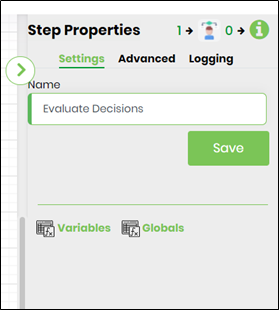 |
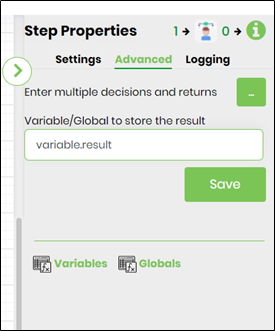 |
- Click on Enter multiple decisions and returns and enter decisions to evaluate.
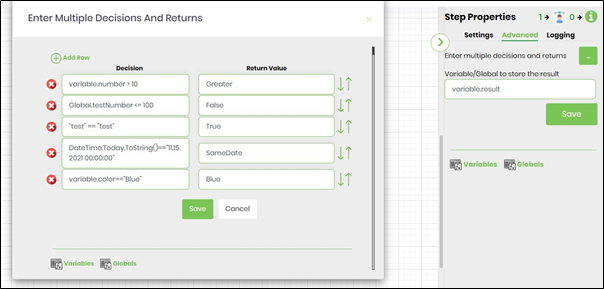
- Click on the Decision field. Press Alt+E on keyboard to invoke the Expression Builder. This utility shall enable to build and validate expressions as shown in the image below. Send the expression to clipboard and paste the same in the input field.
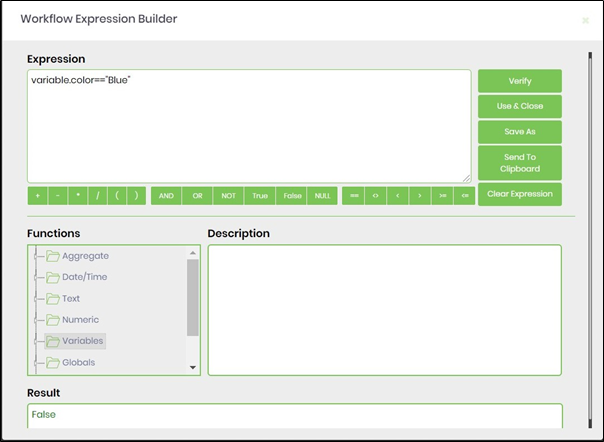
- Examples for decisions to evaluate:
e.g. Variable.number > 10
e.g. Global.testNumber >= 100
e.g. "test" == "test"
e.g. 1==1
e.g. DateTime.Today.ToString()=="04.09.2019 00:00:00"
Save the process definition, create a process instance and execute. Step should evaluate the expression and returns the first matching value.