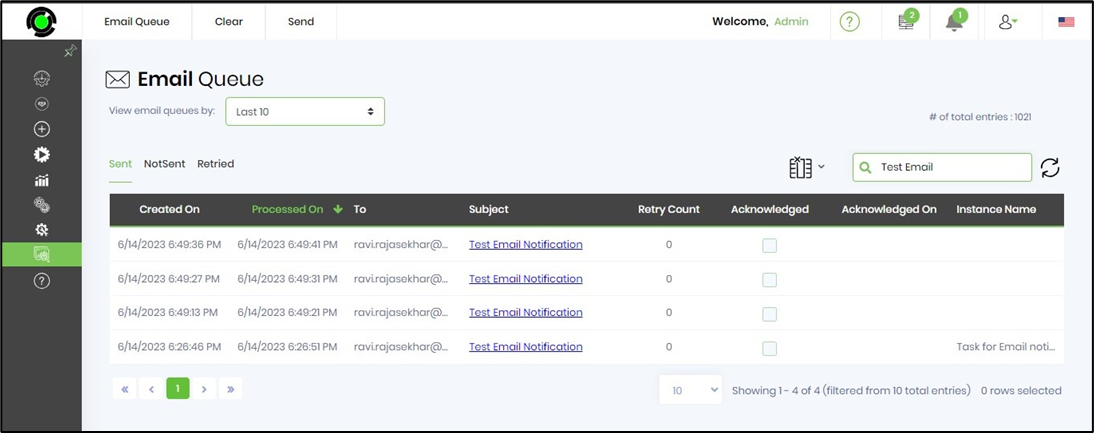A task can be configured to send email notifications in the design view.
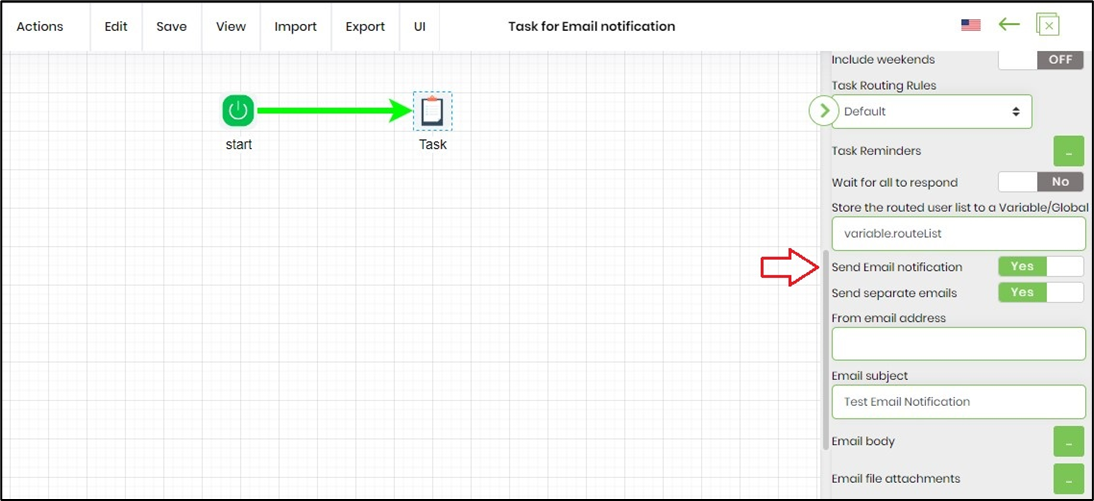
During runtime, the process instance executes the task step, sends email notifications and these are listed in the email queue as shown in the image below.
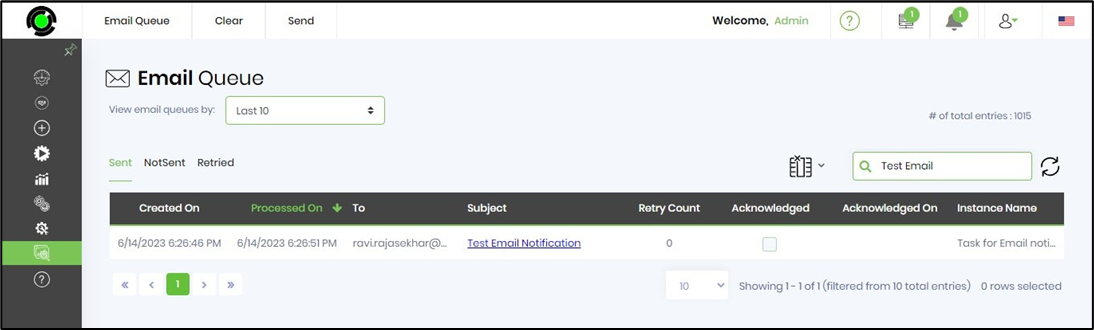
Users can resend email notifications of a task to the configured users only if the task is still “Open” and the status is displayed as “Sleeping”. The following procedure is used to resend email notifications.
Select the “sleeping” process instance and click View → Render menu option.
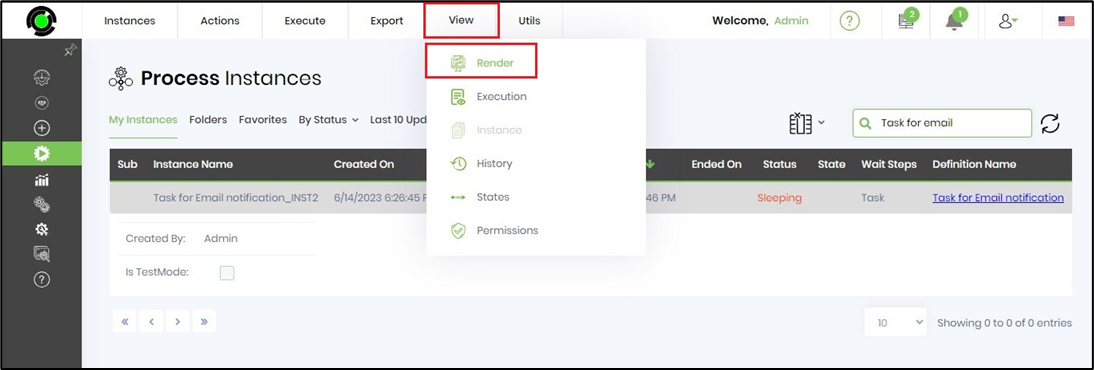
The process instance is rendered in a new page. Select Items - Tasks menu option to view the sleeping task details.
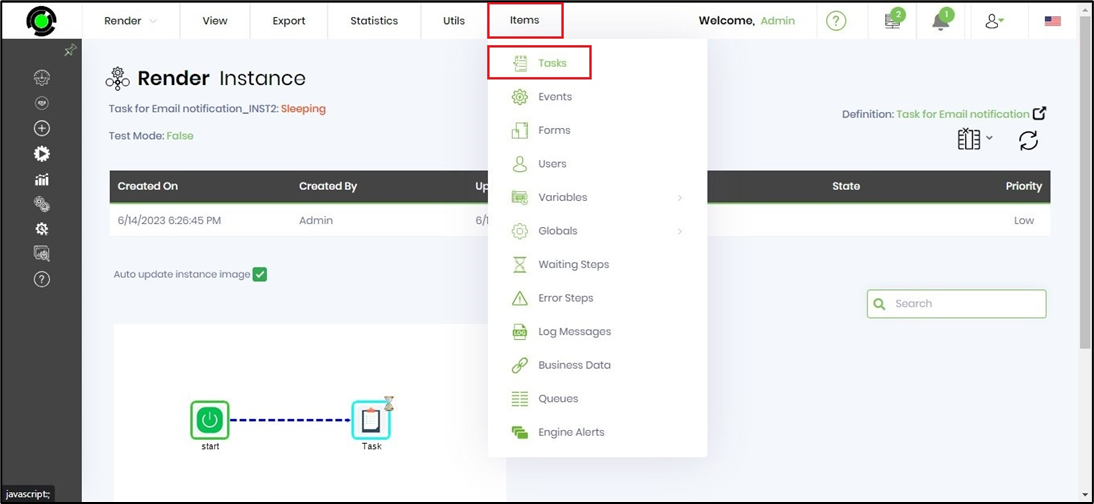
The task details are rendered in the same page showing the task duration, assigned to, due date, task priority, status etc. Users can select a particular task or all tasks to resend email notifications. Select the task and click “Selected” button to re-send emails.
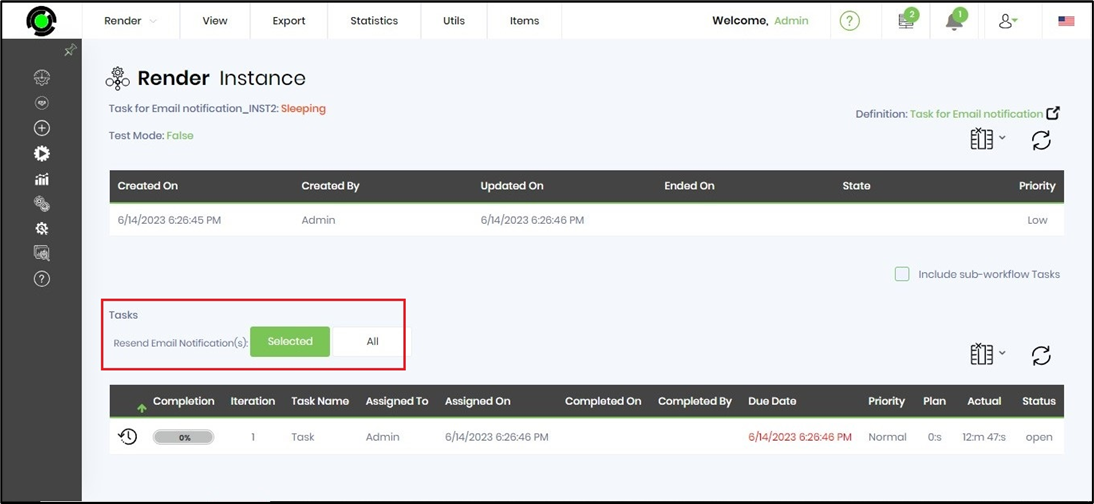
Email notifications are processed in the background and an alert notification is displayed as shown in the image below.
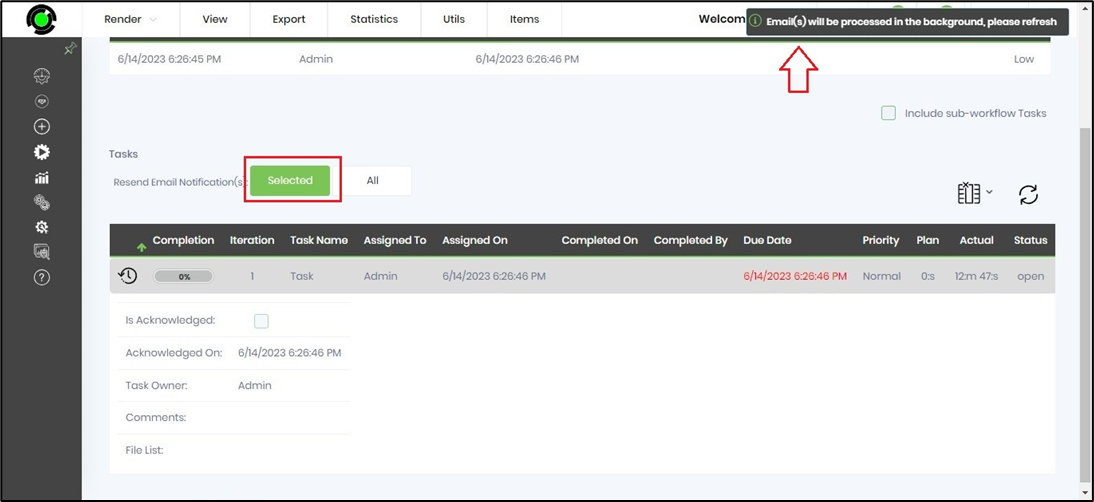
Users can select all tasks to resend email notifications. Click “All” button and a popup is displayed with options to confirm the action.
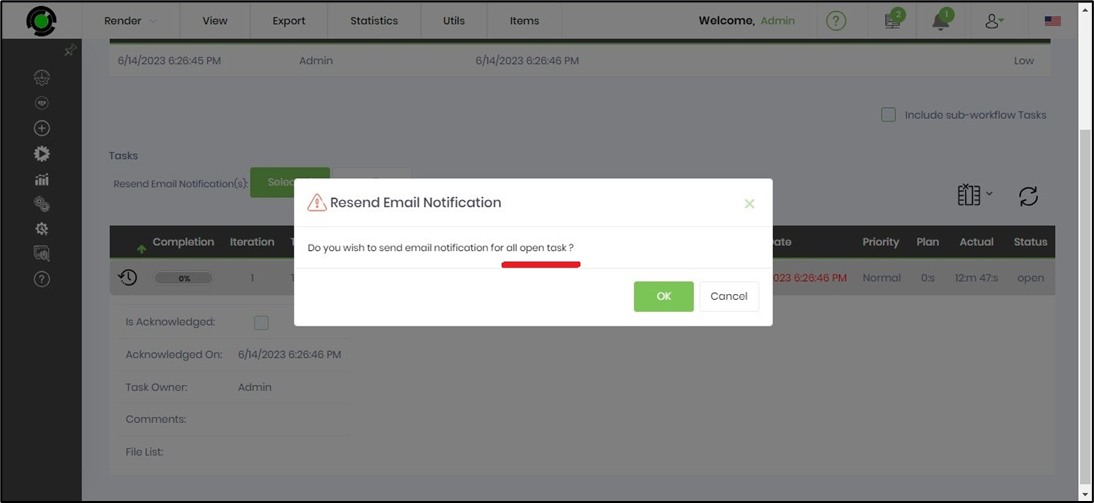
Email notifications are processed in the background and an alert notification is displayed as shown in the image below.
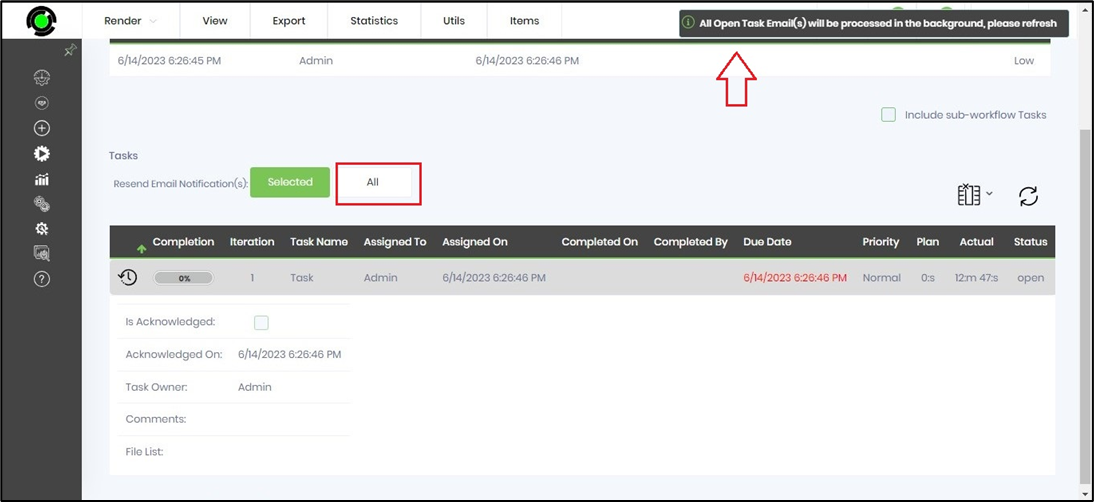
Navigate to Status - Email Queue to view the resend notifications.