You have a sales process in place (see generic sales process example below)
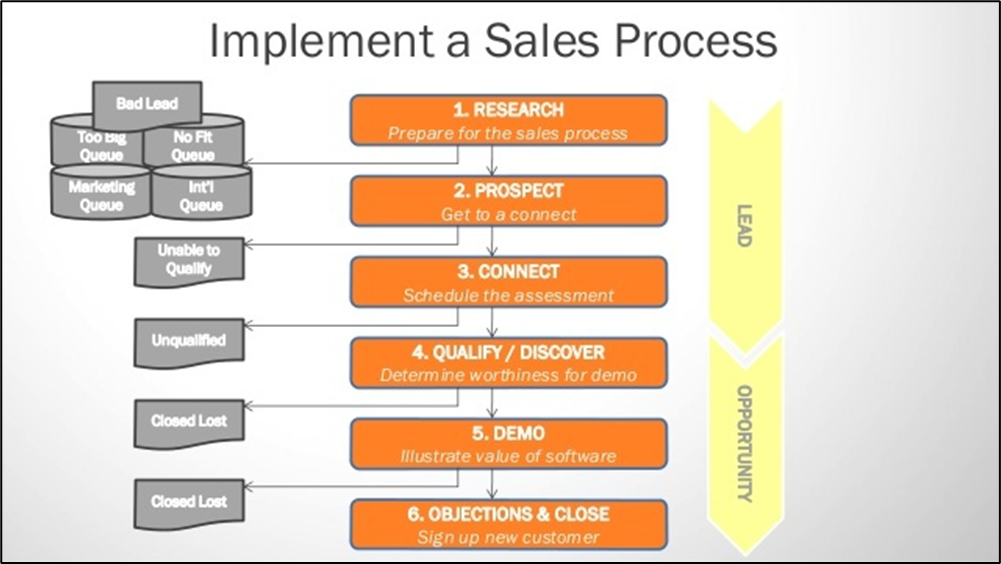
Step 1: Drive Productivity by automating your sales process with FlowWright workflow technology. Our designer allows you to drag/drop your sales process and put the power of workflow behind your existing tools.
FlowWright Workflow Designer:
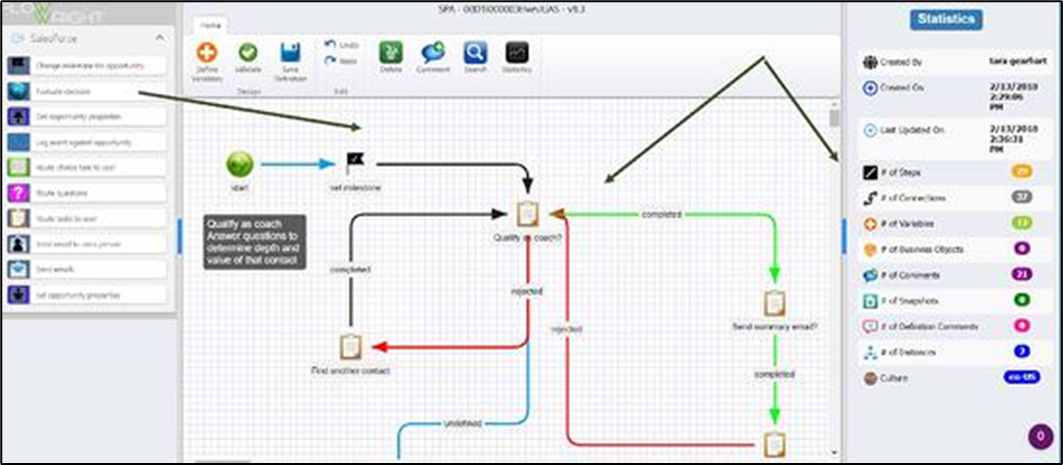
Step 2: When an opportunity is created in your CRM (1) by a sales representative, an instance of your sales process automatically kicks off (2)
(1)
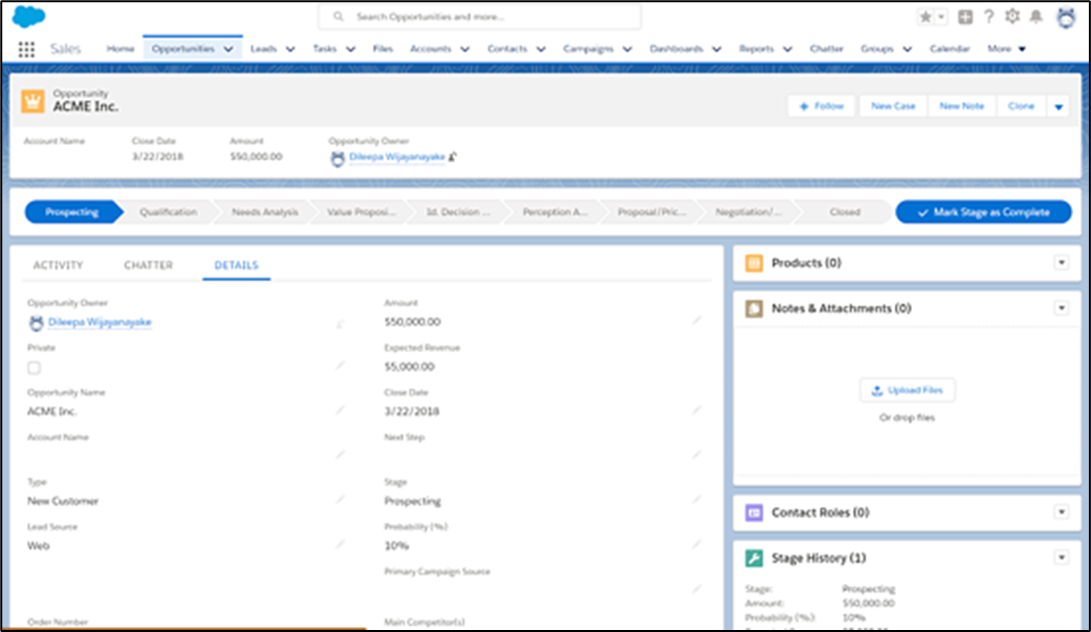
(2)
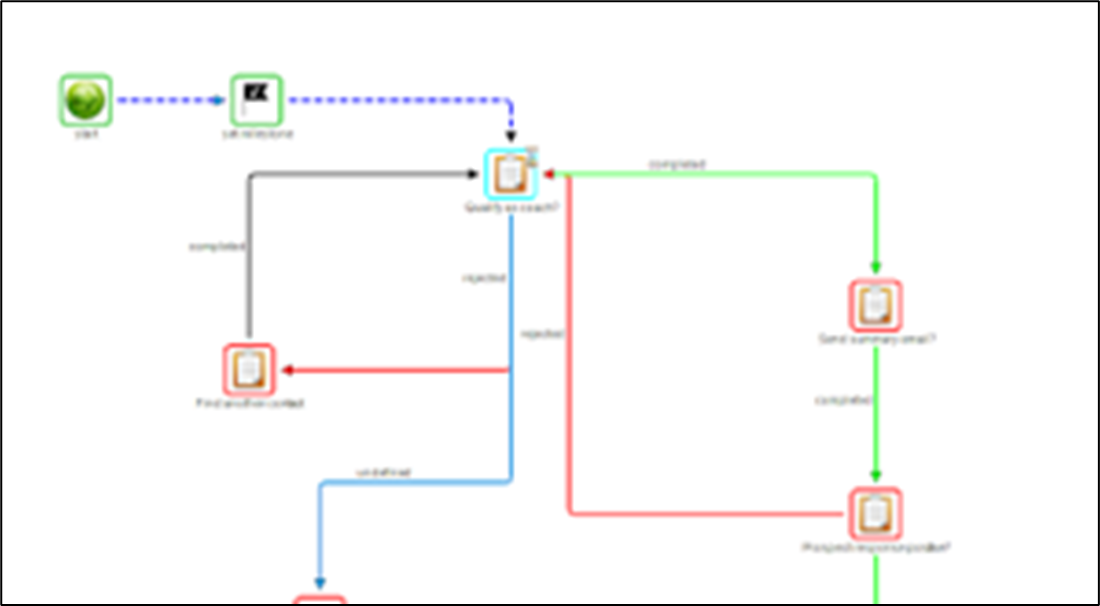
Step 3: Tasks are routed to reps, and opportunity updates are routed to managers.
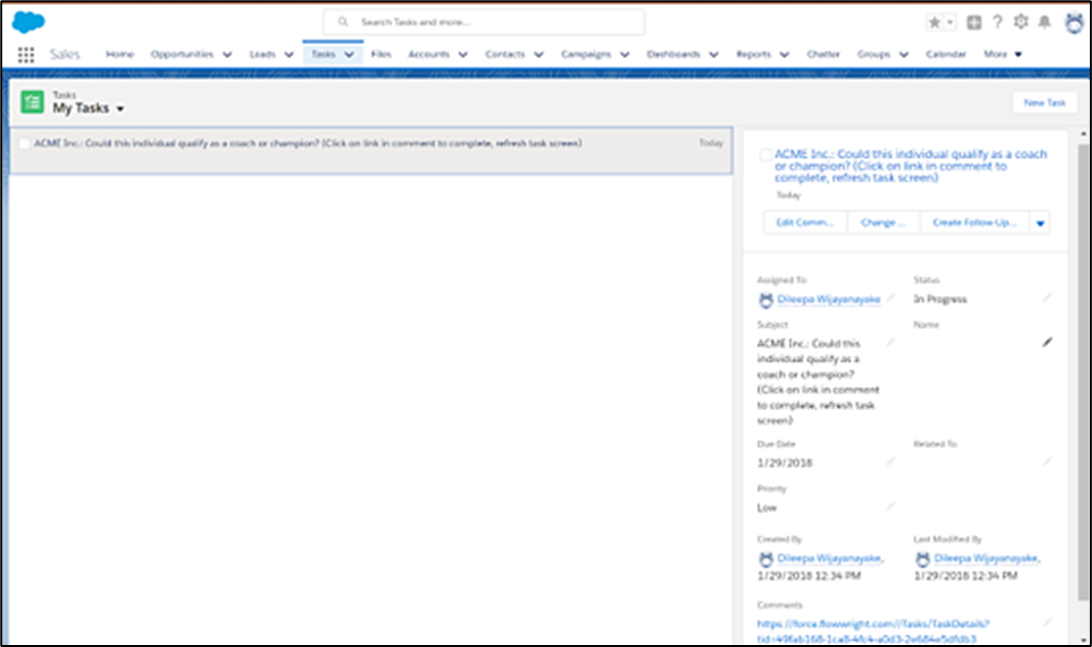
Tasks can link to forms like this:
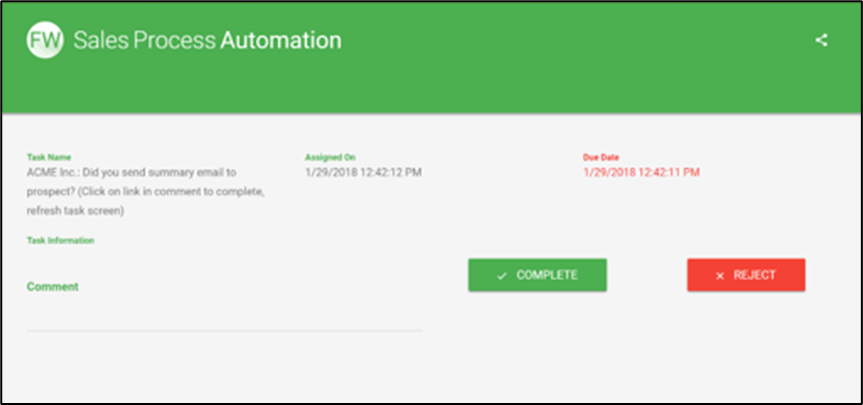
Step 4: When Tasks are completed/submitted data is automatically updated in CRM, and milestones are moved accordingly
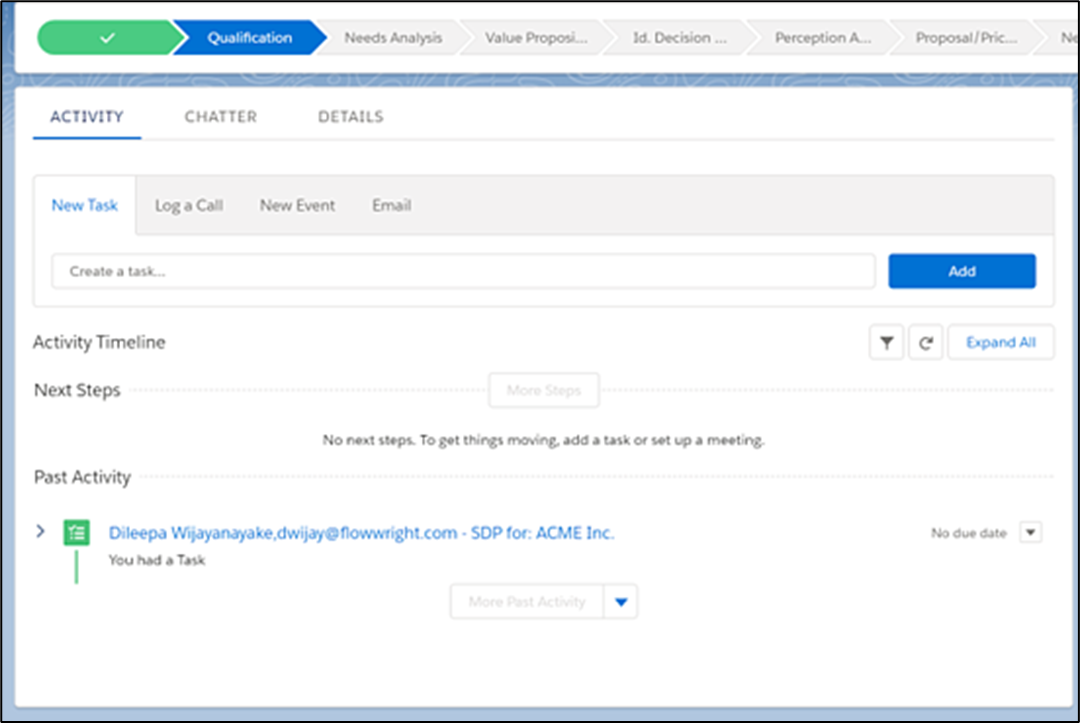
Managers and reps can click on the link in the tasks picture of the workflow to see the current process status.
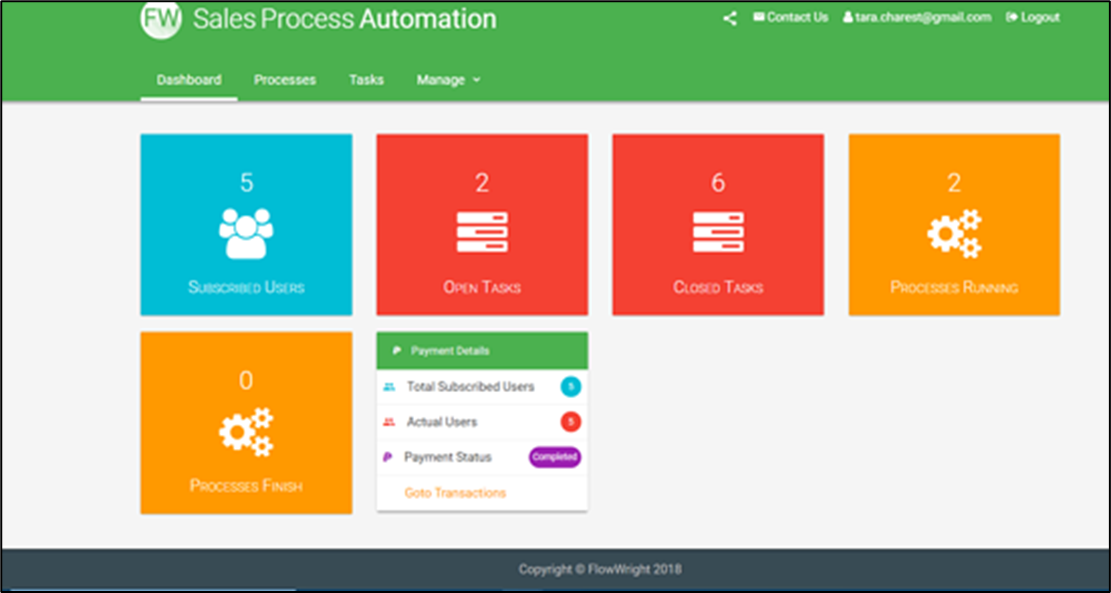
Operating your sales team and sales process this way will increase efficiency and compliance, shorten your sales cycle, and create more opportunities.