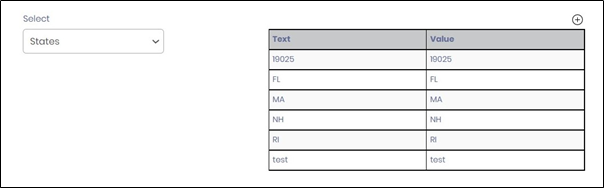Description:
Uses the search term provided to query the lookup data and display in a table.
Design:
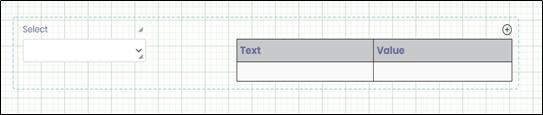
Example:
Let’s build and execute the LookupDataDef example.
- Create a new lookup data table by navigating to Create - LookupData page
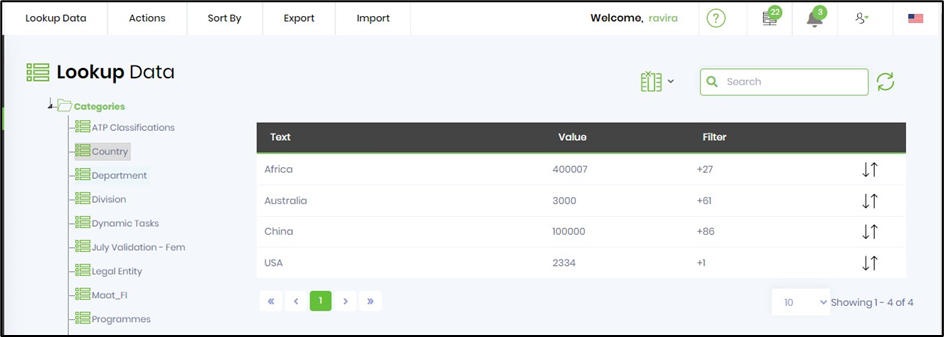
- Click on Actions - Create option to create a new Category / add items to selected category
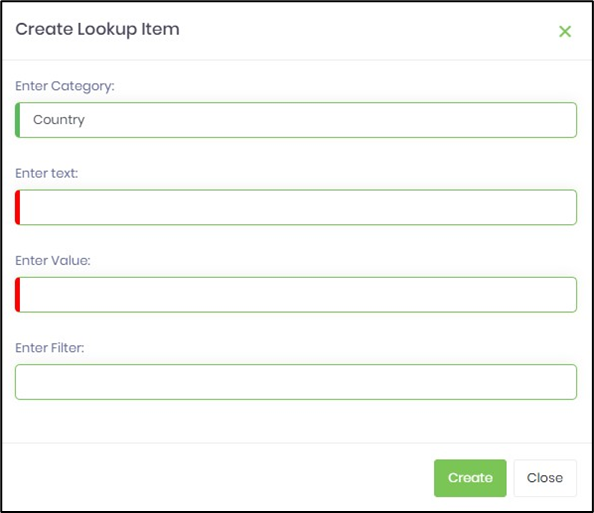
- Input the relevant details and confirm the changes. The Filter value cannot be repeated if all the row elements exist previously.
- Create a new form definition called “LookupDataDef” to use the above lookupdata table.
- Select the Open Designer checkbox and click the “Create” button
- Drag a LookupData widget to the canvas
- Double-click on the widget to configure the inputs as shown in the below graphic
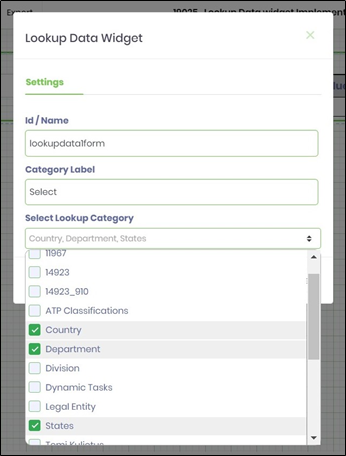
- Select Lookup Category dropdown and choose the lookup data by their check box
- Click on Save button and Close the popup window
- Generate a new Form Instance. Navigate to Actions menu and Edit the form instance. The rendered widget will appear as shown in the below graphic