Many customers have been asking for Globals, and we have delivered them in our latest release. Just like Variables, Globals can be used to store values. FlowWright variables get tracked within every execution iteration of a step, this is good and bad. Good, that you can track the value of a variable throughout every execution, bad, it increases the size of the Workflow Instance, increased size can also reduce the performance due to requiring a very large amount of memory.
So Globals will solve the problem, you can change a Global's value as many times as you want, but only a single value is tracked. Globals are defined and function the same way as variables within FlowWright. You can define Globals right from the process designer:
On the process designer page, navigate to the View - Statistics menu option. The statistics information for the process definition is displayed as shown below.
On the process designer page, navigate to the Action - Define Globals menu option as shown below.
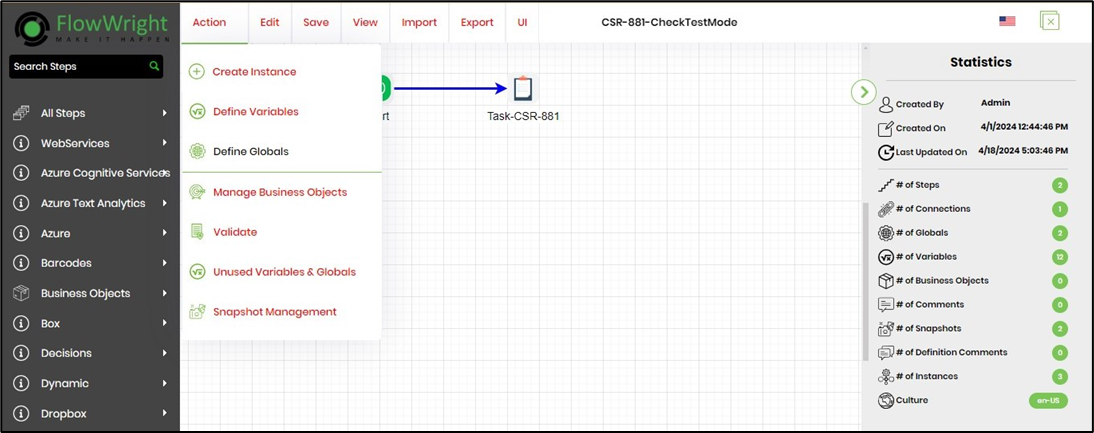
The "Manage Globals" section is displayed with provisions to add, remove, and change the data type of the globals defined. Enter a variable name in the "Add Global" text box and select the data type from the drop-down list. Select the "Add" button to confirm the global definition as shown below.
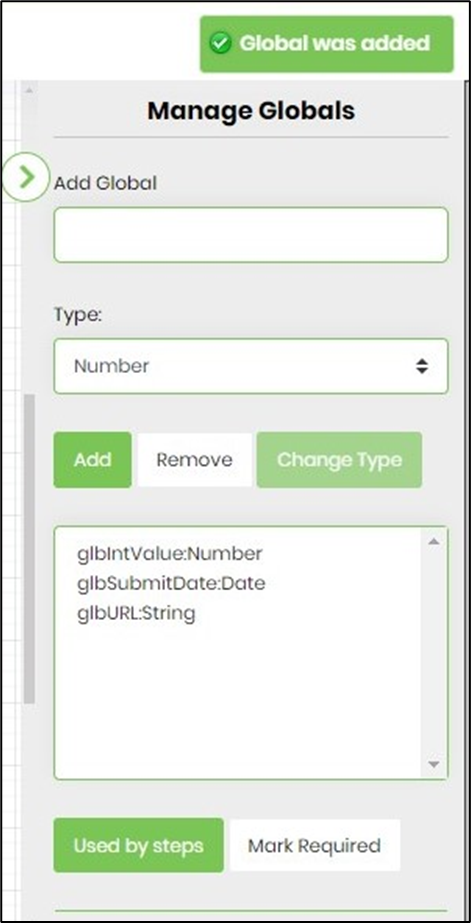
Include the Global in the task step - email body. Select the Global(s) button to view the list of defined globals and click any to add to the text area as shown below.
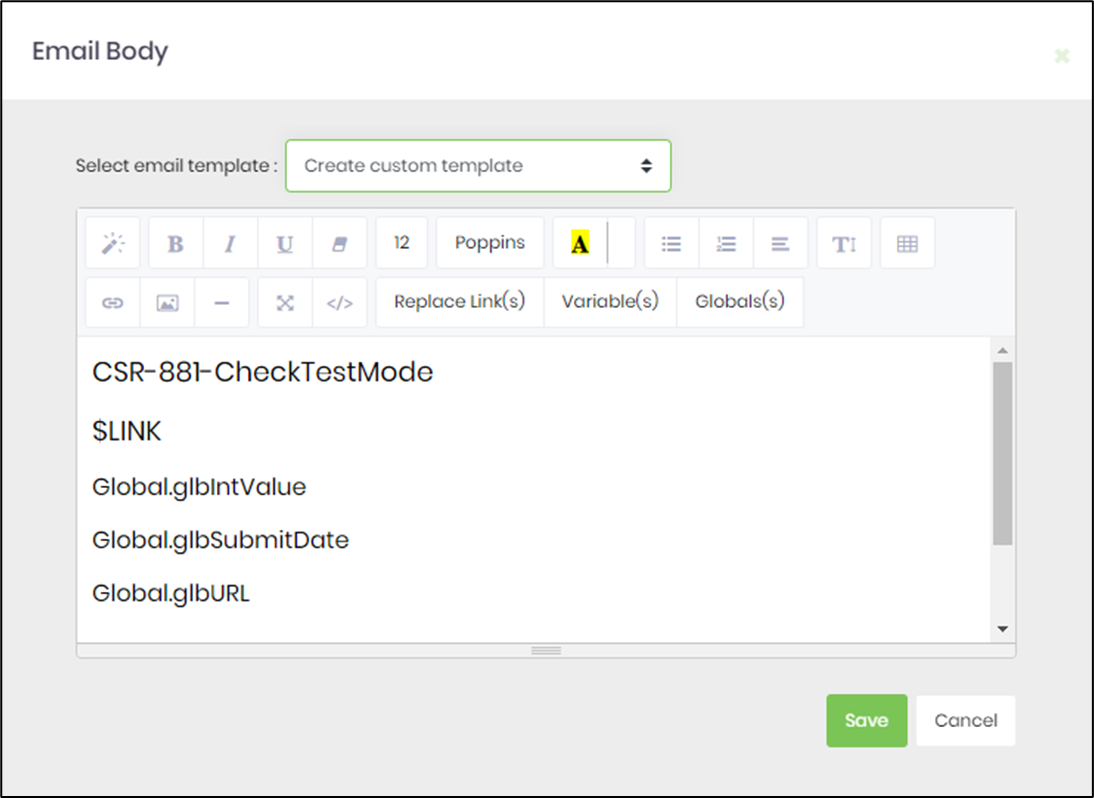
Save the Process Definition. In the "Manage Globals" section, select the global from the list. Next, select the "Used by steps" button. The list of workflow steps that use the globals is displayed as shown below.
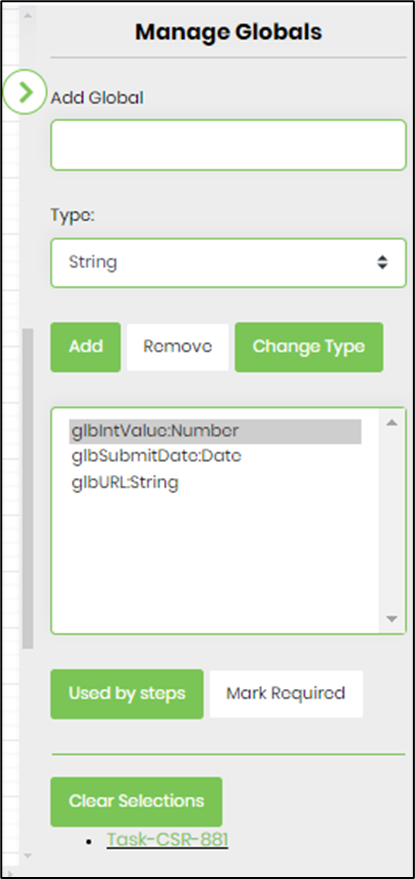
Once you define Globals, you can use the "Update Globals" step to update the value of a single Global or many Globals-you decide!
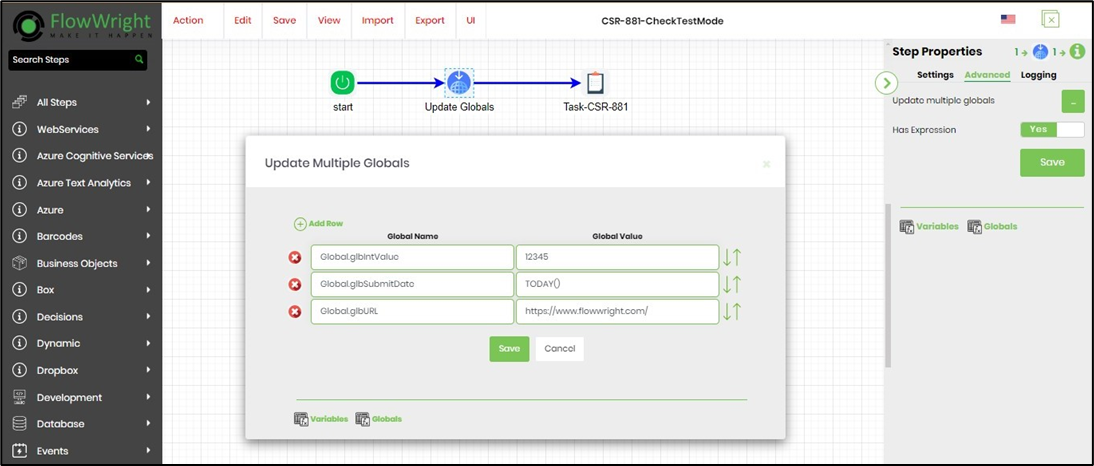
Globals can be used within any expression evaluation, any decision, or where you need to store values. If your Process Instances are growing in size because of heavy processing each day, there are many ways to trim the fat, you can use the "single iteration" feature, but now you can trim the fat by using Globals.