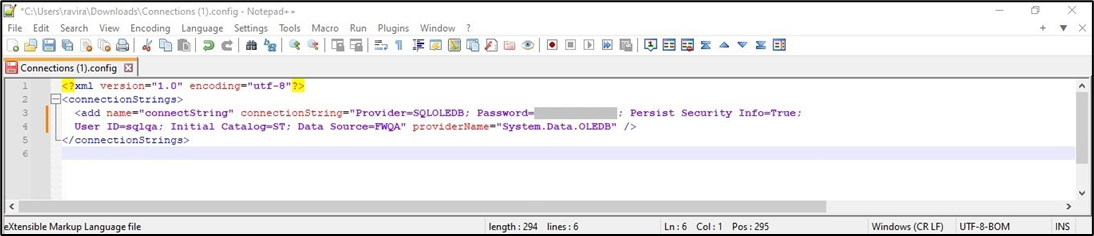SQL database passwords may be changed due to “expiry date, security policy or administration related" activities. FlowWright application may not be available until the system is updated with the new DB connection values. We suggest the reconfiguration approach be executed in the following order to enable the FlowWright application.
(1) The SQL password should be updated in Connections.config file at this location (for v9.10.x and v9.12.x)
c:\inetpub\wwwroot\cdevWorkflow\bin\Connections.config
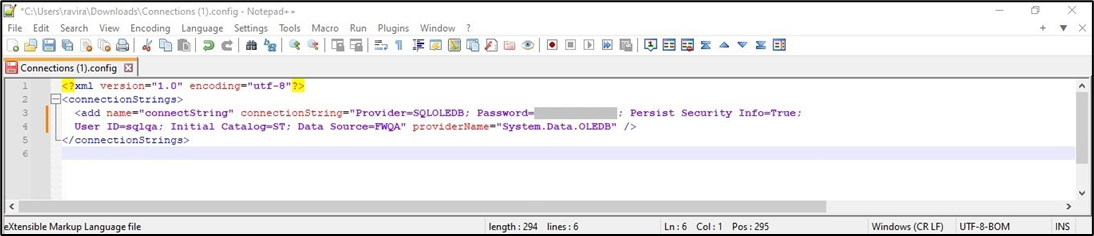
The SQL password should be updated in appSettings.json file at this location (for v10.x)
c:\FlowWright\wwwroot\appSettings.json
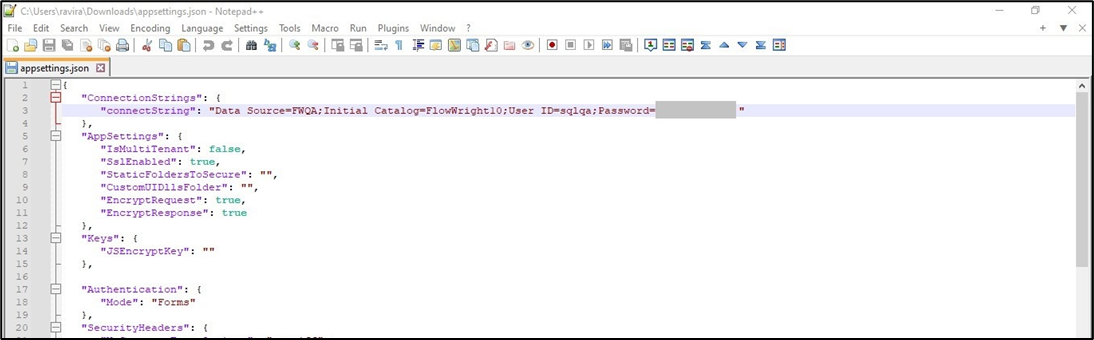
(2) As FlowWright Admin, navigate to the Integrations - Connections page. Select the Connection name and click on the Actions - Edit menu option.
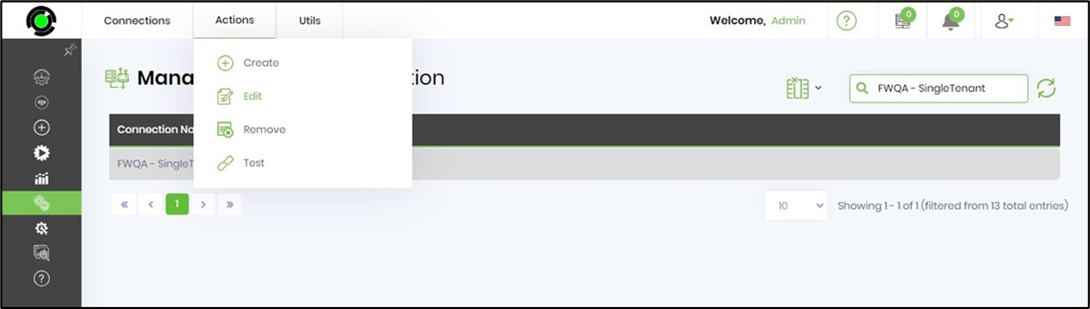
You need to change the SQL password here and test the connection before saving the changes.
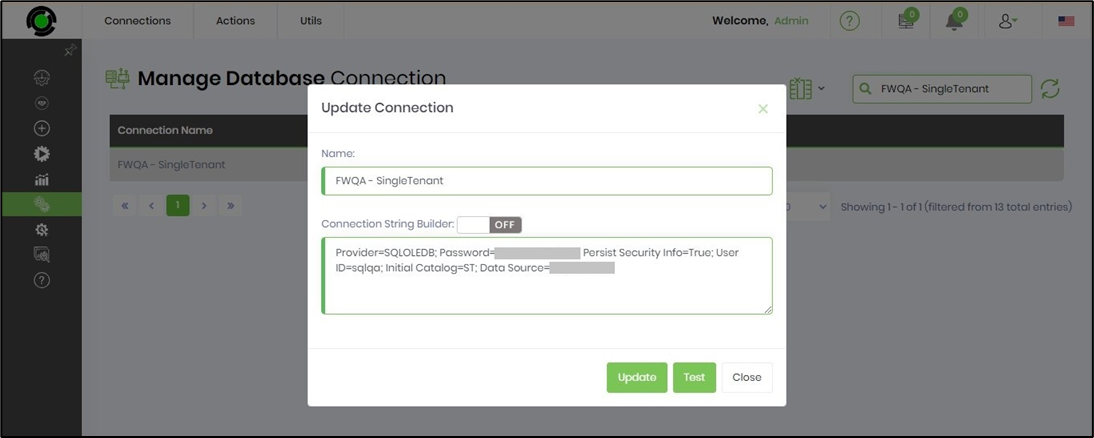
(3) As an IT Admin, navigate to the Services page and locate the FlowWright Service Engine (cDevWorkflowService or FlowWrightService). Select it and right-click to stop or start it. Give it a minute before starting again. You should do the same for all the other FlowWright service engines (provided they are “running.”
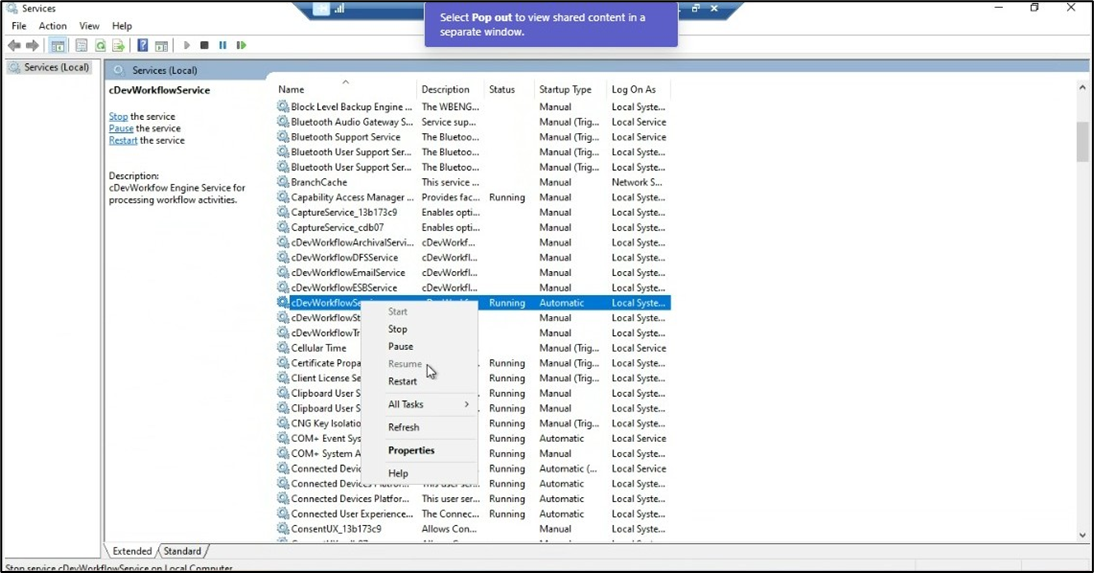
(4) Sometimes, the FlowWright Service Engines cannot be stopped for other reasons. You may notice the following alert message.
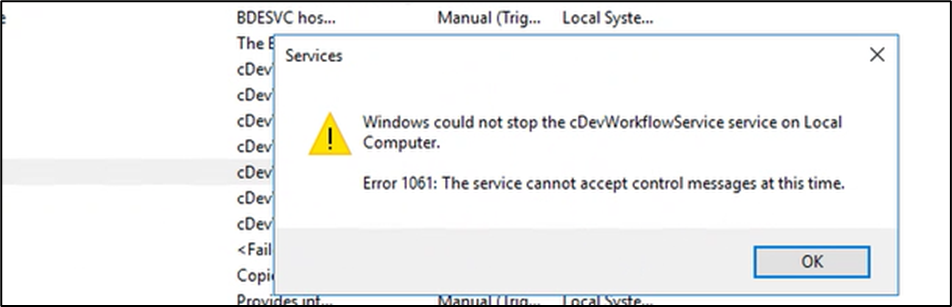
You'll need to go to the Task Manager and find the FlowWright Service Engine (cDevWorkflowService or FlowWrightService), which is still running in progress. You need to select and right-click to END all these FlowWright-related tasks.
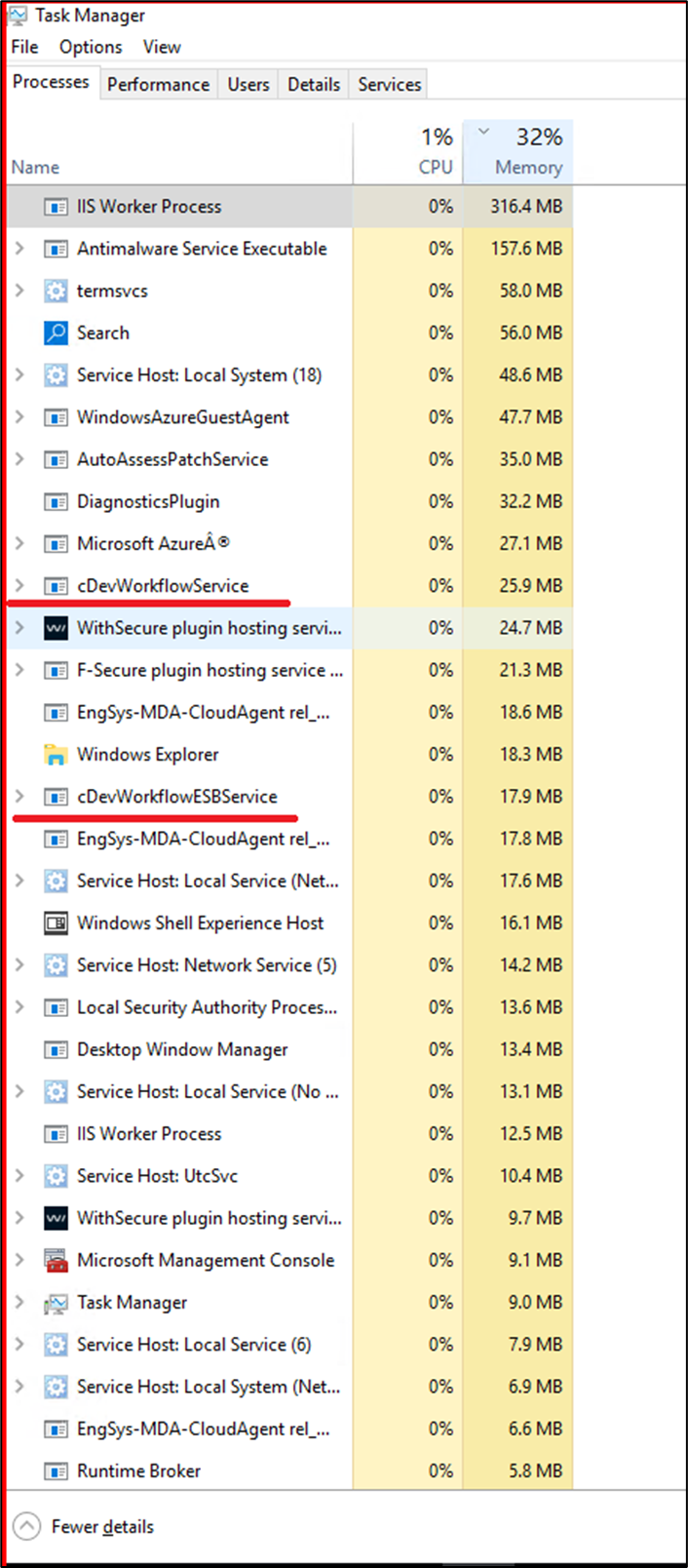
(5) Check the IIS Application Pool and confirm all of them are in “running” status. You may have to start the application pool if necessary. It is essential to check this; otherwise, the FlowWright application may throw the following alert on the web browser.
HTTP Error 503. The service is unavailable.
And the IIS events may look similar to those below.

(6) FlowWright REST API calls using a URL (like below) may throw “invalid connection” alerts.
https://<your-server-name>/cDevWorkflowRESTAPI/api/token
{
"error": "invalid_authentication",
"error_description": "Invalid connection to database"
}You must update the DB password in Connections.config file located at this path.
c:\inetpub\wwwroot\cdevWorkflowRESTAPI\bin