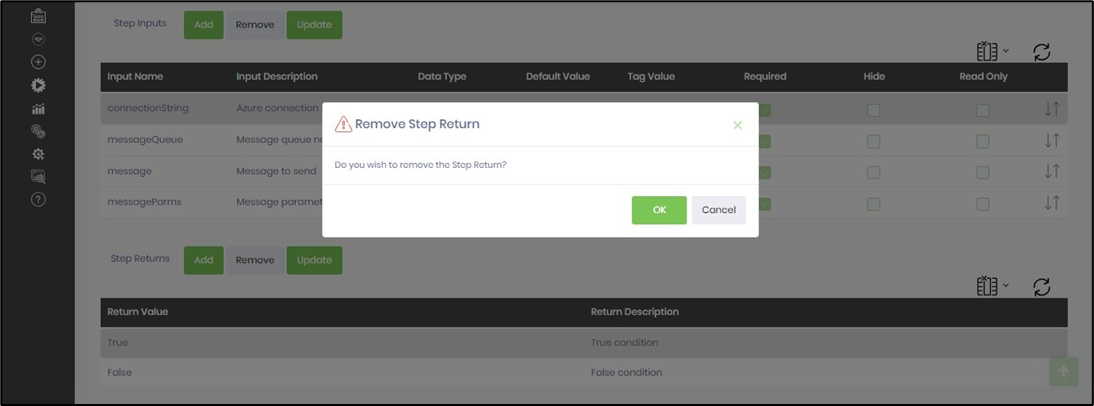This function lets you modify the step returns configuration.
You must navigate to the Administration—Steps page and select a step from the list. Then, Select the Actions—Edit menu option to view the step configuration.
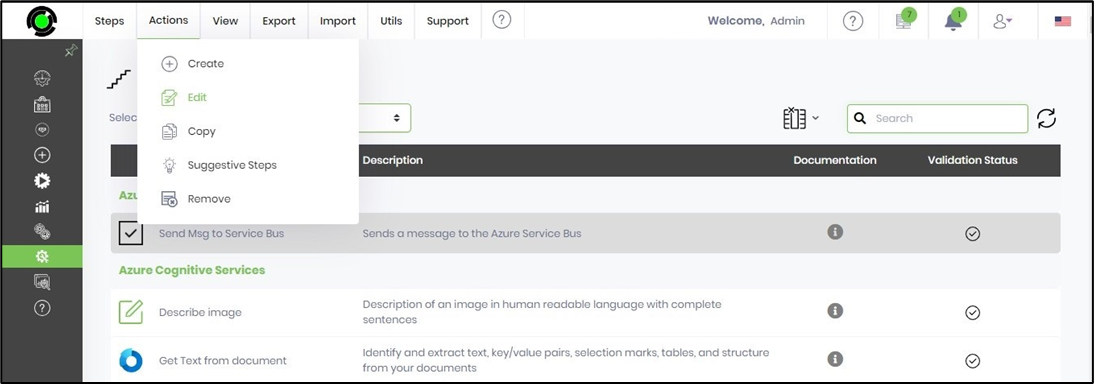
Scroll down to the Step Returns section on the Manage Step Inputs and Returns page.
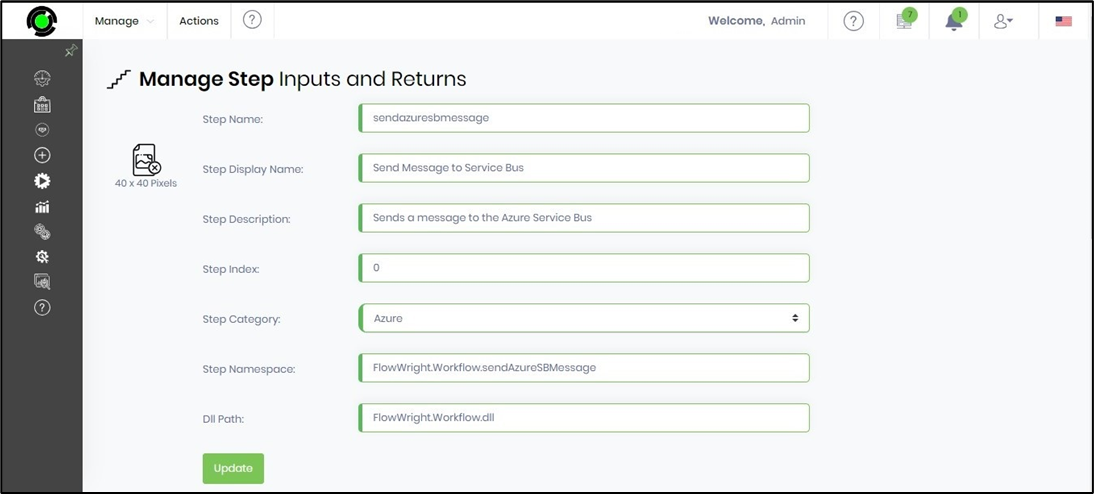
The step returns are listed in the table below. Use the Add button to include a new step return.

Select a row from the table and click the Update button to change the configuration.

The Update Return popup window displays the configuration. You may modify the return value and description attributes. Click on the Update button to confirm the changes. The step return configuration changes are updated, and a confirmation message is displayed in the top right-end corner.
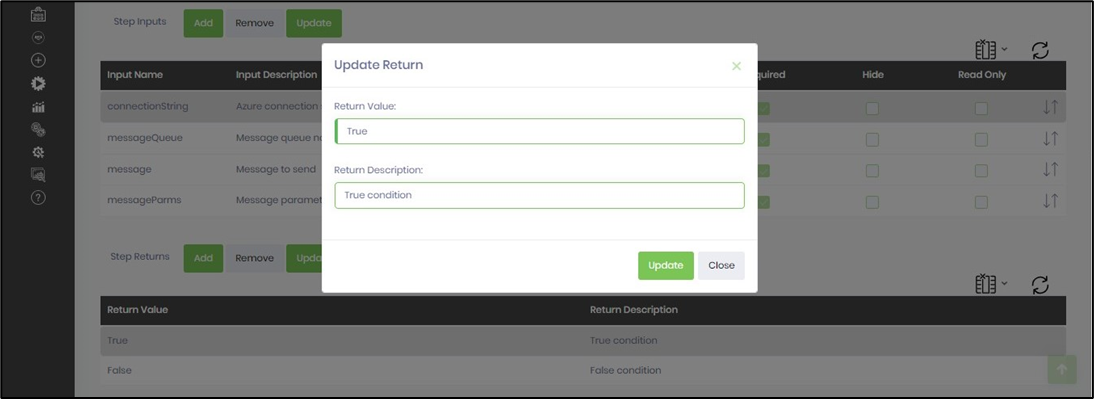
You may also permanently remove the Step Return using the Remove button. We don't recommend this activity on the default step. To recover the step return configuration, you must remove the complete step, later auto-detect it, and configure it as a manual activity.