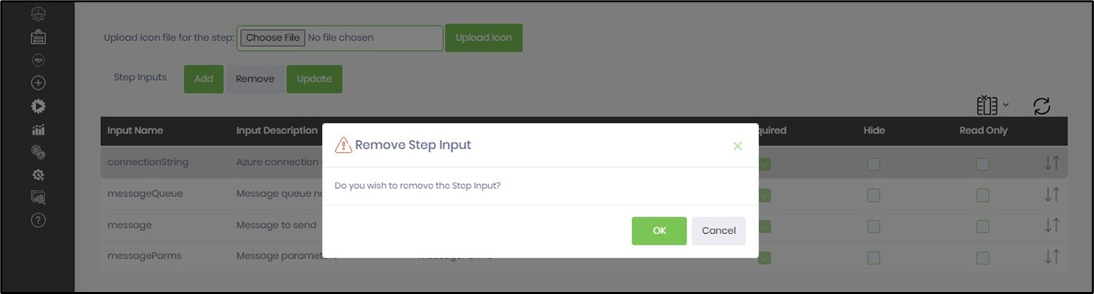This function lets you modify the step input configuration.
You must navigate to the Administration—Steps page and select a step from the list. Then, Select the Actions—Edit menu option to view the step configuration.

Scroll down to the Step Input section on the Manage Step Inputs and Returns page.

The step inputs are listed in the table below. Use the Add button to include a new step input.

Select a row from the table and click the Update button to change the configuration.

The Update Input popup window displays the configuration. You may modify the input name, description, data type, default value, tag value, and the required attributes. Click on the Update button. A confirmation message is displayed in the top right-end corner.

You may also permanently remove the Step input using the Remove button. We don't recommend this activity on the default step. To recover the step input configuration, you must remove the complete step, later auto-detect it, and configure it as a manual activity. The step input configuration changes are updated, and a confirmation message is displayed in the top right-end corner.