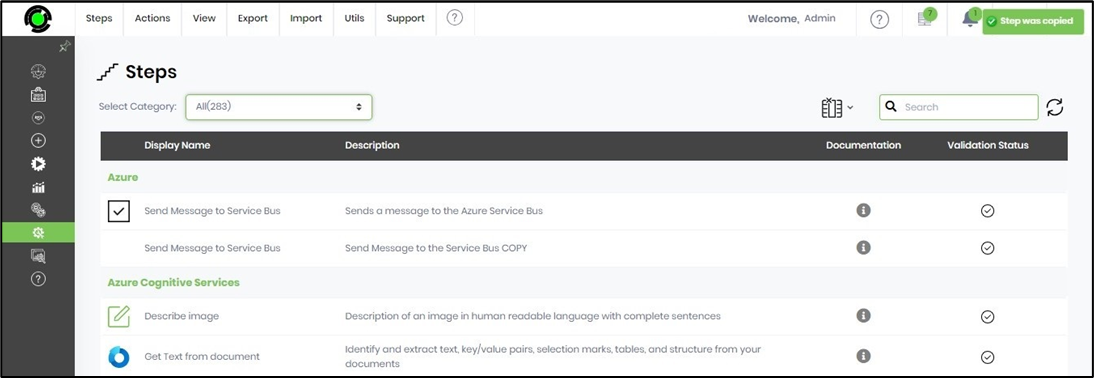This function lets you copy the step.
You must navigate to the Administration—Steps page and select a step from the list. Then, Select the Actions—Copy menu option to initiate.

The Copy Step popup window is displayed for configuration. You must provide the new name and the description. Click on the Copy button to confirm.
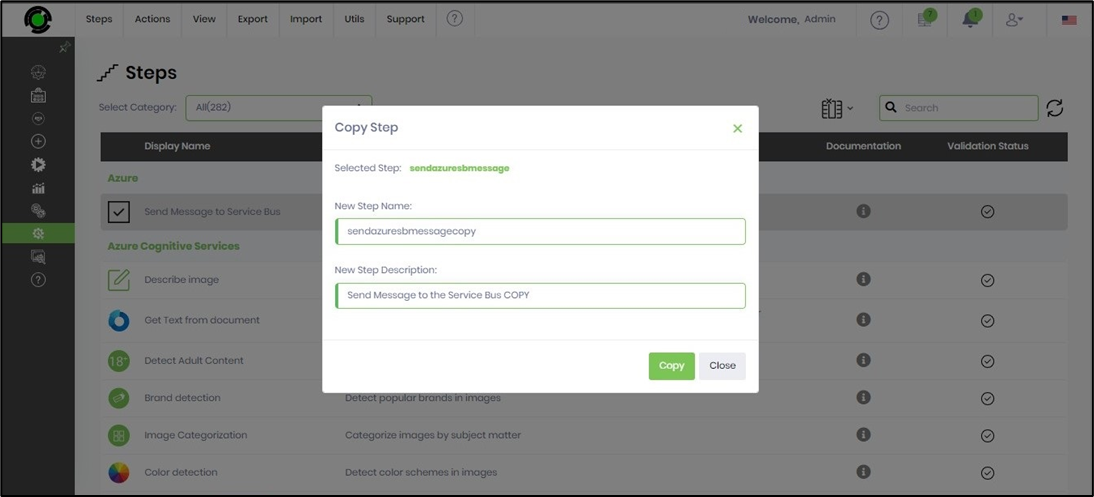
The step is copied as the new name and added to the list. A confirmation message is displayed in the top right-end corner. You may need to change the new step configuration to add the icon.