CallAsmx Step
Description:
Getting JSON data from ASMX web service.
Inputs
- Name – Step name
- Description – Step description
- serviceConfiguration – Enter the URL and specify the inputs for the method
- varToStoreResult - Variable to hold the result from the service
Returns
- True – step executed successfully
- False – step failed to execute
Usage:
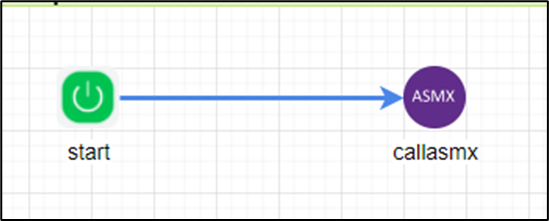
Example:
Let’s build and execute the callAsmxDef example.
- Create a new definition called “callAsmxDef”
- Select the definition and click the “design” button
- Drag the “callASMX” step to the canvas
- Connect the dots between the start and “callASMX” step
- Define a variable/global to store the result after execution
- Click the "callASMX" step to configure its "Settings" properties. Provide a name to the step. Provide the variable/global to store the result.
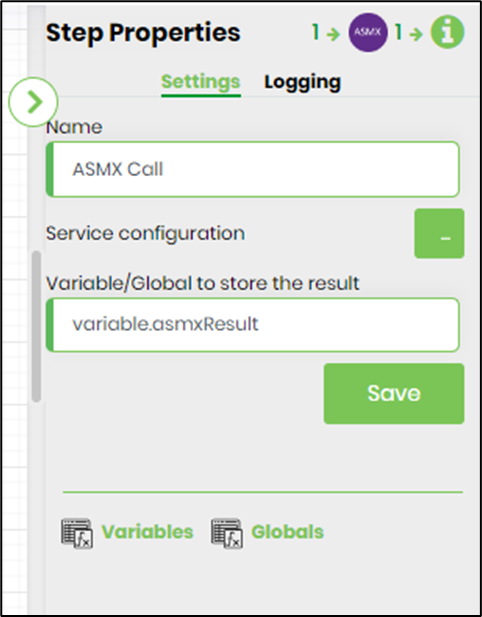
- Click on the Service configuration, enter the URL, select the method, specify input values, and click on “Save” to confirm the changes.

- The “Logging” setting configuration is necessary for documentation and also measures the workflow progress and the percent complete. This is achieved by configuring the step state and percent fields individually, as shown in the images below. Configure the “Logging” using the following properties.
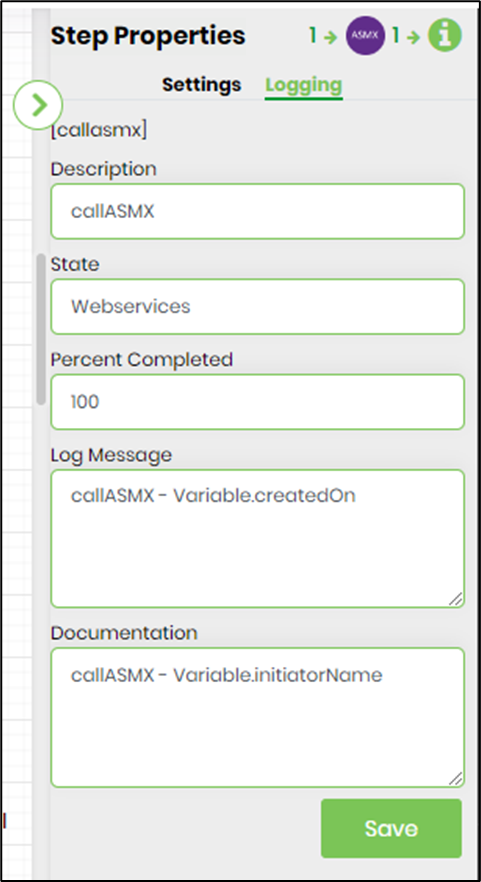
- Save the process definition, create a new process instance, and execute. Render the process instance. Click on the process step to view the properties. The step should get the JSON data from the ASMX service.
Definition Sample:
You may download the sample definition from the link here and later import it (drag-drop) to your FlowWright Process (XML) and Form Definition (HTML) page. After import, you will need to verify the process steps and complete the database configuration, if any.