createUser Step
Description:
Create a new user.
Inputs
- userName – user name of the user
- fullName – full name of the user
- email – email of the user
- password – new password for the user
- varGlobalForID – variable or global to store the new user id
Returns
- True – step executed successfully
- False – step failed to execute
Usage:
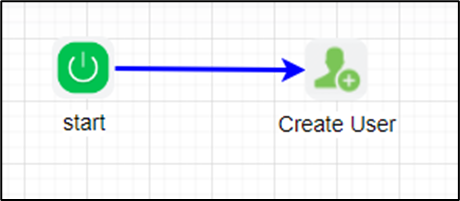
Example:
Let’s build and execute the “createUserDef” example.
- Create a new definition called “createUserDef"
- Select the definition and click the “design” button
- Drag and connect the "createUser" step as shown in the above graphic
- Click the "createUser" step to configure the "Settings" properties. Provide a name for the step. Provide a new username and full name. Provide the email address for the application to send notification emails.
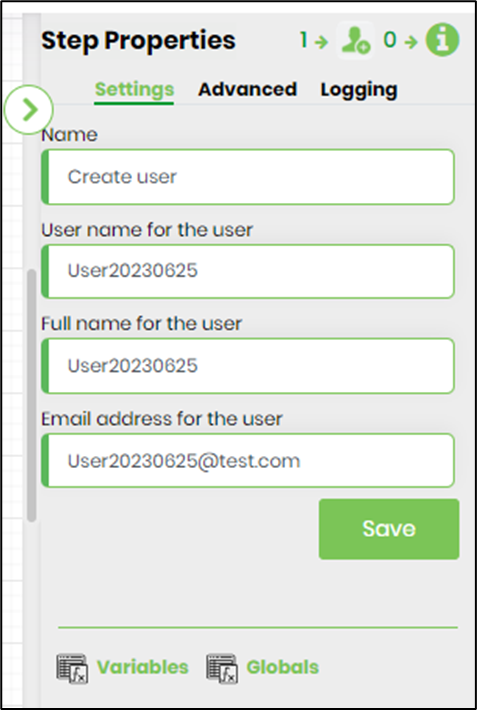
- Configure the "Advanced" using the following properties: Provide the user's password (encrypted and stored in the database). Provide the variable/global to store the new user's ID upon creation.

- The “Logging” setting configuration is necessary for documentation and also measures the workflow progress and the percent complete. This is achieved by configuring the step state and percent fields individually, as shown in the images below. Configure the “Logging” using the following properties.
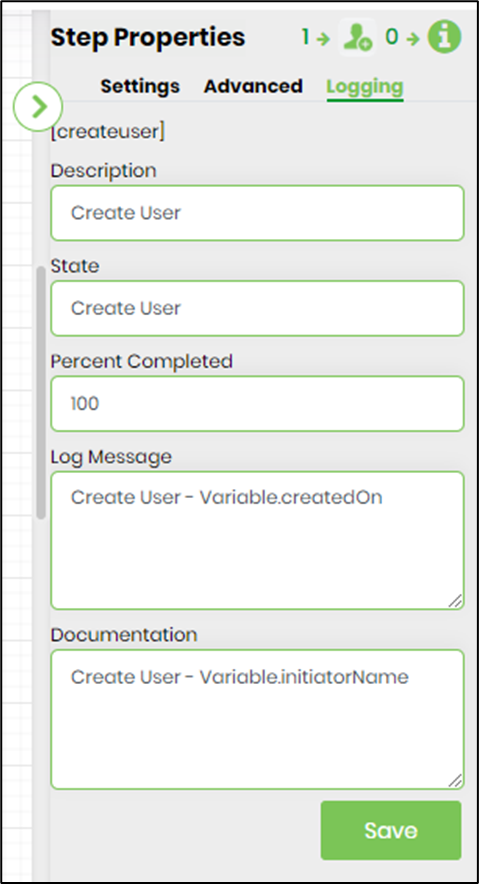
- Save the process definition, create a new process instance, and execute. Render the process instance. Click on the process step. The process step should create a new user and store the UserID in the variable.userID as configured. Navigate to Administration - User Management - search for the user to view.
Definition Sample:
You may download the sample definition(s) from the link here and later import it (drag-drop) to your FlowWright Process Definition (XML file) or Form Definition (HTML file) page.
NOTE: Please verify and complete the process steps for any missing configurations, such as file path references and database connections after import. Then, save the definition to confirm the changes.
Click here to download the sample file.