executeSSISexternalPackage Step
Description:
This step executes an external Microsoft SQL server integration services (SSIS) package.
Inputs
- packagePath – path to the package location within the file system
Returns
- True – step executed successfully
- False – step failed to execute
Usage:
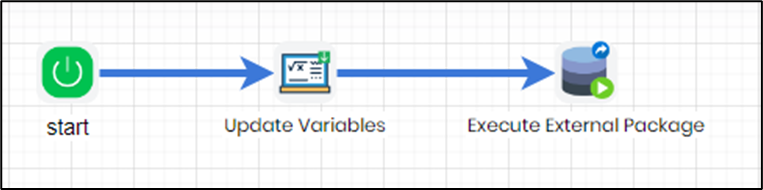
Please refer to SQL Server documentation on how to setup SSIS external packages:
Example:
Let’s build and execute the “executeSSISExternalPackageDef” example.
- Create a new definition called “executeSSISExternalPackageDef”
- Select the definition and click the “design” button
- Drag the above controls to the designer canvas
- Connect the dots between the steps as shown above
- Click on the “updateVariable” step to configure its “Settings” properties. Provide a name to the step

- Click on the “updateVariable” step to configure its “Advanced” properties. Provide a variable name. Provide the SSIS file path on the file server as variable value. Select “No” if the variable value is not an expression to compute.
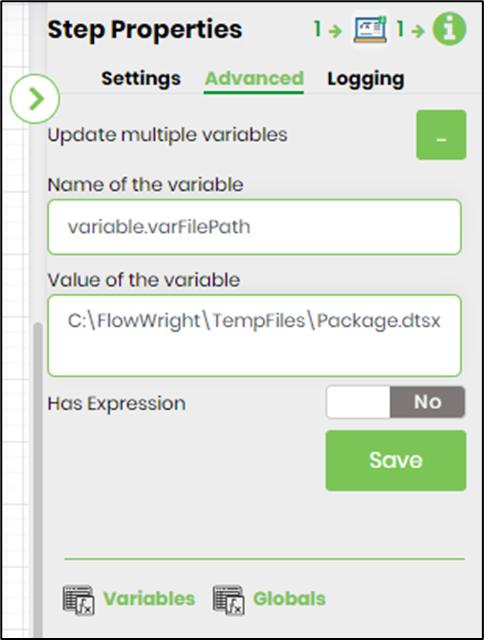
- The “Logging” setting configuration is necessary for documentation and also measure the workflow progress and the percent complete. This is acheived by configuring the step state and percent fields individually as shown in the images below. Configure the “Logging” using the following properties.
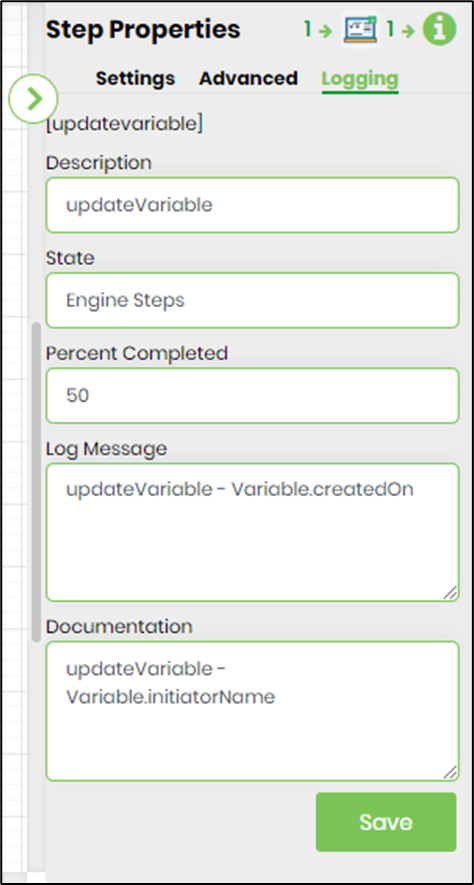
- Click on the “executeSSISExternalPackage” step to configure its “Settings” properties. Provide a name to the step. Provide the variable/global reference which contains the SSIS file path on the file server.

- The “Logging” setting configuration is necessary for documentation and also measure the workflow progress and the percent complete. This is acheived by configuring the step state and percent fields individually as shown in the images below. Configure the “Logging” using the following properties.

- Save the process definition, create a new process instance and execute.
- Render the process instance. Click on the process step. The step should execute external package.
Definition Sample:
You may download the sample definition(s) from the link here and later import it (drag-drop) to your FlowWright Process Definition (XML file) or Form Definition (HTML file) page.
NOTE: Please verify and complete the process steps for any missing configurations, such as file path references and database connections after import. Then, save the definition to confirm the changes.