spGetDocProperties Step
Description:
This step gets SharePoint Document Properties.
Inputs
- BaseURL – BaseURL for your SharePoint site
- selOAuthProvider - select OAuth Provider
- documentFilePath – Path to get file properties in the SharePoint site
- resultJson – store result in Variable or Global
Returns
- True – step executed successfully
- False – step failed to execute
Usage:
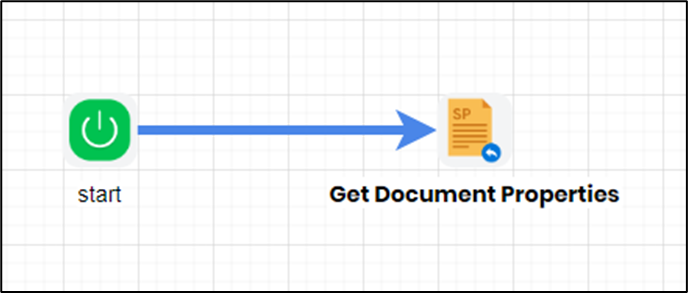
Example:
Let’s build and execute the spGetDocPropertiesDef example.
- Create a new definition called "spGetDocPropertiesDef”
- Select the definition and click the “design” button
- Drag a “spGetDocProperties” step to the canvas
- Connect the dots between the start and “spGetDocProperties” steps
- Define a variable/global to store the document properties after execution
- Click the "spGetDocProperties" step to configure its "Settings" properties. Provide a name to the step. Provide a description. Provide a base URL to the SharePoint site. Select the SharePoint provider from the dropdown list. The oAuth setting must be configured with SharePoint oAuth parameters to get authorization. Provide the file path to fetch the properties from the SharePoint site. Provide the variable/global to store the result after execution.
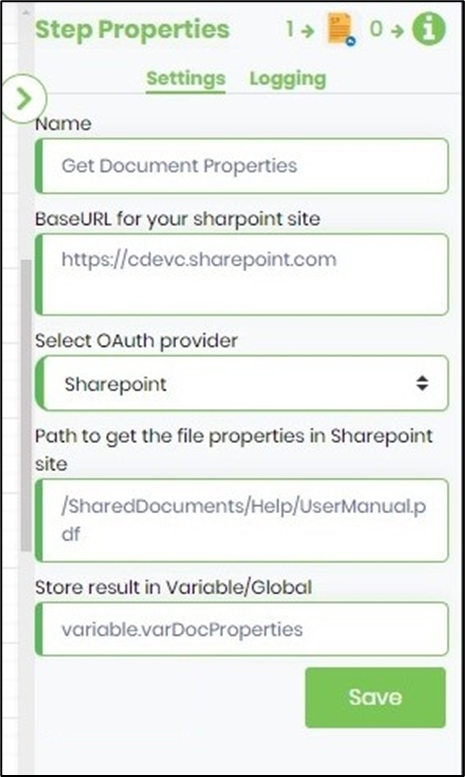
- The “Logging” setting configuration is necessary for documentation and also measures the workflow progress and the percent complete. This is achieved by configuring the step state and percent fields individually, as shown in the images below. Configure the “Logging” using the following properties.
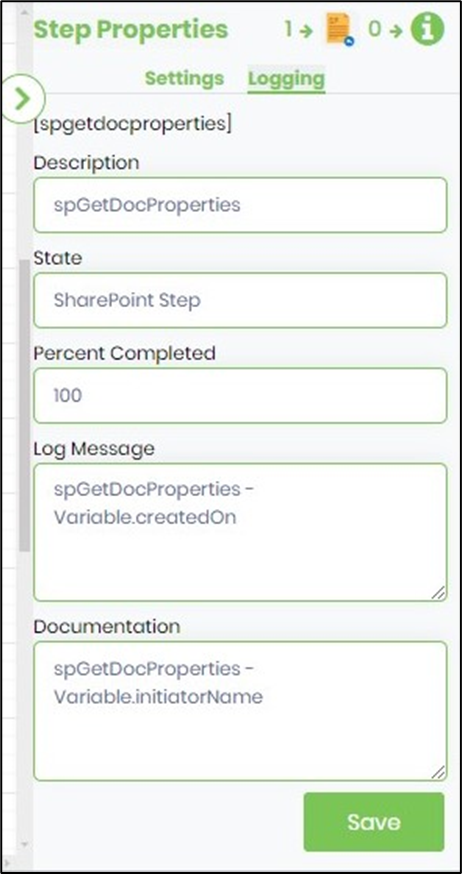
- Save the process definition, create a new process instance, and execute. Render the process instance. The workflow will start and get the document properties from the SharePoint site.