sftpDeleteFile Step
Description:
This step deletes a file in the SFTP server.
Inputs
- sftpConnection – Select the SFTP connection from dropdown
- filepath – The relative path of the file in SFTP server to delete. Ex: - /folder1/test.txt
Returns
- True – step executed successfully
- False – step failed to execute
Usage:

To use this step, configure SFTP in FlowWright SFTP Connections.

Example:
Let’s build and execute the “sftpDeleteFileDef” example.
- Create a new definition called “sftpDeleteFileDef”
- Select the definition and click the “design” button
- Drag a “sftpDeleteFile” step from the toolbox
- Connect the dots between the start and “sftpDeleteFile” step
- Click on the “sftpDeleteFile” step to configure its “Settings” properties. Provide a name to the step. Select “SFTP” connection string from the dropdown list. Provide a relative file path info to delete.
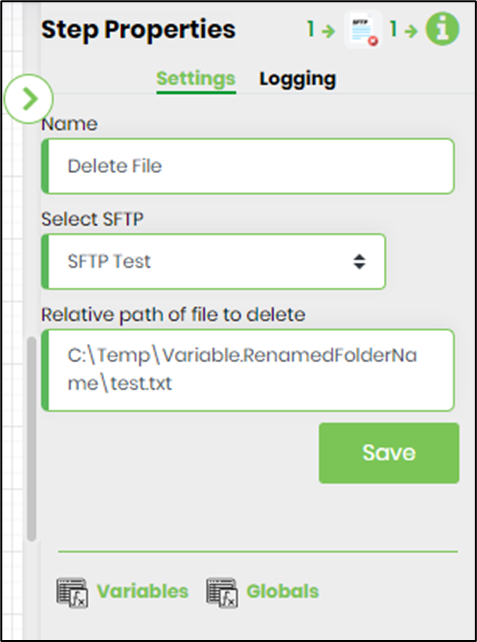
- The “Logging” setting configuration is necessary for documentation and also measure the workflow progress and the percent complete. This is acheived by configuring the step state and percent fields individually as shown in the images below. Configure the “Logging” using the following properties.
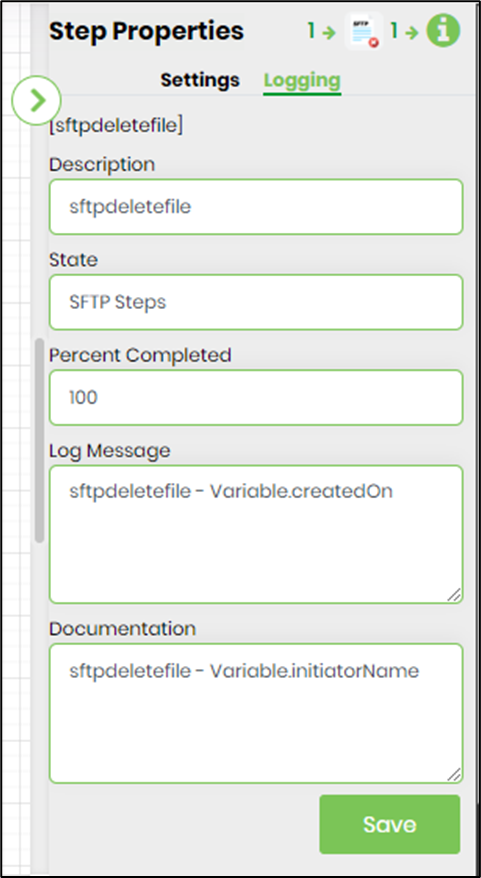
- Save the process definition, create a new process instance and execute. Render the process instance. Click on the process step to view the properties. The step should delete file in the SFTP server.