oneDriveRenameFolder Step
Description:
This step renames the existing folder directory on the OneDrive.
Inputs
- selOAuthProvider – Select OAuth Provider
- folderPath – Path of the folder to be renamed
- renamedTo – Rename Folder to
- resultJson – store result in Variable or Global
Returns
- True – step executed successfully
- False – step failed to execute
Usage:

To use this step, you must configure OneDrive in the FlowWright application.
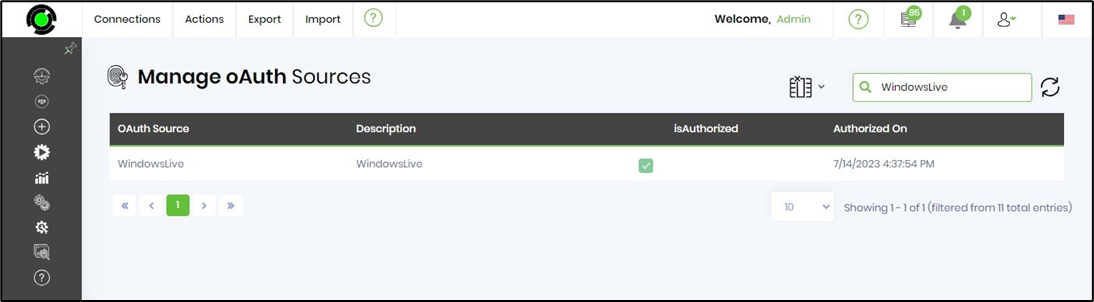
Example:
Let’s build and execute the “OneDriveRenameFolderDef” example.
- Create a new definition called “OneDriveRenameFolderDef”
- Select the definition and click the “design” button
- Drag an “OneDriveRenameFolder” step from the toolbox
- Connect the dots between the Start and “OneDriveRenameFolder” step
- Click the “OneDriveRenameFolder” step to configure its “Settings” properties. Provide a name to the step. Select oAuth provider “WindowsLive” from the dropdown list. Provide the folder path to be renamed. Provide the new name for the folder. Provide the variable/global to store the result after execution.

- The “Logging” setting configuration is necessary for documentation and also measures the workflow progress and the percent complete. This is achieved by configuring the step state and percent fields individually, as shown in the images below. Configure the “Logging” using the following properties.

- Save the process definition, create a new process instance, and execute. Render the process instance. Click on the process step to view the properties. The step should rename the folder directory in OneDrive.
Definition Sample:
You may download the sample definition(s) from the link here and later import it (drag-drop) to your FlowWright Process Definition (XML file) or Form Definition (HTML file) page.
NOTE: Please verify and complete the process steps for any missing configurations, such as file path references and database connections after import. Then, save the definition to confirm the changes.