SetProperties Step
Description:
This step sets the item's properties (Task, User, Process, or Form).
Inputs
- itemID- Enter item id
- itemType- Select item type
- propsToSet- Properties to set (Task, User, Process, Form)
Returns
- True – step executed successfully
- False – step failed to execute
Usage:
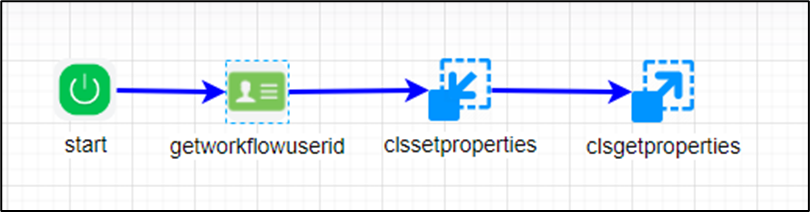
Example:
Let’s build and execute the “clsSetPropertiesDef” example.
- Create a new process definition called “clsSetPropertiesDef” and open the definition in designer mode.
- Drag a “getWorkflowUserID, clsSetProperties, clsGetProperties” step to the canvas.
- Connect the dots between the “Start” and other steps, as shown above.
- Define a variable or a global to store the result.
- Click the “getWorkflowUserID” step to configure its “Required” properties. Provide a name for the step. Enter the user name to fetch. Specify a variable or a global reference to store the user ID. Click the Save button. Note: Click the "AI Predict" button for the Copilot to add new process steps that match your process description.

- Click the “clsSetProperties” step to configure its “Required” properties. Provide a name for the step. Select the item type (User, Task, Process, Form) from the dropdown list. Provide the variable or global reference that contains the appropriate GUID value. Click the “Properties to set” button to open the configuration window. Click the Add Row button to insert an empty row. Enter the property name and value. Click the Save button. You may set multiple properties by using the Add Row button.

- Click the “clsGetProperties” step to configure its “Required” properties. Provide a name for the step. Select the item type (User, Task, Process, Form) from the dropdown list. Provide the variable or global reference that contains the appropriate GUID value. Click the “Properties to get” button to open the configuration window. Click the Add Row button to insert an empty row. Enter the property name. Click the Save button. You can retrieve multiple property values by using the Add Row button.

- The “Logging” configuration is necessary for documentation and also measures workflow progress and percent complete. This is achieved by configuring the step state and percent fields individually, as shown in the images below. Configure the “Logging” using the following properties.

- Save the process definition, create a new instance, and execute it. The process completes without human intervention. Render the process instance to check the step properties. The “clsSetProperties” step should configure the properties of an item (Task, User, Process, or Form).
Definition Sample:
You may download the sample definition(s) from the link here and later import them (drag-and-drop) to your FlowWright Process Definition (XML file) or Form Definition (HTML file) page.
Note: Please verify and complete the process steps for any missing configurations, such as file path references and database connections, after the import. Then, save the definition to confirm the changes.