setBOProperties Step
Description:
This step sets the properties for the business object within the process.
Inputs
- boName – name of the business object
- boProps – business object properties
Returns
- True – step executed successfully
- False – step failed to execute
Usage:

We need business objects in the FlowWright Business Objects configuration to use this step.
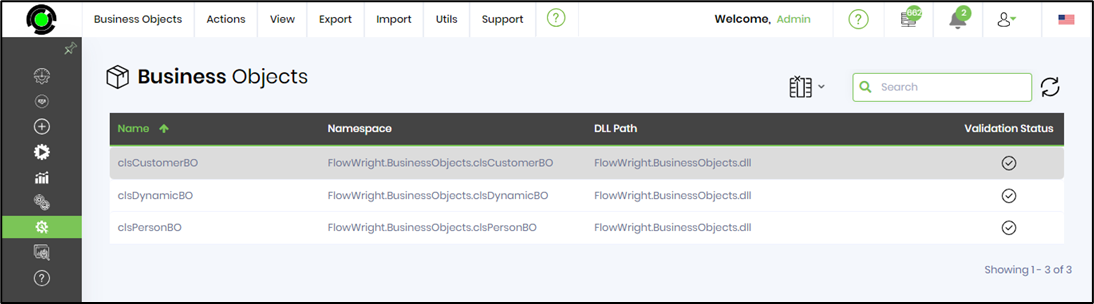
We must define the configured Business object in the Process Definition. On the Process Designer page, select Actions > Manage Business Objects > Add.

Example:
Let’s build and execute the “setBoPropertiesDef” example.
- Create a new process definition called “setBoPropertiesDef” and open the definition in designer mode.
- Drag a “setBOProperties” step to the canvas.
- Connect the dots between the “Start” and “setBOProperties” steps, as shown above.
- Click the “setBOProperties” step to configure its “Required” properties. Provide a name for the step. Provide the name of the business object configured in the process definition. Click the button to set the values for the business object. Click the Save button. Note: Click the "AI Predict" button for the Copilot to add new process steps that match your process description.

- Click the button to set the values for the business object. Click the Add Row button to insert an empty row. Provide the property name and the value. Click the Save button. You may add multiple params to the business object using the Add Row button.

- The “Logging” setting configuration is necessary for documentation and also measures the workflow progress and the percent complete. This is achieved by configuring the step state and percent fields individually, as shown in the images below. Configure the “Logging” using the following properties.

- Save the process definition, create a new instance, and then execute it. Render the process instance.

- Click the process step to view the properties > Business Objects. The step should set the business object properties.

Definition Sample:
You may download the sample definition(s) from the link here and later import them (drag-and-drop) to your FlowWright Process Definition (XML file) or Form Definition (HTML file) page.
Note: Please verify and complete the process steps for any missing configurations, such as file path references and database connections, after import. Then, save the definition to confirm the changes.