The FlowWright application has various configuration settings that each category uses to function. Configuration settings are global application settings grouped into logical categories. The engines read configuration settings at startup time and every 5 minutes. Engines can auto-configure themselves at runtime based on the configuration provided.
You can view and modify these settings by navigating to Status → Settings → Configuration.

Navigate to Application Settings to view/change the configuration.

Active Directory Authentication.
You must navigate to Active Directory settings to view/change the configuration.
Provide the AD Domain information like the one below to enable user authentication.
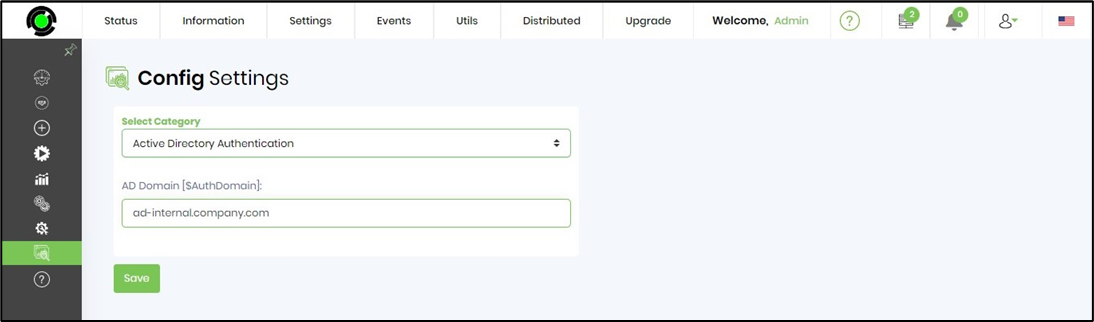
Archival Settings.
You must navigate to Archival settings to view/change the configuration.

You must provide the configuration like the one below.
{"archivalTimeZone":"India Standard Time","archivalTime":"2:00pm","selectedDays":"Sunday,Monday,Tuesday,Wednesday,Thursday,Saturday"}
Application.
You must navigate to Application Settings to view/change the configuration.

Image file path - the images used by the application are stored in the default path here
Application URL - the app URL is available here
Background process cut-off value - ensures processing tasks exceeding this value are run in the background with no user interaction
The session timeout value is configured in minutes
Cookie Consent (yes/no) - prompts the user for cookie policy consent before using the application the first time
Azure ML.
You can just navigate Azure ML settings to view/change the configuration.
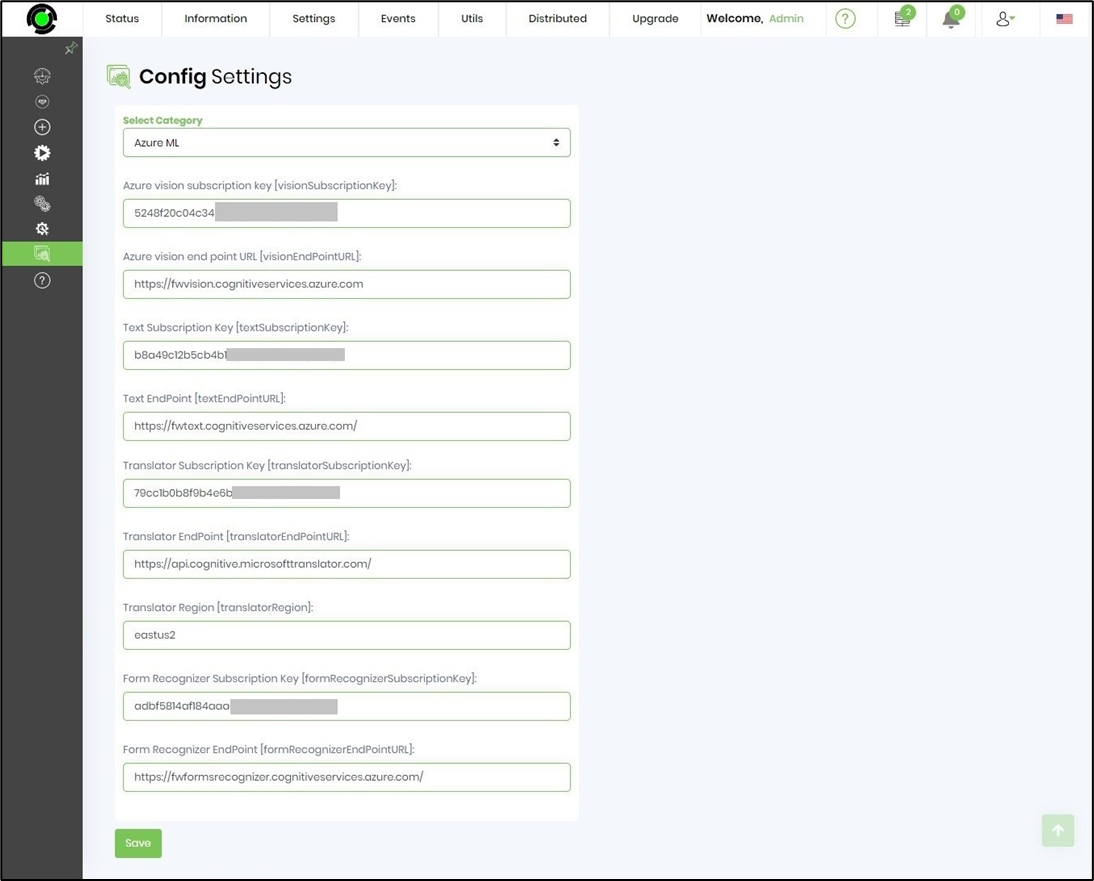
Delimiters.
Navigate to Delimeters settings to view/change the configuration.
The application does not support the delimiter character set (which may be extended), which can cause issues with the configuration settings.
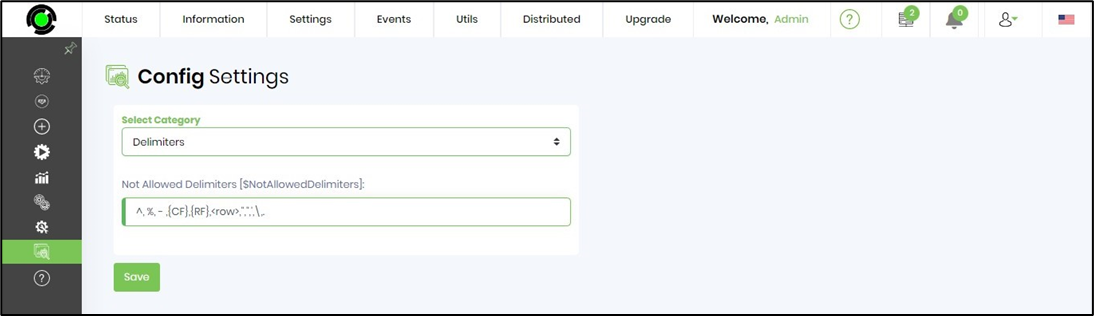
DFS Service Settings.
Navigate to Distributed Environment to view/change the configuration.
DFS service synchronizes files across distributed servers using the following configuration within FlowWright.

Engine Logging Settings.
Navigate to Engine Logging to view/change the configuration.
The application services logging priority may be configured to suit the requirements.

Engine Port Settings.
You'll need to go ahead and navigate to Engine Ports to view/change the configuration.
The application services use the following port numbers for communication. These port numbers may be reconfigured to suit the environment and security requirements.
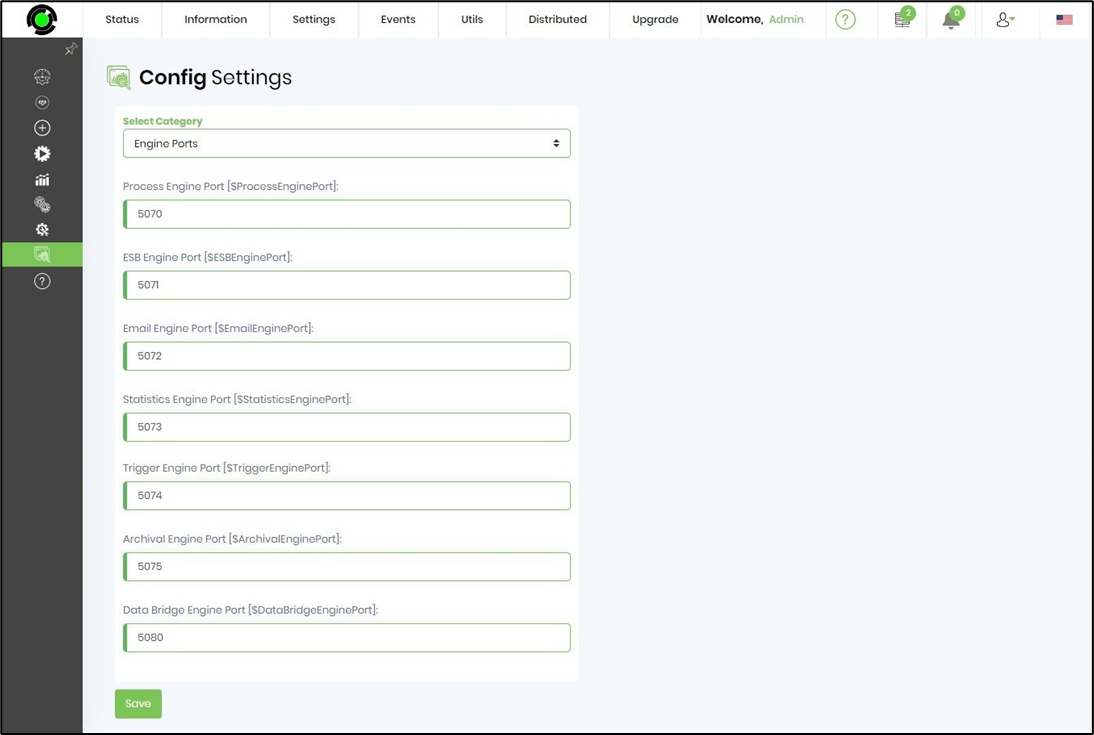
Workflow Engine Service.
You'll need to go ahead and navigate to Engine Settings to view/change the configuration.
All dates and times are stored within the database as UTC and displayed based on the user's local time zone.
Note: Engine runtime data are in ISO + UTC format.

Artificial Wait time—if the workflow goes into an endless loop or the number of continuously executed steps is equal to the engine's long-running step cut-off limit, the engine automatically puts the workflow instance into a 100-second wait.
Engine service interval—This interval determines how often the engine checks for work from the database. With a configuration of 500ms, the engine checks for work every half-second.
Engine processes—the maximum number of child processes to launch to process workflow. By default, it has 5 child processes; increase this based on the environment's resources.
Engine service max for no work—This value is used if the engine has no work. Usually, the engine checks for work every 1/2 second. If there's no work to be done, the engine starts checking every 1 second. As soon as work is done, it changes to using the 1/2-second check.
Google Cloud.
To view/change the configuration, navigate to Google Cloud settings and provide the translation API key for the globalization feature.

Hubspot.
You'll need to navigate the Hubspot settings to view/change the configuration.

Master Globals.
You'll need to navigate the Master Globals settings to view/change the configuration.

Master Variables.
You'll need to navigate the Master Variables settings to view/change the configuration.

Neo4J.
You'll need to navigate to the Neo4J settings to view/change the configuration.

Open AI.
You'll need to navigate the Open AI settings to view/change the configuration.

Slack.
You'll need to navigate the Slack settings to view/change the configuration.

Twilio.
You'll need to navigate the Twilio settings to view/change the configuration.

Security.
You'll need to navigate to Security settings to view/change the configuration.
The security protocols that are supported by the .Net Schannel security package.
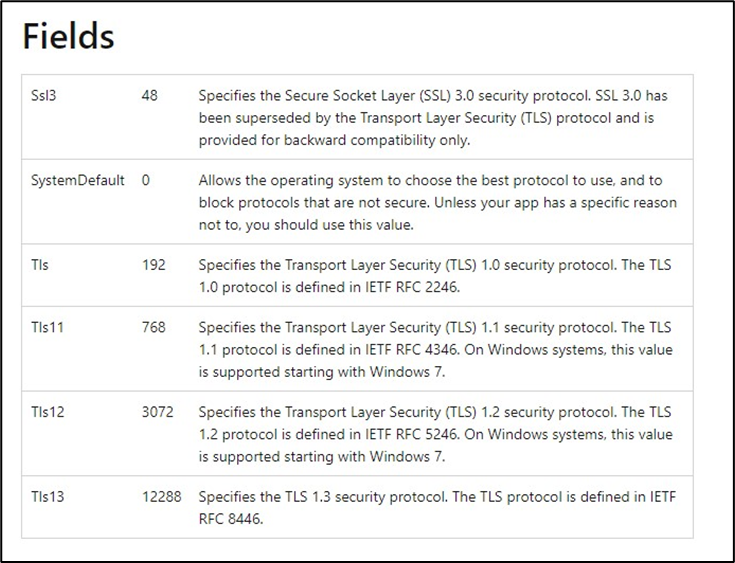
Specify the required security protocol here. Type Yes to scan for viruses when files are attached to Tasks and Forms on submission. Type Yes to allow access to the default login page via URL. For CORS configuration, type * to accept any CORS origin; otherwise, you can provide a specific list, comma-separated.
For example: http://localhost:4200, http://FlowWright.AbcCompany.com

Task Notifications.
You'll need to navigate to Task Notification settings to view/change the configuration.
Specify the notification time zone here (one reference only)

Task Settings.
You'll need to navigate to Task settings to view/change the configuration.
Configure the task labels and redirect the URL (within FlowWright) here
