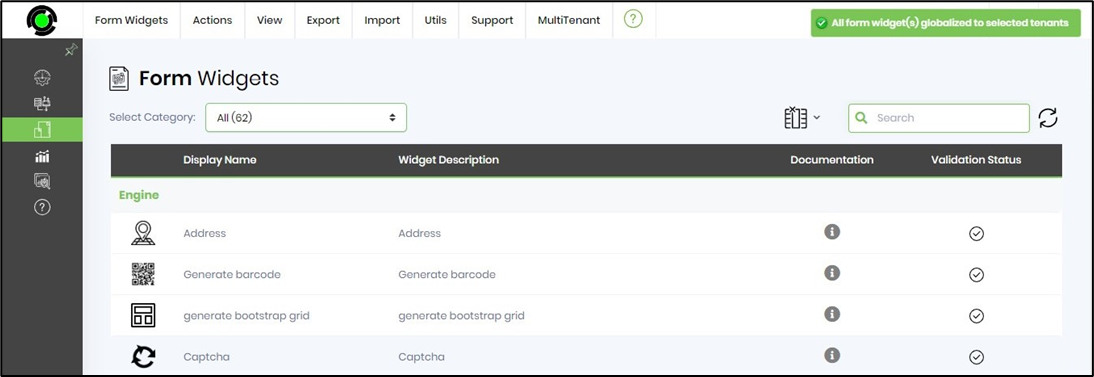Manage form widgets across multitenant
The MultiTenant function in the Tenant Manager's environment enables the management of Form widgets across multiple tenants.
On the Form Widgets page, click the MultiTenant menu option to view the functions below. Here, the selected Form widgets are sent to specific or all Tenants, view Tenants having this Form widget, check for any Form widgets missing across Tenants, remove Form widgets from specific or all Tenants, update the master script for specific or all Tenants, globalize Form widget for specific or all Tenants, and globalize all Form widgets for specific or all Tenants.
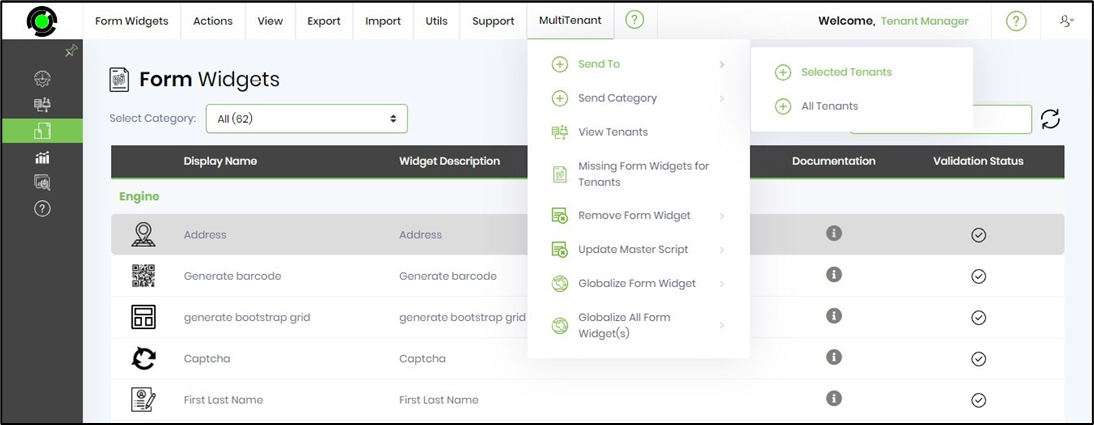
Send To - Selected / All Tenants.
Select the Form widget from the table and click the MultiTenant - Send To - Selected Tenants menu option. Note: Select All Tenants when necessary.
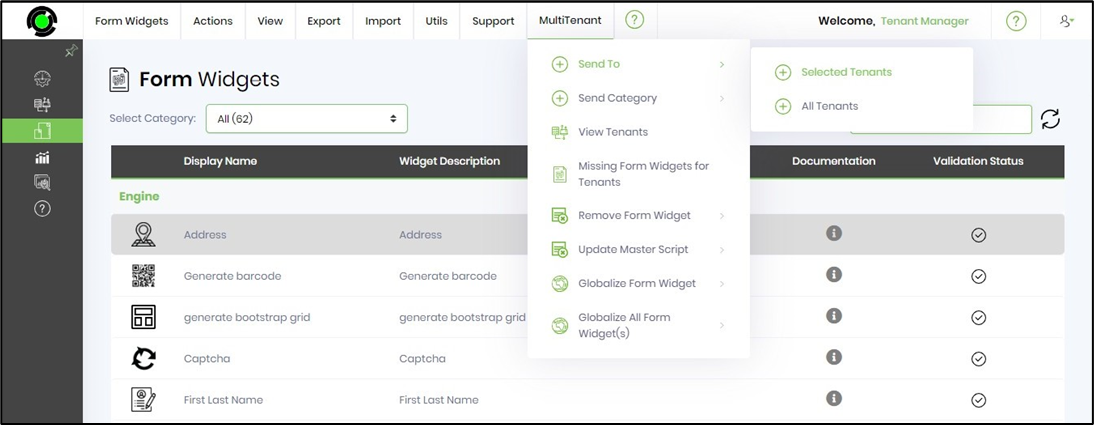
A pop-up window is displayed for configuration as shown below. Select the Tenant from the drop-down list. Click the Send button to initiate the transfer.
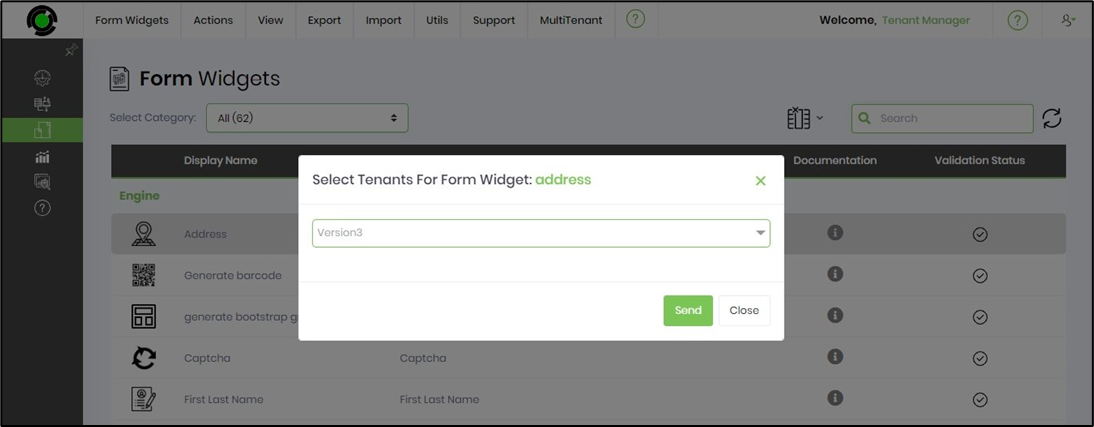
Click the OK button to confirm.
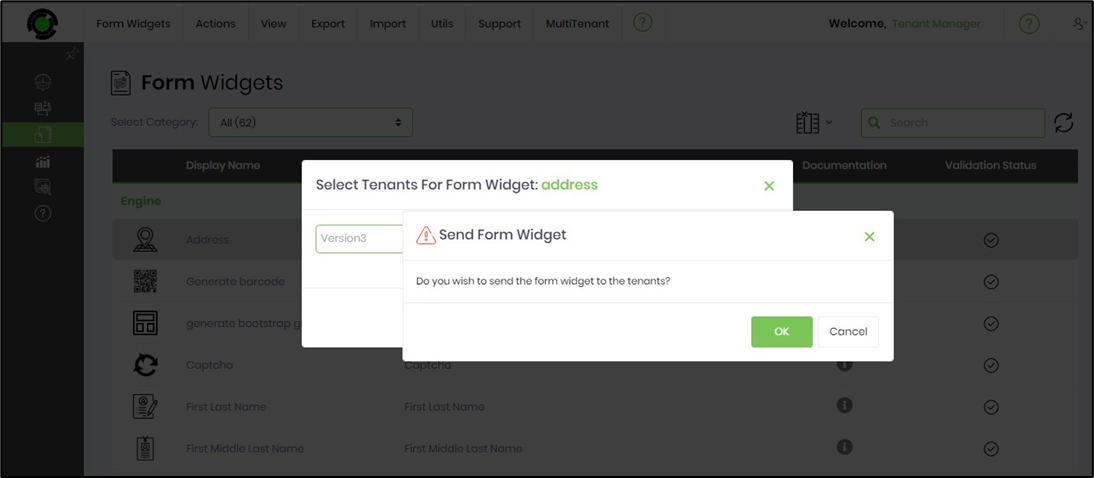
The Form widget is copied to the target Tenant environment, and a confirmation message shall be displayed at the top-right corner. Note: This Form widget requires manual configuration using the Utils - Auto Detect function on the target Tenant environment.
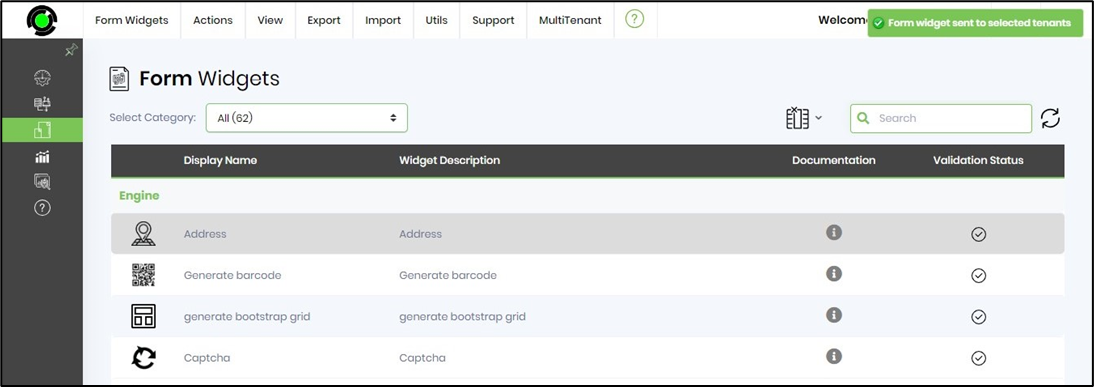
Send Category - Selected / All Tenants.
Select the category type from the drop-down list as shown below.
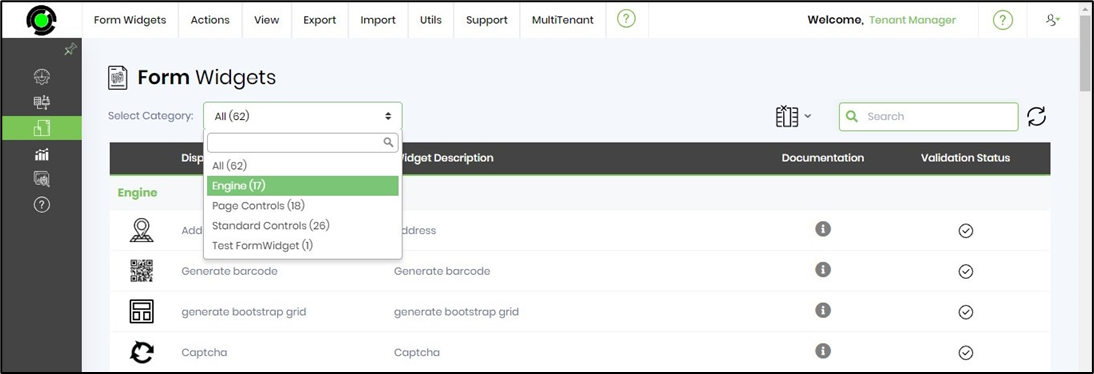
Select the MultiTenant - Send Category - Selected Tenants menu option. You may select All Tenants when necessary.
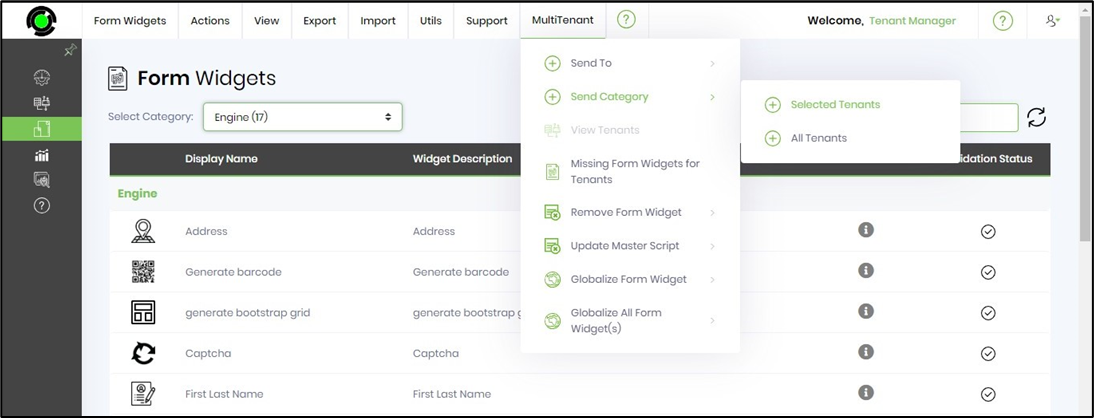
Select the tenant from the drop-down list and click the Send button to initiate the process.
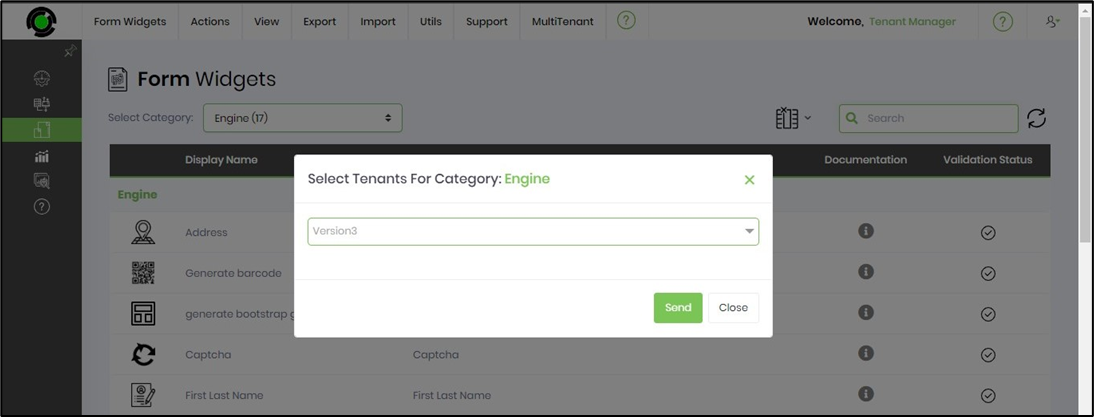
Click the OK button to confirm.
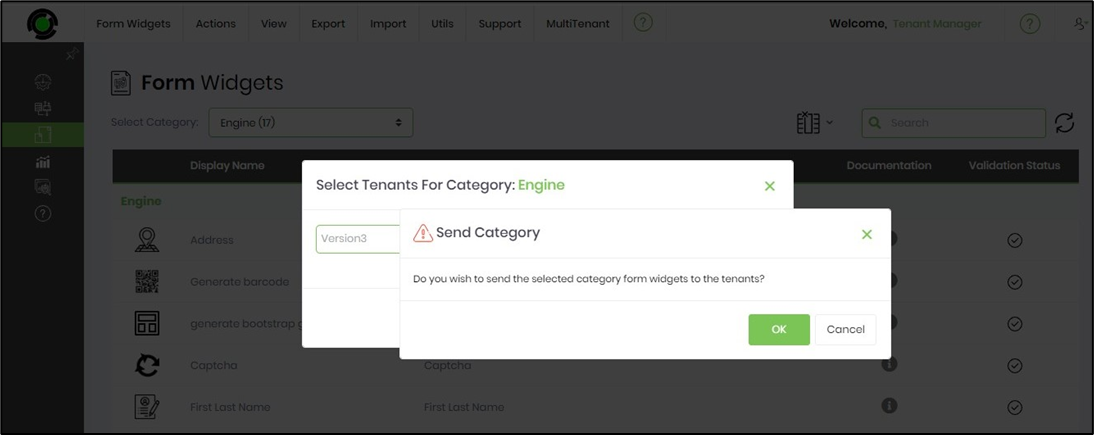
The Form widget category is sent to the selected tenant, and a confirmation message shall be displayed in the top-right corner.
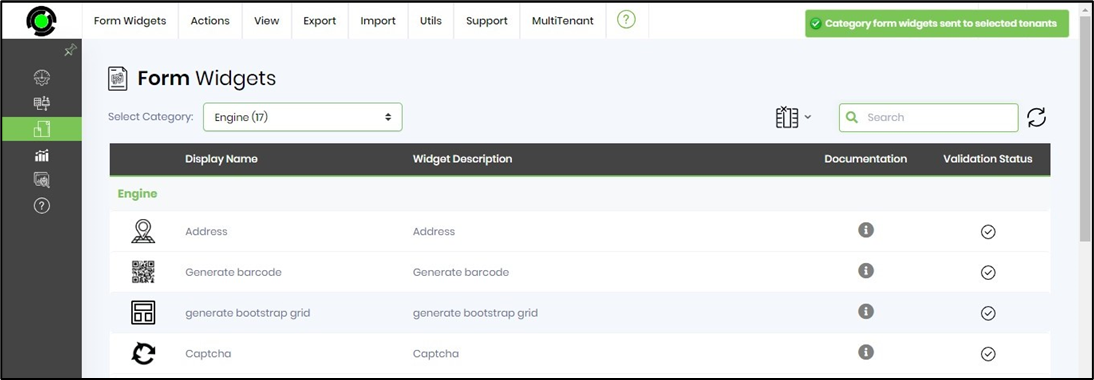
View Tenants.
Select the Form widget from the table and click the MultiTenant - View Tenants menu option.
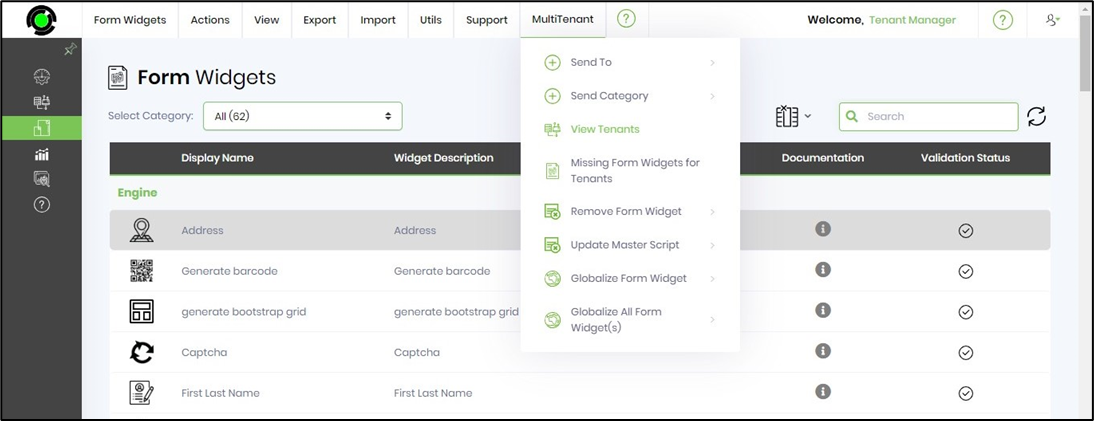
The tenants using this Form widget are listed in the pop-up window for reference.
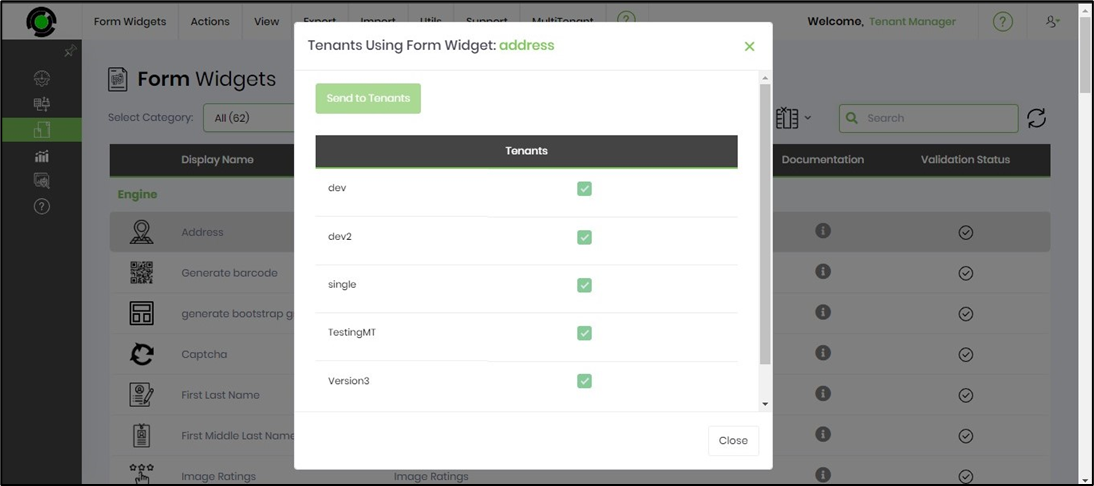
Missing Form Widgets for Tenants.
On the Form Widgets page, select the MultiTenant - Missing Form Widgets for Tenants menu option.
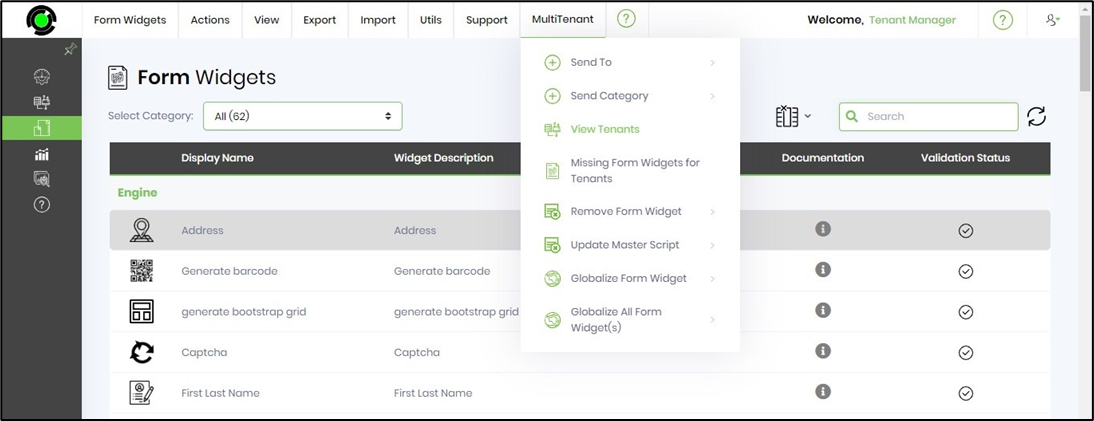
A pop-up window is displayed for configuration. Select the active tenant from the drop-down list to view a list of missing form widgets. Select the checkbox and click the Configure button to set up the form widget for the tenant. A confirmation message shall be displayed in the top-right corner.
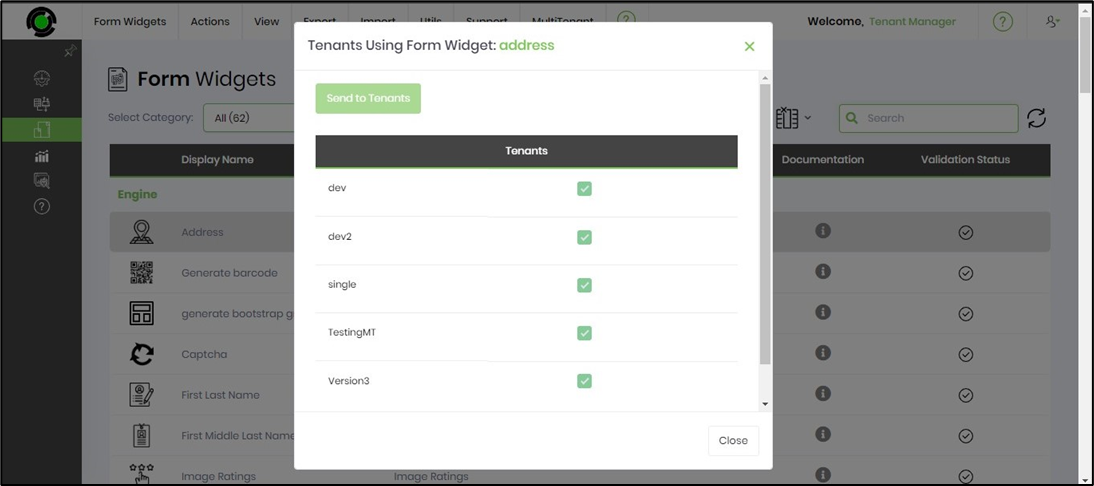
Remove Form Widget - Selected / All Tenants.
Select the Form widget from the table and click the MultiTenant - Remove Form Widget - Selected Tenant menu option. Note: Select the All Tenants menu option when necessary.
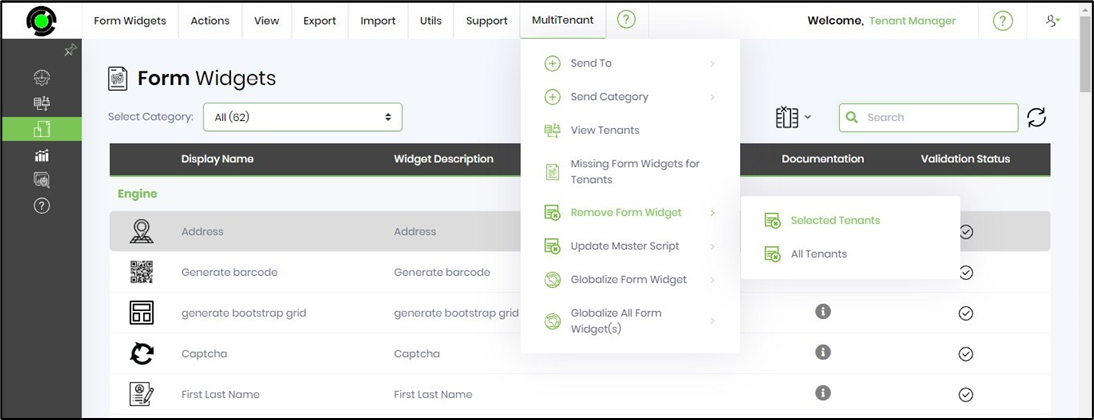
Select the tenant from the drop-down list in the pop-up window, and then click the Remove button to initiate the removal.
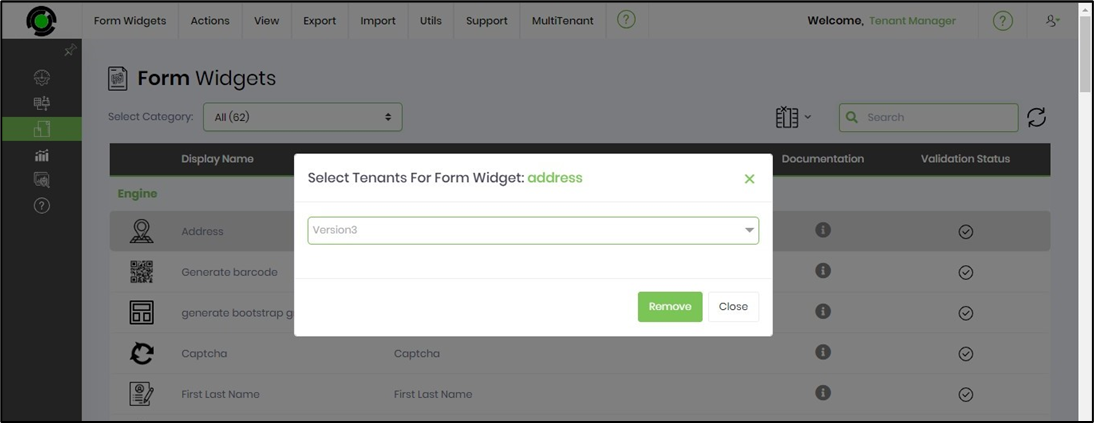
Select the OK button to confirm.
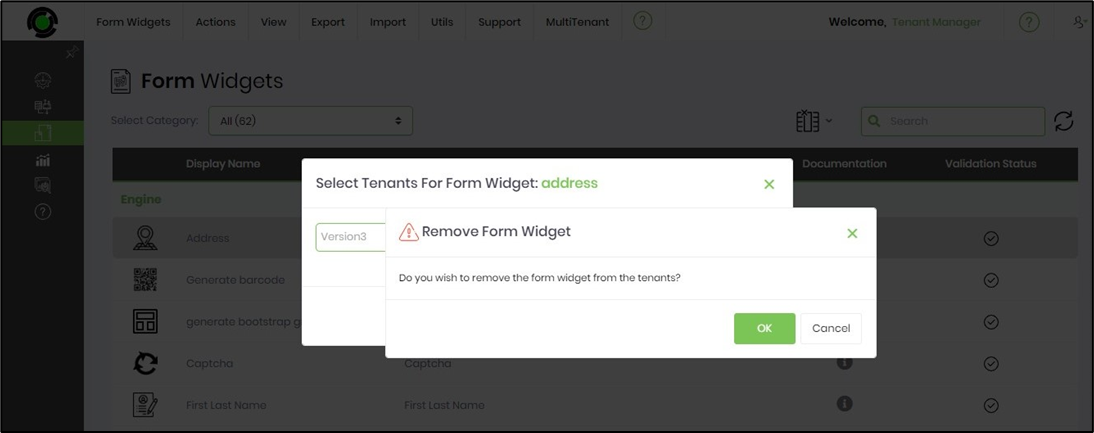
The Form widget is removed from the selected tenant, and a confirmation message is displayed in the top-right corner.
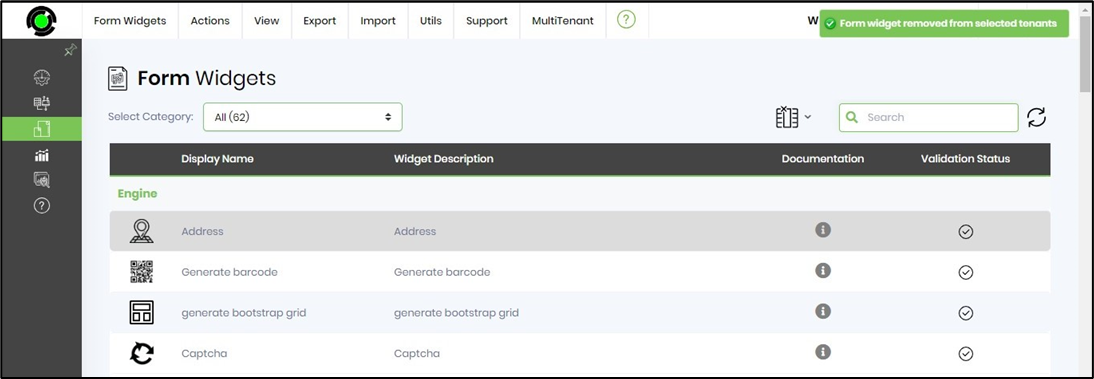
Update Master Script - Selected / All Tenants.
On the Form Widgets page, select the MultiTenant - Update Master Script - Selected Tenant menu option. Note: Select the All Tenants menu option when necessary.
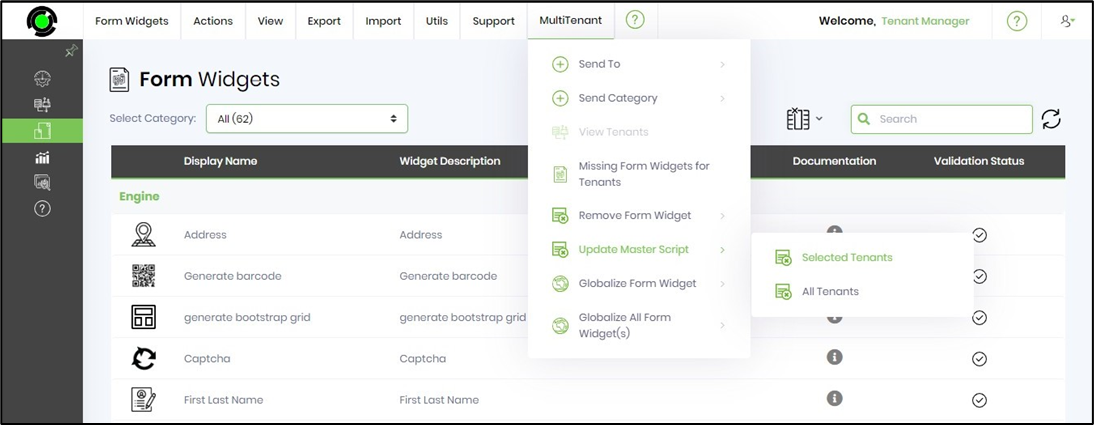
Select the tenant from the drop-down list in the pop-up window, and then click the Update button to initiate the update.
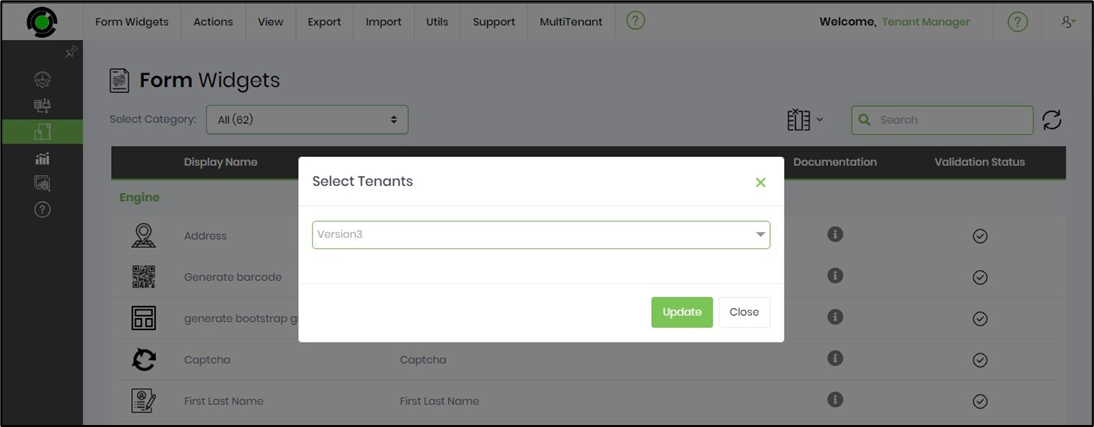
Select the OK button to confirm.
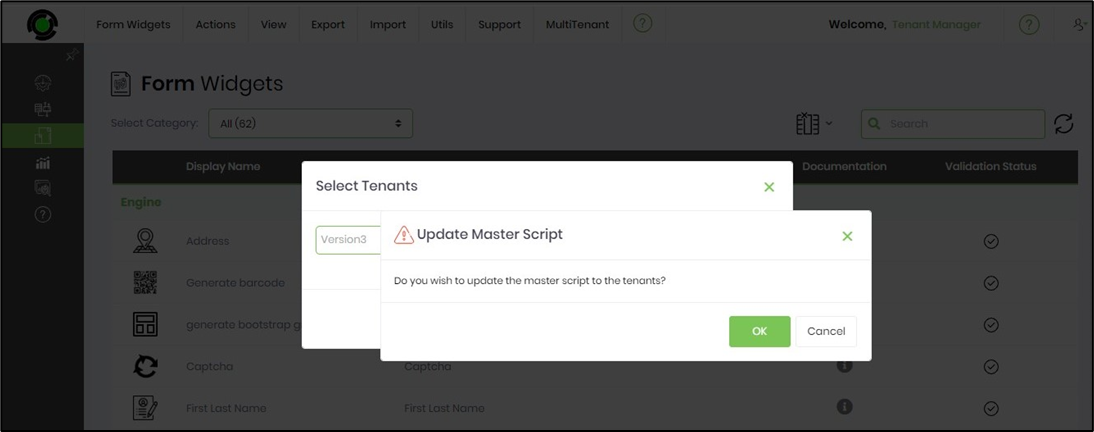
The master script is updated for the selected tenant, and a confirmation message is displayed in the top-right corner.
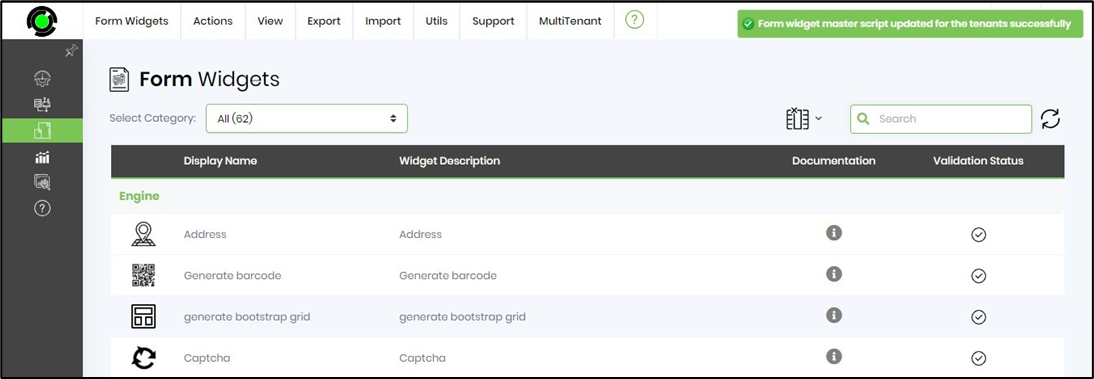
Globalize Form Widget - Selected / All Tenants.
Select the Form widget from the table and click the MultiTenant - Globalize Form Widget - Selected Tenant menu option. Note: Select the All Tenants menu option when necessary.
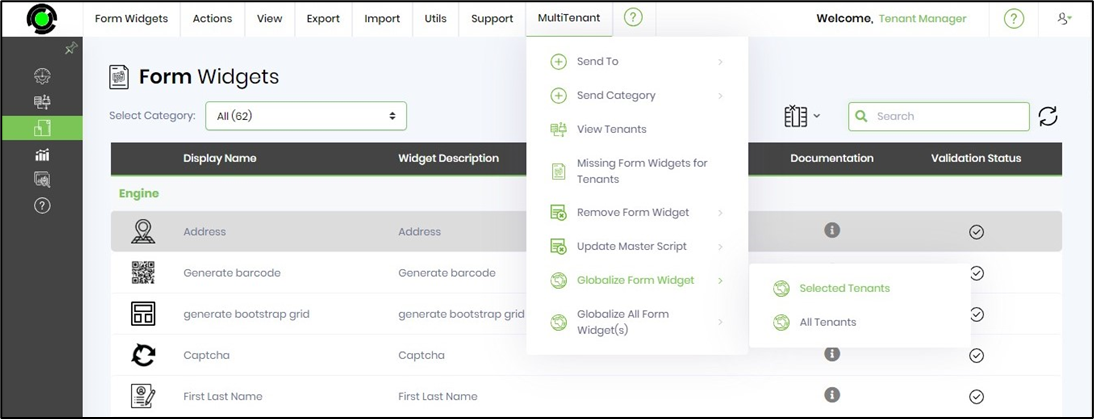
Select the tenant from the drop-down list in the pop-up window, and then click the Update button to initiate the update.
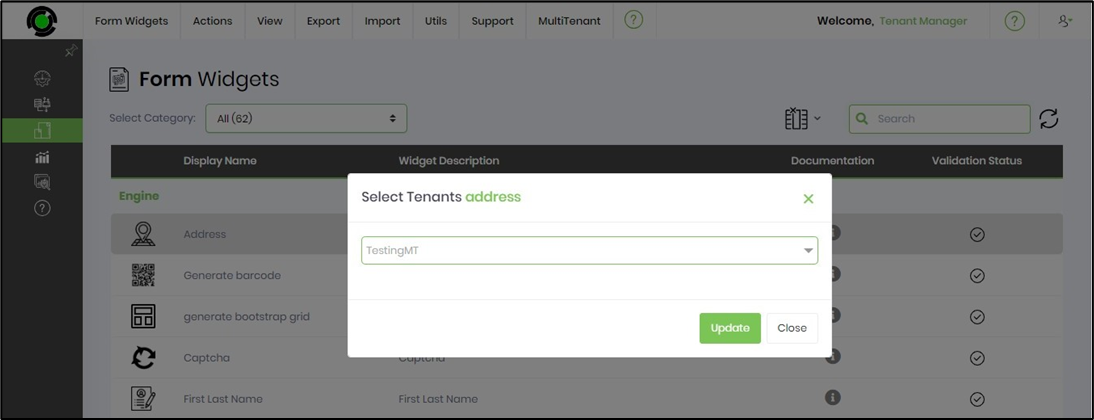
Select the OK button to confirm.
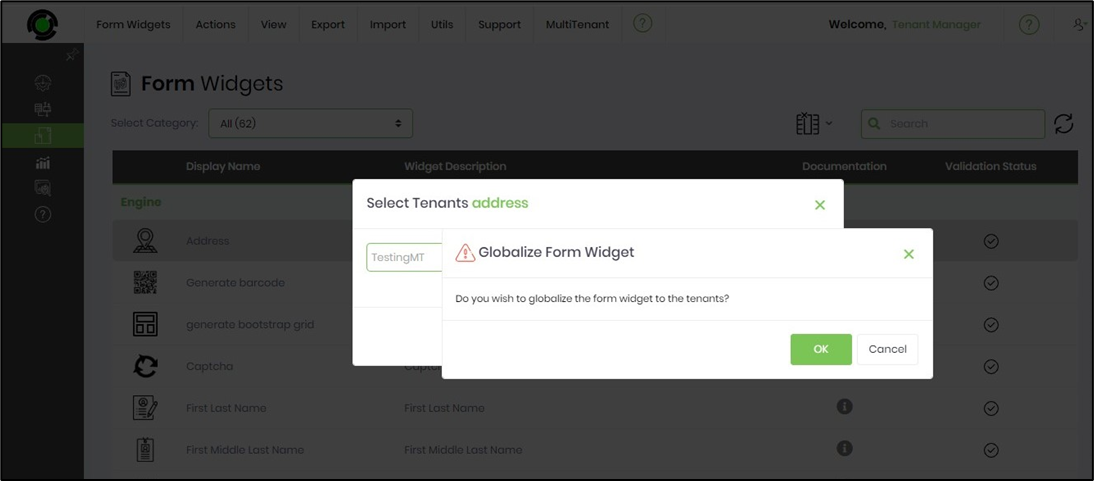
The Form widget is globalized for the selected tenant, and a confirmation message shall be displayed in the top-right corner.
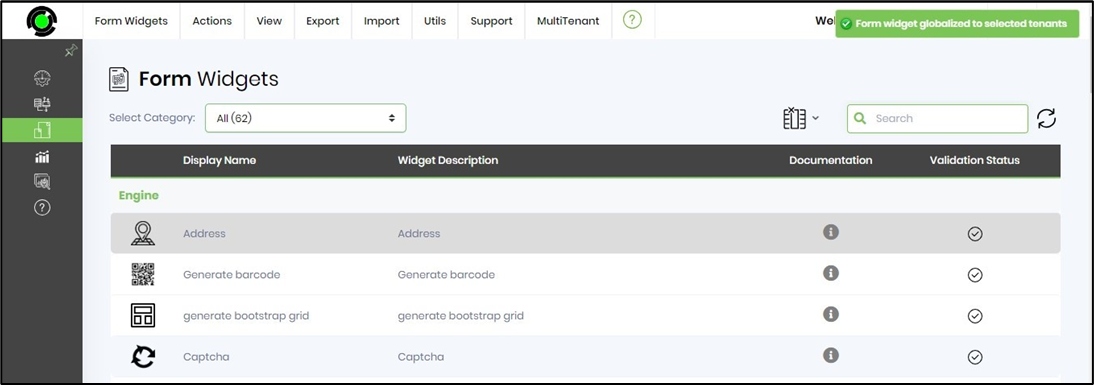
Globalize All Form Widgets - Selected / All Tenants.
This function globalizes all Form widgets for the selected or active tenants.
Select the MultiTenant - Globalize All Form Widget - Selected Tenant menu option. Note: Select the All Tenants menu option when necessary.
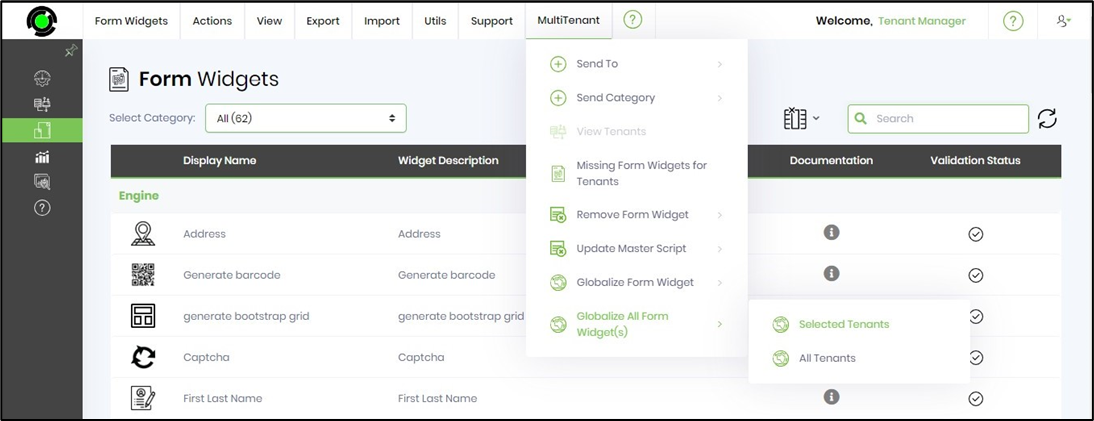
Select multiple tenants from the drop-down list in the pop-up window, and then click the Update button to initiate the update.
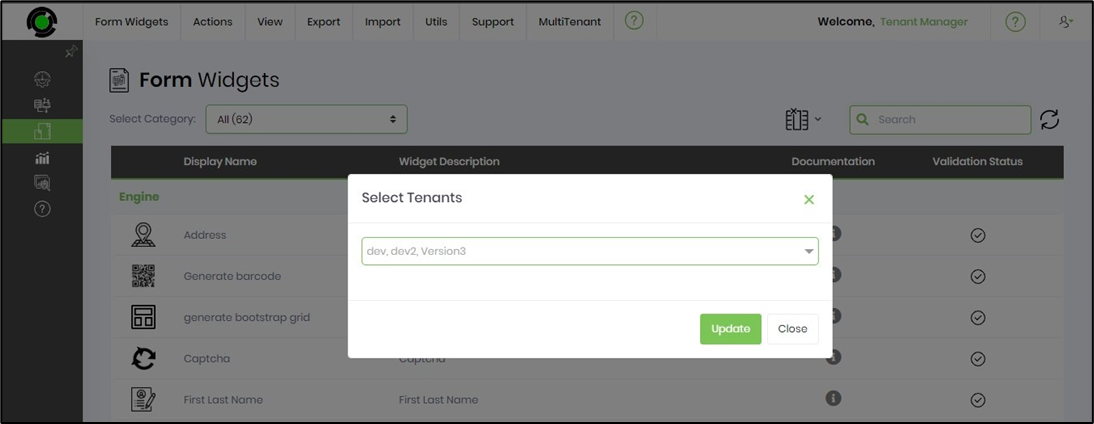
Select the OK button to confirm.
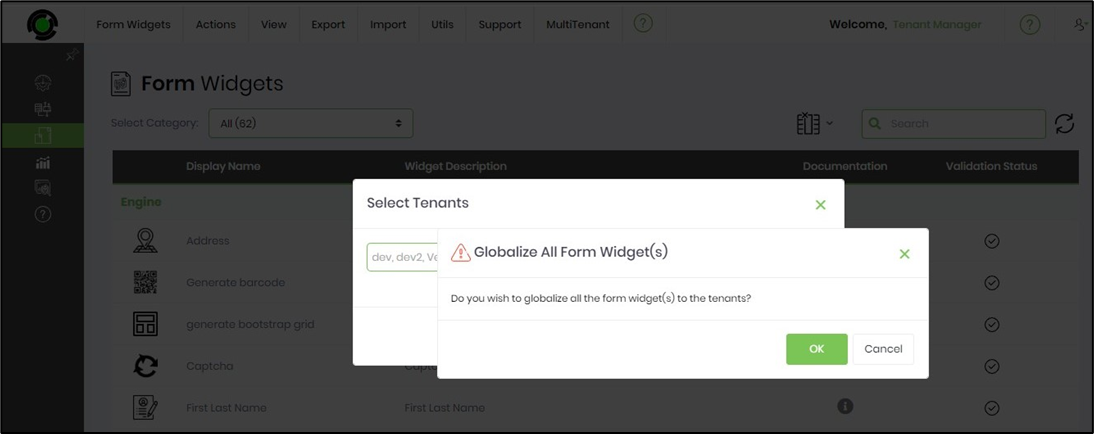
The Form widget is globalized for the selected tenant, and a confirmation message shall be displayed in the top-right corner.